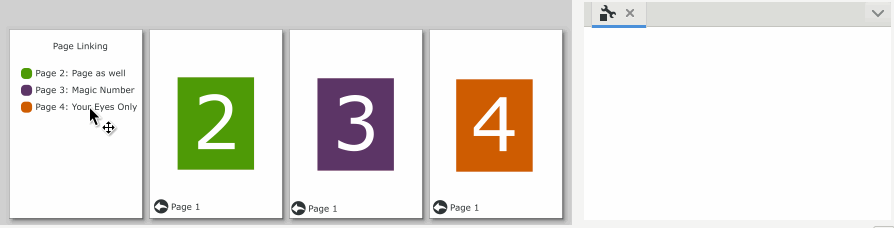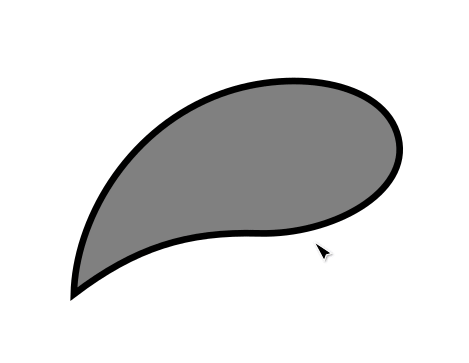Difference between revisions of "Release notes/1.4"
| (31 intermediate revisions by the same user not shown) | |||
| Line 15: | Line 15: | ||
* https://gitlab.com/inkscape/inkscape/-/merge_requests/4792#note_1756882987 | * https://gitlab.com/inkscape/inkscape/-/merge_requests/4792#note_1756882987 | ||
* https://gitlab.com/inkscape/inbox/-/issues/9927 | * https://gitlab.com/inkscape/inbox/-/issues/9927 | ||
* https://gitlab.com/inkscape/inkscape/-/merge_requests/5624#note_1811268608 | |||
* https://gitlab.com/inkscape/inkscape/-/merge_requests/5624#note_1811278902 | |||
* https://gitlab.com/inkscape/inkscape/-/merge_requests/5624#note_1811314811 | |||
* https://gitlab.com/inkscape/inkscape/-/merge_requests/5375#note_1811566143 | |||
* https://gitlab.com/inkscape/inkscape/-/merge_requests/5375#note_1811572924 | |||
* https://gitlab.com/inkscape/inbox/-/issues/10110 | |||
* https://gitlab.com/inkscape/inkscape/-/merge_requests/6166#note_1819990716 | |||
* https://gitlab.com/inkscape/inbox/-/issues/10111 | |||
* https://gitlab.com/inkscape/inbox/-/issues/10112 | |||
* https://gitlab.com/inkscape/inbox/-/issues/10113 | |||
* https://gitlab.com/inkscape/inkscape/-/merge_requests/5993#note_1820038476 | |||
}} | }} | ||
| Line 30: | Line 41: | ||
== Canvas == | == Canvas == | ||
== Tools == | |||
=== Spray Tool === | |||
The Spray Tool now shows an outline preview of the next item that it is going to spray, including its shape, rotation and size. The preview is only visible when the tool is not currently spraying. That way, you can choose where to place the next item (with a single click instead of holding the mouse button down, [https://gitlab.com/inkscape/inkscape/-/merge_requests/5375 MR #5375]). | |||
[needs video] | |||
== | == Path Operations == | ||
== Clones == | |||
== Import / Export == | |||
=== | ==== PDF Export ==== | ||
https://gitlab.com/inkscape/inkscape/-/merge_requests/ | PDF export now supports internal links (going from one part of the file to another part of the same file, weblinks were supported since Inkscape 1.0). This can be used for creating Tables of Contents, for example ([https://gitlab.com/inkscape/inkscape/-/merge_requests/5237 MR #5237]). | ||
=== | == Masking / Clipping == | ||
== | == Dialogs == | ||
== | === Add Layer === | ||
The 'Add Layer' dialog now shows the three available options all written out directly as radio buttons, instead of hiding them behind a drop-down selection ([https://gitlab.com/inkscape/inkscape/-/merge_requests/5074 MR #5074]). | |||
[needs image] | |||
== | === Create Anchor (Hyperlink) / Object Properties === | ||
To make it easier to select an element in the drawing to link to, a button has been added to the side of the field where the target object's id or the external link must be inserted (Href). | |||
When you click on that button, your mouse cursor will transform into a little hand icon. When the hand hovers over any object or over an empty area of the page, a small indicator text will tell you the id of that object or page. Clicking on the object will automatically insert that object's id into the href field. That way, you do not need to use the Objects or XML dialog to look up the internal identifier of the object you want to link to ([https://gitlab.com/inkscape/inkscape/-/merge_requests/5221 MR #5221]) | |||
[[File:Object-picker.gif]] | |||
=== Document properties === | |||
==== Scale lock ==== | |||
https://gitlab.com/inkscape/inkscape/-/merge_requests/ | A new toggle button that allows you to change the document's scale without changing the size of its contents has been added ([https://gitlab.com/inkscape/inkscape/-/merge_requests/5993 MR #5993]). | ||
[needs image, and a description of why that is useful] | |||
==== Grids ==== | |||
The grids subsection in the Document Properties dialog has been overhauled with new grid selector buttons, which automatically add the selected type of grid to the drawing when pressed. | |||
new | |||
===== Modular Grids ===== | |||
A new grid type was added that consists of rectangles with optional gaps in between. | |||
Height, width, horizontal and vertical gap (also negative for overlapping modules) can be adjusted separately. Each grid module (rectangle) can have its own margin set (negative values for inside margin, positive values for outside margin). | |||
[needs image] | |||
==== | ===== Axonometric grids ===== | ||
The angles of axonometric grids can now also be set by indicating the '''ratio''' between the height and width of the rhombus shape that is formed by it. A common angle for isometric games, for example, is 2:1, corresponding to angles like 26,565051 which are difficult to set exactly without the ratio option ([https://gitlab.com/inkscape/inkscape/-/merge_requests/6132 MR #6132]). | |||
[ | |||
[needs image] | |||
=== Export dialog === | |||
https://gitlab.com/inkscape/inkscape/-/merge_requests/ | Each of the two tabs of the dialog (single file, batch export) now features a little icon in addition to the text ([https://gitlab.com/inkscape/inkscape/-/issues/4338 Bug #4338], [https://gitlab.com/inkscape/inkscape/-/merge_requests/6166 MR #6166]). | ||
[needs screenshot] | |||
=== Extension Gallery === | |||
When you want to quickly get an overview which extensions are available to you, you can now browse your Inkscape extensions in a gallery similar to the Filters' one. | |||
https://gitlab.com/inkscape/ | You can use the search field to quickly find the extension you need. The size of the icons is adjustable. They are currently all still identical placeholders, [https://gitlab.com/inkscape/inbox/-/issues/9907 and we invite you to join us] if you'd like to help. The menu categories can be hidden if you do not need them. | ||
https://gitlab.com/inkscape/inkscape/-/merge_requests/ | When you hover over an extension, the dialog shows you a small info text with either the menu path to the extension, or a description ([https://gitlab.com/inkscape/inkscape/-/merge_requests/5448 MR #5448]). | ||
[needs image / video] | |||
=== Fill and Stroke === | === Fill and Stroke === | ||
==== Pattern editor ==== | ==== Pattern editor ==== | ||
https://gitlab.com/inkscape/inkscape/-/merge_requests/5484 | For users who prefer to have more control when setting the gap between pattern elements, an option has been added to use numerical entry fields (Gap control: precise) instead of the sliders (Gap control: mouse friendly). This allows to add gaps smaller than 20% of the pattern width, in 0.1% steps (and also values larger than 32040%, in case you ever need that pattern rarity! [https://gitlab.com/inkscape/inkscape/-/merge_requests/5484 MR #5484]). | ||
[needs image] | |||
=== Filter Gallery === | |||
The Filter Gallery can be found in the <code>Filters</code> menu. It shows a scrollable (and hideable) list of all filter categories, and a preview image for each filter, applied to a colorful flower image. Your own filters will appear in the category indicated in your filter file, or, if there isn't any, in the <code>Personal</code> category. Inkscape looks for them in a folder named <code>filters</code> in the folder indicated at <code>Edit ➞ Preferences ➞ System: User config</code>. Some community-contributed files for trying this out can be found [https://inkscape.org/gallery/=inkscape-filter-set/ in our website's gallery] ([https://gitlab.com/inkscape/ux/-/issues/208 Bug UX#208], [https://gitlab.com/inkscape/inkscape/-/merge_requests/5448 MR #5448]). | |||
[needs image / video] | |||
=== Layers and Objects === | |||
The 'Add layer' button no longer opens the Add layer dialog, but has been replaced by a button called 'Add layer above' which adds a new layer on top of the currently selected one ([https://gitlab.com/inkscape/inkscape/-/merge_requests/5074 MR #5074]). | |||
=== Object Attributes === | |||
This dialog has been removed. Its contents is now available in the Object Properties dialog. | |||
=== | === Object Properties === | ||
This dialog has been merged with the Object Attributes dialog. | |||
It now holds the following information: | |||
* Some properties specific to the selected object type (e.g. width / height / corner radius for a rectangle) | |||
** For paths, it now holds editable path data ([https://gitlab.com/inkscape/inkscape/-/merge_requests/6173 MR #6173], like in XML dialog). This is another step toward [https://gitlab.com/inkscape/ux/-/issues/203 ux#203]. | |||
* Object ID, label, description, title, highlight color, checkboxes for lock and hide status | |||
* Interactivity (scriptable) properties, such as OnClick, OnMouseOver (input JavaScript) | |||
* When the selected object is enclosed by a hyperlink (added with 'Add hyperlink (anchor)' in right-click menu), the hyperlink's properties (e.g. href, title, role, target) can be edited in this dialog. | |||
=== Preferences === | |||
==== Snapping ==== | |||
More options for finetuning snapping preference between grid and guidelines vs. objects and alignment/distribution have been added at Edit > Preferences > Behavior > Snapping. | |||
[needs screenshot or a video that demonstrates it - but that could be hard, it's rather 'felt' than visual] | |||
== Live path effects == | == Live path effects == | ||
| Line 146: | Line 176: | ||
== Customization / Theming == | == Customization / Theming == | ||
=== Customizable Handles === | |||
The size, color, stroke-width, outline and opacity of on-canvas handles can now be customized, and their shape can be selected from a set of available handle shapes, by copying the CSS file at <code>inkscape/share/ui/node-handles.css</code> into the folder indicated at <code>Edit ➞ Preferences ➞ System: User UI</code> and modifying it. Handles will be updated live in Inkscape as when the file has been saved ([https://gitlab.com/inkscape/inkscape/-/merge_requests/5624 MR #5624]). | |||
[[File:Inkscape vIWVwzkI0T.gif]] | |||
== Rendering (advanced) == | == Rendering (advanced) == | ||
| Line 191: | Line 225: | ||
== Bugfixes == | == Bugfixes == | ||
https://gitlab.com/inkscape/inkscape/-/merge_requests/ | * The snap indicator text no longer flickers when object bounding box and path are in the same location (e.g. borders of a rectangular path) ([https://gitlab.com/inkscape/inkscape/-/issues/4399 Bug #4399], [https://gitlab.com/inkscape/inkscape/-/merge_requests/6157 MR #6157]). | ||
* Clones no longer vanish when their original path is being edited with the Shape Builder Tool ([https://gitlab.com/inkscape/inkscape/-/issues/4682 Bug #4682], [https://gitlab.com/inkscape/inkscape/-/merge_requests/6131 MR #6131]). | |||
* Bump filters and Bevels filters (about 25 different filters) now look again as they were intended, with banding and artifacts much reduced ([https://gitlab.com/inkscape/inkscape/-/merge_requests/6190 MR #6190], [https://gitlab.com/inkscape/inkscape/-/merge_requests/6162 MR #6162]). | |||
* The settings 'Better' and 'Best' for rendering filters now are different again, and 'Better' is a bit faster now ([https://gitlab.com/inkscape/inkscape/-/issues/4722 Bug #4722], [https://gitlab.com/inkscape/inkscape/-/merge_requests/6133 MR #6133]). | |||
* Improvement on internal LPE handling ([https://gitlab.com/inkscape/inkscape/-/merge_requests/6100 MR #6100]) | |||
* Stroke to Path no longer results in misplacement of the first node when applied to paths with multiple subpaths ([https://gitlab.com/inkscape/inkscape/-/issues/4709 Bug #4709], [https://gitlab.com/inkscape/inkscape/-/merge_requests/6122 MR #6122]). | |||
== Translations == | == Translations == | ||
Revision as of 01:12, 29 March 2024

|
These Release Notes are in Draft Status.
Note: Not all animations work, due to Wiki bugs with resizing images. Release notes will be transferred to website, there animations will be working. Important Links:
|
Release highlights
Performance
General user interface
Canvas
Tools
Spray Tool
The Spray Tool now shows an outline preview of the next item that it is going to spray, including its shape, rotation and size. The preview is only visible when the tool is not currently spraying. That way, you can choose where to place the next item (with a single click instead of holding the mouse button down, MR #5375).
[needs video]
Path Operations
Clones
Import / Export
PDF Export
PDF export now supports internal links (going from one part of the file to another part of the same file, weblinks were supported since Inkscape 1.0). This can be used for creating Tables of Contents, for example (MR #5237).
Masking / Clipping
Dialogs
Add Layer
The 'Add Layer' dialog now shows the three available options all written out directly as radio buttons, instead of hiding them behind a drop-down selection (MR #5074).
[needs image]
Create Anchor (Hyperlink) / Object Properties
To make it easier to select an element in the drawing to link to, a button has been added to the side of the field where the target object's id or the external link must be inserted (Href).
When you click on that button, your mouse cursor will transform into a little hand icon. When the hand hovers over any object or over an empty area of the page, a small indicator text will tell you the id of that object or page. Clicking on the object will automatically insert that object's id into the href field. That way, you do not need to use the Objects or XML dialog to look up the internal identifier of the object you want to link to (MR #5221)
Document properties
Scale lock
A new toggle button that allows you to change the document's scale without changing the size of its contents has been added (MR #5993).
[needs image, and a description of why that is useful]
Grids
The grids subsection in the Document Properties dialog has been overhauled with new grid selector buttons, which automatically add the selected type of grid to the drawing when pressed.
Modular Grids
A new grid type was added that consists of rectangles with optional gaps in between.
Height, width, horizontal and vertical gap (also negative for overlapping modules) can be adjusted separately. Each grid module (rectangle) can have its own margin set (negative values for inside margin, positive values for outside margin).
[needs image]
Axonometric grids
The angles of axonometric grids can now also be set by indicating the ratio between the height and width of the rhombus shape that is formed by it. A common angle for isometric games, for example, is 2:1, corresponding to angles like 26,565051 which are difficult to set exactly without the ratio option (MR #6132).
[needs image]
Export dialog
Each of the two tabs of the dialog (single file, batch export) now features a little icon in addition to the text (Bug #4338, MR #6166).
[needs screenshot]
Extension Gallery
When you want to quickly get an overview which extensions are available to you, you can now browse your Inkscape extensions in a gallery similar to the Filters' one.
You can use the search field to quickly find the extension you need. The size of the icons is adjustable. They are currently all still identical placeholders, and we invite you to join us if you'd like to help. The menu categories can be hidden if you do not need them.
When you hover over an extension, the dialog shows you a small info text with either the menu path to the extension, or a description (MR #5448).
[needs image / video]
Fill and Stroke
Pattern editor
For users who prefer to have more control when setting the gap between pattern elements, an option has been added to use numerical entry fields (Gap control: precise) instead of the sliders (Gap control: mouse friendly). This allows to add gaps smaller than 20% of the pattern width, in 0.1% steps (and also values larger than 32040%, in case you ever need that pattern rarity! MR #5484).
[needs image]
Filter Gallery
The Filter Gallery can be found in the Filters menu. It shows a scrollable (and hideable) list of all filter categories, and a preview image for each filter, applied to a colorful flower image. Your own filters will appear in the category indicated in your filter file, or, if there isn't any, in the Personal category. Inkscape looks for them in a folder named filters in the folder indicated at Edit ➞ Preferences ➞ System: User config. Some community-contributed files for trying this out can be found in our website's gallery (Bug UX#208, MR #5448).
[needs image / video]
Layers and Objects
The 'Add layer' button no longer opens the Add layer dialog, but has been replaced by a button called 'Add layer above' which adds a new layer on top of the currently selected one (MR #5074).
Object Attributes
This dialog has been removed. Its contents is now available in the Object Properties dialog.
Object Properties
This dialog has been merged with the Object Attributes dialog.
It now holds the following information:
- Some properties specific to the selected object type (e.g. width / height / corner radius for a rectangle)
- Object ID, label, description, title, highlight color, checkboxes for lock and hide status
- Interactivity (scriptable) properties, such as OnClick, OnMouseOver (input JavaScript)
- When the selected object is enclosed by a hyperlink (added with 'Add hyperlink (anchor)' in right-click menu), the hyperlink's properties (e.g. href, title, role, target) can be edited in this dialog.
Preferences
Snapping
More options for finetuning snapping preference between grid and guidelines vs. objects and alignment/distribution have been added at Edit > Preferences > Behavior > Snapping.
[needs screenshot or a video that demonstrates it - but that could be hard, it's rather 'felt' than visual]
Live path effects
Templates
SVG Standards Compliance
Symbols
- Added two new symbol sets, with Sci-Fi and Nature symbols (MR #4792)
Customization / Theming
Customizable Handles
The size, color, stroke-width, outline and opacity of on-canvas handles can now be customized, and their shape can be selected from a set of available handle shapes, by copying the CSS file at inkscape/share/ui/node-handles.css into the folder indicated at Edit ➞ Preferences ➞ System: User UI and modifying it. Handles will be updated live in Inkscape as when the file has been saved (MR #5624).
Rendering (advanced)
Windows-specific Changes
macOS-specific Changes
Extensions
Some improvements to memory management are made in the extension system.
- The extension objects, which used to be carelessly allocated on the heap and left there to leak are now owned by the "Extension database".
- A memory issue with the ImageMagick extension is fixed: the memory was allocated with array
newbut freed with non-arraydelete. Previously this issue was never seen because the destructor was not called, now it is not seen because we usestd::vectorinstead of callingnewanddeletemanually.
https://gitlab.com/inkscape/inkscape/-/merge_requests/6109
Command line
- Many new actions have been added to allow editing SVG files and customizing export files. These are also available from the Command palette:
- Set the document's SVG version to 1.1
- Set the document's SVG version to 2.0
- Remove any Inkscape-specific SVG data
- Remove any known proprietary SVG data
- Remove auto start positions from markers
- Remove all transforms from all shapes
- Remove context paints from markers
- Replace SVG2 text with SVG1.1 text
- Insert JavaScript for rendering meshes (polyfill)
- Insert JavaScript for rendering hatches (polyfill)
- Recursively unlink all clones and symbols
- Turn all shapes recursively into path elements
- Turn all strokes recursively into fill-only paths
- Make all paths absolute and predictable
- Add bounding box information to all shapes: adds inkscape:visualbox and inkscape:geometricbox attributes
- Add shape path information to all shapes: adds inkscape:d attribute
- Remove unused definitions (gradients, etc.)
Bugfixes
- The snap indicator text no longer flickers when object bounding box and path are in the same location (e.g. borders of a rectangular path) (Bug #4399, MR #6157).
- Clones no longer vanish when their original path is being edited with the Shape Builder Tool (Bug #4682, MR #6131).
- Bump filters and Bevels filters (about 25 different filters) now look again as they were intended, with banding and artifacts much reduced (MR #6190, MR #6162).
- The settings 'Better' and 'Best' for rendering filters now are different again, and 'Better' is a bit faster now (Bug #4722, MR #6133).
- Improvement on internal LPE handling (MR #6100)
- Stroke to Path no longer results in misplacement of the first node when applied to paths with multiple subpaths (Bug #4709, MR #6122).
Translations
Contributing to interface translations
Want to help with translations? Learn how to help!
Documentation
Website
Important Inkscape Project Milestones
Important changes for packagers
Known issues
Other releases
- Inkscape 1.4 — development branch
- Inkscape 1.3 — current stable release branch (1.3.1, 1.3.2 next bugfix release)
- Inkscape 1.2 (1.2.1, 1.2.2)
- Inkscape 1.1 (1.1.1, 1.1.2)
- Inkscape 1.0 (1.0.1, 1.0.2)
- Inkscape 0.92 (0.92.1, 0.92.2, 0.92.3, 0.92.4, 0.92.5)
- Inkscape 0.91
- Inkscape 0.48 (0.48.1, 0.48.2, 0.48.3, 0.48.4, 0.48.5)
- Inkscape 0.47
- Inkscape 0.46
- Inkscape 0.45
- Inkscape 0.44
- Inkscape 0.43
- Inkscape 0.42
- Inkscape 0.41
- Inkscape 0.40
- Inkscape 0.39
- Inkscape 0.38
- Inkscape 0.37
- Inkscape 0.36
- Inkscape 0.35