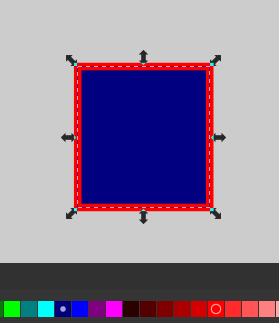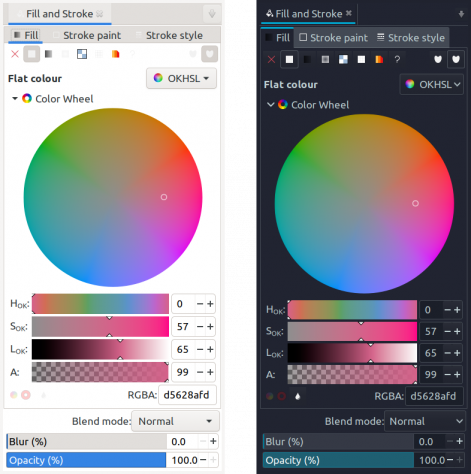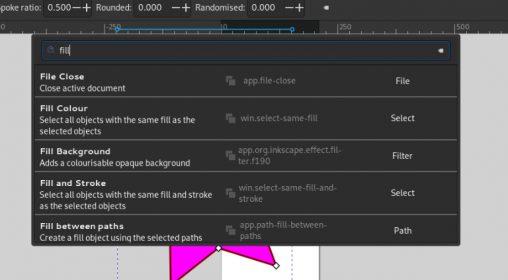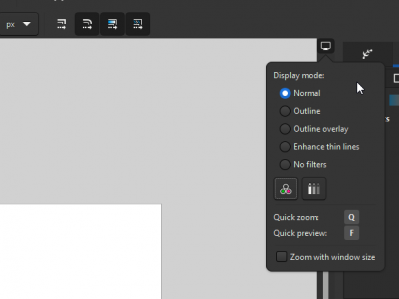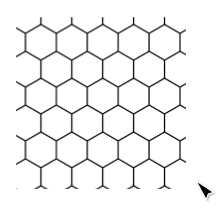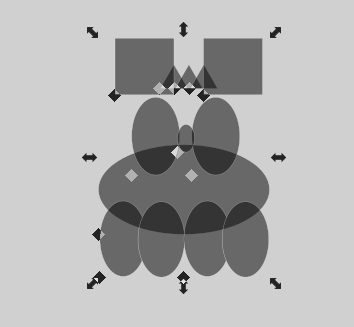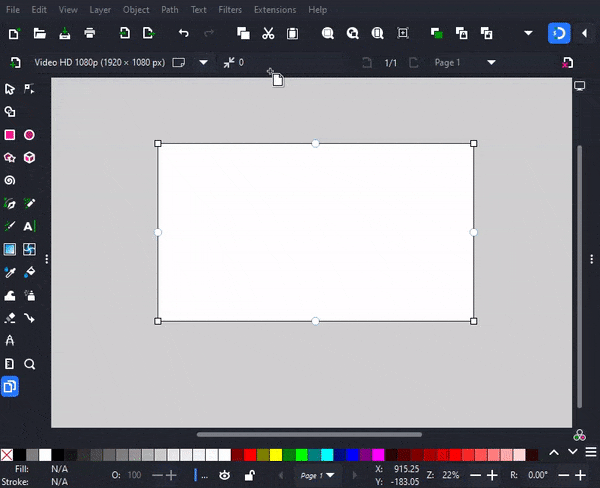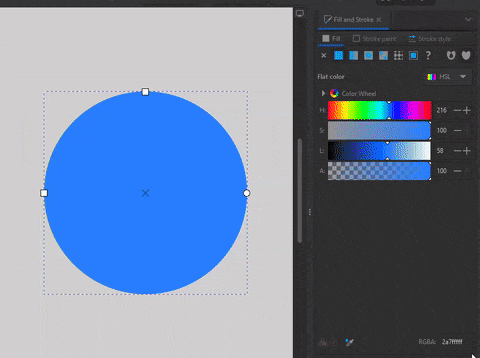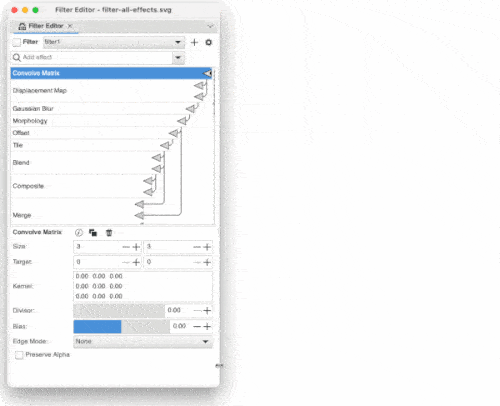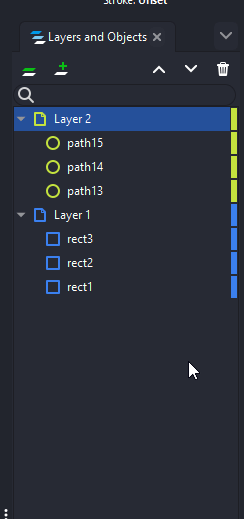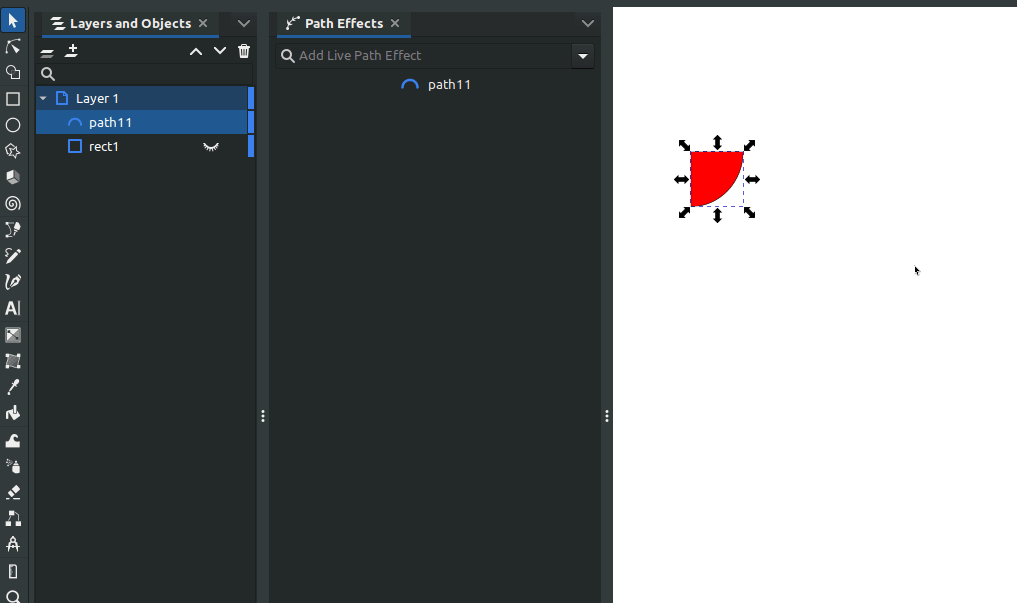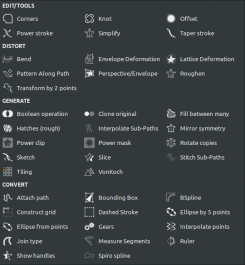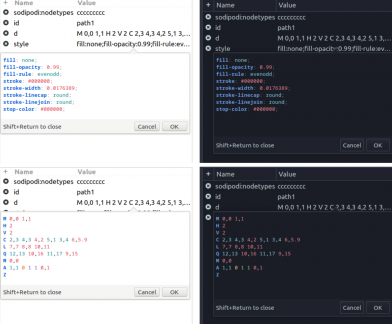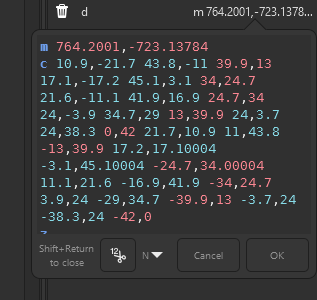Difference between revisions of "Release notes/1.3"
(Blanket typo-fixing) |
|||
| Line 24: | Line 24: | ||
<!--'''Definitely not released yet.'''--> | <!--'''Definitely not released yet.'''--> | ||
* Pattern editor , | * Pattern editor, pattern canvas controls, and pattern performance. | ||
*Shape builder - New tool for building complex | *Shape builder - New tool for building complex shapes from simple shapes. (Live Boolean tool) | ||
*Live | *Live path effects dialog - Totally new and improved | ||
*Filter editor - New | *Filter editor - New redesign | ||
* ''' | *'''And so much more!''' | ||
== Performance == | ==Performance== | ||
There has | There has been lots of effort to improve performance of all aspects in Inkscape. Lots of refactoring of various inefficient code, rewritten handling of patterns, and moving bitmap tracing off-main-thread are some examples. | ||
Canvas rendering is now both multithreaded and done off-main-thread. This should significantly improve performance while zooming/panning/transforming objects if your CPU has more than one core. | |||
In some cases you can see '''2-4x speed''' improvements | In some cases you can see '''2-4x speed''' improvements. | ||
You can set core count in <code>Preferences> Rendering > | You can set core count in <code>Preferences > Rendering > Number of Threads</code>. The default is to use as many as possible. | ||
https://gitlab.com/inkscape/inkscape/-/merge_requests?scope=all&state=merged&label_name[]=Project%3A%3AMultithreading | https://gitlab.com/inkscape/inkscape/-/merge_requests?scope=all&state=merged&label_name[]=Project%3A%3AMultithreading | ||
| Line 43: | Line 43: | ||
https://gitlab.com/inkscape/inkscape/-/merge_requests/4760 | https://gitlab.com/inkscape/inkscape/-/merge_requests/4760 | ||
== General user interface == | ==General user interface == | ||
[[File:Indicators of used colors.png|thumb|indicators of used colors]] | [[File:Indicators of used colors.png|thumb|indicators of used colors]] | ||
Color palettes have indicator | Color palettes have an indicator showing the stroke and fill of the selected object. The first 4 colors are pinned and have the ability to become larger than the rest. Colors can be pinned/unpinned in the context menu. | ||
[[File:Inkscape BHd0t2kzml.gif]] | [[File:Inkscape BHd0t2kzml.gif]] | ||
=== New feature paste on page === | ===New feature paste on page=== | ||
You can copy and paste | You can copy and paste objects from one page to another: <code>Edit > Specials Paste > Paste on page</code> | ||
https://gitlab.com/inkscape/inkscape/-/merge_requests/4695 | https://gitlab.com/inkscape/inkscape/-/merge_requests/4695 | ||
=== Old-style permanent snapping toolbar === | ===Old-style permanent snapping toolbar=== | ||
An option was added in <code>Settings > Interface > Toolbars</code> to show the detailed snapping options permanently in a dedicated toolbar, similar to Inkscape version 1.1 and earlier. | An option was added in <code>Settings > Interface > Toolbars</code> to show the detailed snapping options permanently in a dedicated toolbar, similar to Inkscape version 1.1 and earlier. | ||
=== Keyboard shortcuts === | ===Keyboard shortcuts=== | ||
The keyboard shortcuts for aligning objects vertically and horizontally have been moved to the numeric keypad, where the other alignment shortcuts are, too: | The keyboard shortcuts for aligning objects vertically and horizontally have been moved to the numeric keypad, where the other alignment shortcuts are, too: | ||
* Vertical alignment was moved from <kbd>Ctrl+Alt+T</kbd> to <kbd>'''Ctrl+Alt+Numpad 1'''</kbd> | *Vertical alignment was moved from <kbd>Ctrl+Alt+T</kbd> to <kbd>'''Ctrl+Alt+Numpad 1'''</kbd> | ||
* Horizontal alignment was moved from <kbd>Ctrl+Alt+H</kbd> to <kbd>'''Ctrl+Alt+Numpad 7'''</kbd> | *Horizontal alignment was moved from <kbd>Ctrl+Alt+H</kbd> to <kbd>'''Ctrl+Alt+Numpad 7'''</kbd> | ||
[[File:OKLAB.png|thumb|474x474px]] | [[File:OKLAB.png|thumb|474x474px]] | ||
If you find yourself unable to reach the new shortcuts (for example, because your laptop does not have a keypad, or because the shortcuts do not work - may be the case on Linux with Xfce), you can set them to something else by changing '''both''' the alignment shortcut '''and''' the function that now uses that shortcut (if any). Use the search in <code>Edit > Preferences > Interface > Keyboard</code>. It also allows searching for shortcuts, not only for their name (e.g. search for 'ctrl+alt+t' to find the new default action that is executed when that combo is pressed). | If you find yourself unable to reach the new shortcuts (for example, because your laptop does not have a keypad, or because the shortcuts do not work - may be the case on Linux with Xfce), you can set them to something else by changing '''both''' the alignment shortcut '''and''' the function that now uses that shortcut (if any). Use the search in <code>Edit > Preferences > Interface > Keyboard</code>. It also allows searching for shortcuts, not only for their name (e.g. search for 'ctrl+alt+t' to find the new default action that is executed when that combo is pressed). | ||
=== Color Picker === | ===Color Picker=== | ||
Added support for the '''OKLab''' and '''OKLch''' color spaces which have just been adopted into the CSS Color Module Level 4 | Added support for the '''OKLab''' and '''OKLch''' color spaces which have just been adopted into the CSS Color Module Level 4 [https://www.w3.org/TR/css-color-4/#ok-lab draft recommendation]. OKLab is described in detail by its creator in an interesting blog post. The new picker is called "OKHSL" and is available from the dropdown. | ||
=== '''Rulers''' === | === '''Rulers'''=== | ||
Improved look. Fixed performance penalty. Added indicator of selection ( | Improved look. Fixed a performance penalty by caching text labels. Added indicator of selection (it's possible to turn off in preferences). | ||
=== Command bar === | ===Command bar=== | ||
Improved UI https://gitlab.com/inkscape/inkscape/-/merge_requests/4988 | Improved UI https://gitlab.com/inkscape/inkscape/-/merge_requests/4988 | ||
[[File:Command bar .png|none|thumb|508x508px]] | [[File:Command bar .png|none|thumb|508x508px]] | ||
== Canvas == | ==Canvas== | ||
Pressing '''<code>F</code>''' temporarily hides on-canvas overlays (transformation handles, grids, guides ...). This allows quick preview of final artwork without any distractions. | Pressing '''<code>F</code>''' temporarily hides on-canvas overlays (transformation handles, grids, guides...). This allows quick preview of final artwork without any distractions. | ||
https://gitlab.com/inkscape/inkscape/-/merge_requests/4395 | https://gitlab.com/inkscape/inkscape/-/merge_requests/4395 | ||
Added display overlay controls in top right corners. You need to have scrollbars | Added display overlay controls in top right corners. You need to have scrollbars enabled to see it. | ||
[[File:Canvas overlays.png|399x399px]] | [[File:Canvas overlays.png|399x399px]] | ||
=== OpenGL (GPU) accelerated canvas === | ===OpenGL (GPU) accelerated canvas=== | ||
An OpenGL-accelerated display mode was added to the canvas to speed up panning, zooming and rotating. | An OpenGL-accelerated display mode was added to the canvas to speed up panning, zooming and rotating. | ||
| Line 100: | Line 100: | ||
Note however the following caveats: | Note however the following caveats: | ||
* Due to packaging problems, when using the Linux AppImage, OpenGL support either does not work (on X11) or crashes (on Wayland). | *Due to packaging problems, when using the Linux AppImage, OpenGL support either does not work (on X11) or crashes (on Wayland). | ||
* Due to GTK3 bugs, OpenGL mode crashes on Windows, blacks out the screen on MacOS, is slower than software rendering on Linux X11, and is only really usable on Wayland. | * Due to GTK3 bugs, OpenGL mode crashes on Windows, blacks out the screen on MacOS, is slower than software rendering on Linux X11, and is only really usable on Wayland. | ||
For these reasons, it is not expected to be useful until we migrate to GTK4, where we hope that at least some of these bugs have been fixed. | For these reasons, it is not expected to be useful until we migrate to GTK4, where we hope that at least some of these bugs have been fixed. | ||
=== Smooth auto-scrolling === | ===Smooth auto-scrolling=== | ||
Auto-scrolling happens when you drag an object off the edge of the canvas. We improved smoothness of this action. | Auto-scrolling happens when you drag an object off the edge of the canvas. We improved smoothness of this action. | ||
https://gitlab.com/inkscape/inkscape/-/merge_requests/5027 | https://gitlab.com/inkscape/inkscape/-/merge_requests/5027 | ||
== Tools == | ==Tools== | ||
You can right click on any tool in toolbox | You can right click on any tool in toolbox to see tool preferences. | ||
https://gitlab.com/inkscape/inkscape/-/merge_requests/4982 | https://gitlab.com/inkscape/inkscape/-/merge_requests/4982 | ||
=== Selection tool === | ===Selection tool=== | ||
New commands: | New commands: | ||
* '''Reapply transform''': ''Ctrl+Alt+T'' - This allows a user to perform a transformation multiple times and works from the canvas edits or from transform dialog or the select toolbar. <span style="color: red;">Shortcut needs to change, it opens a terminal on Linux.</span> | *'''Reapply transform''': ''Ctrl+Alt+T'' - This allows a user to perform a transformation multiple times and works from the canvas edits or from transform dialog or the select toolbar. <span style="color: red;">Shortcut needs to change, it opens a terminal on Linux.</span> | ||
* '''Duplicate and transform''': ''Ctrl+Alt+D'' -This performs a duplication and then reapplies the previous transform to the duplicate. <span style="color: red;">Shortcut needs to change, it minimizes the window on Linux.</span> | *'''Duplicate and transform''': ''Ctrl+Alt+D'' -This performs a duplication and then reapplies the previous transform to the duplicate. <span style="color: red;">Shortcut needs to change, it minimizes the window on Linux.</span> | ||
* '''Clone while dragging:''' drag object + C - Drag object | https://gitlab.com/inkscape/inkscape/-/merge_requests/4506 | ||
*'''Clone while dragging:''' drag object + C - Drag and object and press C to clone it in the current position. https://gitlab.com/inkscape/inkscape/-/merge_requests/4752 | |||
[[File:Inkscape xfsvsc2oY9.gif|thumb|editing pattern on canvas]] | [[File:Inkscape xfsvsc2oY9.gif|thumb|editing pattern on canvas]] | ||
=== Node tool === | ===Node tool=== | ||
==== Pattern editing ==== | ====Pattern editing==== | ||
Pattern editing on canvas is now easier you can click on any part of pattern and it will show you controls | Pattern editing on canvas is now easier; you can click on any part of a pattern and it will show you controls at that position. We also added an outline that shows you the edges of the pattern. The first square controls position, the circle controls rotation, and the second square controls size. Hold shift to constrain proportions. | ||
We also fixed performance problems with patterns so now you can have smaller patterns in project and | We also fixed performance problems with patterns, so now you can have smaller patterns in project and zoom in on them without worrying about Inkscape eating up all your RAM. | ||
==== Lasso selection mode ==== | ====Lasso selection mode==== | ||
We added new lasso selection mode | We added new lasso selection mode. Hold alt and draw around nodes you want to select. Useful for selecting nodes inside of complicated geometry. | ||
https://gitlab.com/inkscape/inkscape/-/merge_requests/4747 | https://gitlab.com/inkscape/inkscape/-/merge_requests/4747 | ||
===Shape Builder tool (New tool) === | |||
New tool for fast shape building and Boolean operations. Shortcut: <code>X</code>. | |||
Use: Select multiple overlapping shapes and select the Shape Builder tool. The selection will be fragmented on overlapping areas, while everything else will be hidden until you leave the shape builder. Now you '''Click and drag''' to combine segments together or hold '''Shift + Click and drag''' to subtract, and '''Single click''' on segments to split. Adding is represented by a blue color, removing by pink. | |||
Use: Select multiple overlapping shapes and select | |||
[[File:Shape_builder.gif]] | [[File:Shape_builder.gif]] | ||
| Line 147: | Line 146: | ||
[[File:Ezgif.com-gif-maker (12).gif|right|600x600px]] | [[File:Ezgif.com-gif-maker (12).gif|right|600x600px]] | ||
=== Pages tool === | ===Pages tool === | ||
The pages tool now has controls for margins (guides): | |||
* An attribute on the page element to record the margin | * An attribute on the page element to record the margin | ||
* A new html/css style box model with tests | *A new html/css style box model with tests | ||
* New UI to set margins in the toolbar | *New UI to set margins in the toolbar | ||
* New on canvas controls for moving margins (with ctrl/shift) | * New on-canvas controls for moving margins (with ctrl/shift) | ||
* New display of margins in the same canvas group as the page border | *New display of margins in the same canvas group as the page border | ||
* Snapping for page margins | *Snapping for page margins | ||
https://gitlab.com/inkscape/inkscape/-/merge_requests/4523 | https://gitlab.com/inkscape/inkscape/-/merge_requests/4523 | ||
=== Gradient tool === | === Gradient tool === | ||
* | *Allow changing the ''repeat'' setting when multiple gradients are selected. | ||
* | *Show 'Multiple gradients' in the stop list when multiple gradients are selected (instead of a random stop). | ||
* | *Allow editing of the offset of the start/end stops. | ||
* | *Keep the stop selected after the offset is changed in the toolbar (instead of selecting the first stop of the gradient). | ||
https://gitlab.com/inkscape/inkscape/-/merge_requests/4339 | https://gitlab.com/inkscape/inkscape/-/merge_requests/4339 | ||
==Path Operations== | |||
== Path Operations == | |||
New commands: | New commands: | ||
'''Fracture''' Path | '''Fracture''' <code>Path → Fracture</code> - every overlapping path will be split into separate object. | ||
'''Flatten''' Path | '''Flatten''' <code>Path → Flatten</code> - overlapping objects will be flattened visually (it will delete paths that are hidden behind a top path). Useful for separating colors for Screen printing and offset printing. | ||
== Masking / Clipping== | |||
*A new option to '''preserve clips / masks when ungrouping''' objects has been added (<code>Edit → Preferences → Behavior → Clippaths and masks: When ungroup, clip/mask is preserved in children</code>). The option is active by default. This means that when you now ungroup a group that has been clipped, the elements inside it will inherit the clip. Previously, the clip was removed and everything became un-clipped. To go back to previous default behavior, deactivate this new option. ([https://gitlab.com/inkscape/inkscape/-/merge_requests/3564 MR #3564]) | |||
* A new option to '''preserve clips / masks when ungrouping''' objects has been added (<code>Edit → Preferences → Behavior → Clippaths and | |||
[[File:Pattern editor1.gif|alt=Pattern editor|right|Pattern editor]] | [[File:Pattern editor1.gif|alt=Pattern editor|right|Pattern editor]] | ||
== Dialogs == | == Dialogs == | ||
=== Fill and | === Fill and Stroke Dialog=== | ||
==== New pattern editor ==== | ====New pattern editor==== | ||
Added in to UI. You can preview patterns change Name, Size, Rotation, Offset, Gaps and Colors for some specific patterns. We also added collections of patterns <code>~paint/ | Added in to UI. You can preview patterns, change Name, Size, Rotation, Offset, Gaps and Colors for some specific patterns. We also added collections of patterns in <code>~paint/</code> so it's easier to be organized. Since this allows having many more patterns preinstalled, we also added a search function and a few new default patterns. | ||
https://gitlab.com/inkscape/inkscape/-/merge_requests/4938 | https://gitlab.com/inkscape/inkscape/-/merge_requests/4938 | ||
=== Filter editor === | ===Filter editor=== | ||
[[File:Filter-resize.gif|alt=Filter-resize|Filter-resize|left]] | [[File:Filter-resize.gif|alt=Filter-resize|Filter-resize|left]] | ||
Redesign of this dialog: | Redesign of this dialog: | ||
* Filter selection moved to a popover | *Filter selection moved to a popover | ||
* Effects are listed in a popup menu and can be selected by searching (by name) | * Effects are listed in a popup menu and can be selected by searching (by name) | ||
* Adjusted connector sizes to make them more compact | * Adjusted connector sizes to make them more compact | ||
* Fixed an issue where all parameters would initially be visible in a docked filter dialog | * Fixed an issue where all parameters would initially be visible in a docked filter dialog | ||
* Fixed min size of parameters panel to make it fit in a narrow docked dialog | *Fixed min size of parameters panel to make it fit in a narrow docked dialog | ||
* Reactive layout to accommodate wide dialog | *Reactive layout to accommodate wide dialog | ||
* Added primitive filter attributes to fe-image and fe-tile (#1417) | *Added primitive filter attributes to fe-image and fe-tile (#1417) | ||
* Replaced GTK color picker with Inkscape color picker | *Replaced GTK color picker with Inkscape color picker | ||
* Sources can now be hidden (for most use cases only the source | *Sources can now be hidden (for most use cases only the source graphic is useful; other inputs are broken or need ux work).<br />https://gitlab.com/inkscape/inkscape/-/merge_requests/4720[[File:Inkscape Y7U4yzIFTq.gif|thumb]] | ||
=== Layers and Objects === | ===Layers and Objects === | ||
UX improvements: | UX improvements: | ||
* | *You can click and drag to change visibility of multiple objects | ||
* | * Selecting on group does not auto expand | ||
* Selecting multiple | *Selecting multiple objects and and changing visibility/locking applies to all selected | ||
* We added search feature | * We added a search feature; it's a limited implementation - it does not auto-apply search and you need to search for more than 3 characters. | ||
* | *We added a hover indicator for rows and layer colors | ||
* | *Added controls for opacity and blending mode | ||
We added shortcuts for layers navigation and actions: | We added shortcuts for layers navigation and actions: | ||
* | *Arrows to navigate | ||
* | *Space bar confirms (select, apply, open) | ||
* | *Shift -> <- open close group | ||
* | *Shift up down to move in Z order | ||
[[File:VirtualBoxVM I675gipqe1.gif|thumb|1017x1017px|Place holder demo of new LPE dialog]] | [[File:VirtualBoxVM I675gipqe1.gif|thumb|1017x1017px|Place holder demo of new LPE dialog]] | ||
=== Live Path Effects ( LPE ) === | ===Live Path Effects ( LPE )=== | ||
The | ====New redesigned LPE dialog==== | ||
The compact new design merges organization and controls into one unit. You can reorder LPE by dragging and dropping the whole effect. It adds a fast search box, and a fast dropdown for adding effects. | |||
Each LPE has 5 controls: | |||
* Show/ | *Show/hide controls | ||
* Visibility of | *Visibility of effect | ||
* Delete | *Delete effect | ||
* Context menu | *Context menu | ||
** Re-order | ** Re-order | ||
** Duplicate | **Duplicate | ||
** Set as default | **Set as default | ||
** Flatten | ** Flatten | ||
[[File:LPE organization.png|right|266x266px]] | [[File:LPE organization.png|right|266x266px]] | ||
==== Reorganization of LPEs==== | |||
Since we needed a more compact way to show all LPEs, we decided on a list that is organized into 6 categories: | |||
Tools, Distort, Generate, Convert, Experimental + Favorite | |||
Changes | ==== Changes ==== | ||
*Setting presets for LPE was moved into contextual menu | |||
* Setting presets for LPE was moved | *Setting Favorite LPE was moved into contextual menu | ||
* Setting Favorite LPE was moved | *Added new feature: flatten - This will apply effect to geometry. It will apply all effects in the stack. | ||
* Added | *We removed LPE gallery (you can still enable it in preferences if you wish: <code>Preferences > Behavior > LPE</code>) | ||
* We removed LPE gallery | *To see experimental LPEs you need to enable it in Preferences: <code>Preferences > Behavior > LPE</code> | ||
* To see experimental LPEs you need to enable it in Preferences <code>Preferences | *Added an indicator showing which object is selected | ||
* Added indicator which object is selected | * Added conversion commands when you select text objects - since text does not support LPEs yet we added a workaround that converts text to paths or clones the text. | ||
* Added conversion commands when you select text objects - | * If you select an object that is associated with an LPE (Clone, Boolean operations, Bend, Fill between many, etc...) you will see a button in the dialog that will take you to the linked geometry/controls. | ||
* If you select | *Labels inside effects are aligned nicely | ||
*Labels inside | |||
https://gitlab.com/inkscape/inkscape/-/merge_requests/4677 | https://gitlab.com/inkscape/inkscape/-/merge_requests/4677 | ||
===XML Editor=== | |||
=== XML Editor === | |||
[[File:Syntax highlighting.png|thumb|392x392px]] | [[File:Syntax highlighting.png|thumb|392x392px]] | ||
We did small cosmetic changes to this dialog: smaller icons 16x16px , removed text tool tips. Added responsive layout and moved layout controls to top in | We did small cosmetic changes to this dialog: smaller icons (16x16px), removed text tool tips. Added responsive layout and moved layout controls to the top in a dropdown (auto layout is the default option). | ||
==== Syntax readability ==== | ==== Syntax readability==== | ||
For improving readability we added syntax | For improving readability we added syntax highlighting and auto line-breaking. This works for CSS style tag, inline styling, d <path data>. You can change change highlighting themes in <code>Preferences > Interface > Theming</code> | ||
==== d < | ====d < path data >==== | ||
We added feature to | We added a feature to round path data. You can also set how many decimal points you want to round to. | ||
[[File:Inkscape GAlKvNTcCm.gif]] | [[File:Inkscape GAlKvNTcCm.gif]] | ||
https://gitlab.com/inkscape/inkscape/-/merge_requests/4885 | https://gitlab.com/inkscape/inkscape/-/merge_requests/4885 | ||
=== Symbols === | === Symbols=== | ||
This dialog got new redesign: | This dialog got a new redesign: | ||
* Migrated dialog settings to a popover. | *Migrated dialog settings to a popover. | ||
* Saving dialog UI state in preferences (current set and settings are remembered). | *Saving dialog UI state in preferences (current symbol set and settings are remembered). | ||
* Larger range for scaling (tile size) and symbol zooming. | *Larger range for scaling (tile size) and symbol zooming. | ||
* Fixed symbol selection color for dark themes. | *Fixed symbol selection color for dark themes. | ||
* Added option to show symbols names. | *Added option to show symbols names. | ||
* Rendering symbols at screen resolution - sharp (high-dpi aware). | *Rendering symbols at screen resolution - sharp (high-dpi aware). | ||
* List of symbol sets is searchable and can be filtered. | *List of symbol sets is searchable and can be filtered. | ||
* Symbol search is live (no need to press | *Symbol search is live (no need to press enter). | ||
* Symbol rendering is done on-demand, to limit memory use and time needed to switch sets. | * Symbol rendering is done on-demand, to limit memory use and time needed to switch sets. | ||
* Stats: total number of symbols / how many are visible. | *Stats: total number of symbols / how many are visible. | ||
====== New features | ======New features====== | ||
* You can drag and drop symbols on canvas and they are going to be | *You can drag and drop symbols on canvas and they are going to be placed exactly where you dropped them. | ||
* Add visio modern formats vssx and vsdx. Symbols are | *A new icon - the "peace" symbol. | ||
* We added new stock symbols SJJB map icons | *Improved performance. | ||
*Add visio modern formats vssx and vsdx. Symbols are loaded once, not in each window. | |||
*We added new stock symbols SJJB map icons. | |||
https://gitlab.com/inkscape/inkscape/-/merge_requests/4975 | https://gitlab.com/inkscape/inkscape/-/merge_requests/4975 | ||
| Line 324: | Line 307: | ||
https://gitlab.com/inkscape/inkscape/-/merge_requests/4784 | https://gitlab.com/inkscape/inkscape/-/merge_requests/4784 | ||
=== Bitmap Tracer === | ===Bitmap Tracer=== | ||
Got significant performance boost. Now it | Got significant performance boost and a progress bar. Now it runs in the background, allowing you to cancel it if it's taking too long. | ||
https://gitlab.com/inkscape/inkscape/-/merge_requests/4702 | https://gitlab.com/inkscape/inkscape/-/merge_requests/4702 | ||
=== Export Dialog === | === Export Dialog=== | ||
We added new options how to export | We added new options for how to export multipage in PDF and SVG formats. | ||
https://gitlab.com/inkscape/inkscape/-/merge_requests/5002 | https://gitlab.com/inkscape/inkscape/-/merge_requests/5002 | ||
=== Document Resources Dialog (NEW) === | ===Document Resources Dialog (NEW)=== | ||
Added new | Added a new dialog that shows you an overview of what assets are currently inside your document. You can edit names and export some of the resources from this dialog. | ||
It presents the following document assets: | |||
* fonts | *fonts | ||
* styles | *styles | ||
* colors | *colors | ||
* swatches | *swatches | ||
* gradients | *gradients | ||
* filters | *filters | ||
* patterns | *patterns | ||
* symbols | *symbols | ||
* markers | *markers | ||
* images | *images | ||
* external references | *external references | ||
https://gitlab.com/inkscape/inkscape/-/merge_requests/5003 | https://gitlab.com/inkscape/inkscape/-/merge_requests/5003 | ||
== Filters == | ==Filters== | ||
== Live path effects == | ==Live path effects== | ||
Performance of most of the | Performance of most of the effects was improved. | ||
=== Roughen === | ===Roughen=== | ||
UI | UI clean-up and reordering of the controls. | ||
https://gitlab.com/inkscape/inkscape/-/merge_requests/4872 | https://gitlab.com/inkscape/inkscape/-/merge_requests/4872 | ||
=== | === Taper Stroke=== | ||
Added support for sub paths | Added support for sub-paths. | ||
https://gitlab.com/inkscape/inkscape/-/merge_requests/4906 | https://gitlab.com/inkscape/inkscape/-/merge_requests/4906 | ||
=== Power Stroke === | === Power Stroke=== | ||
Added support for sub paths | Added support for sub-paths. | ||
https://gitlab.com/inkscape/inkscape/-/merge_requests/4880 | https://gitlab.com/inkscape/inkscape/-/merge_requests/4880 | ||
== Import / Export == | ==Import / Export == | ||
== Templates == | ==Templates== | ||
All template dialogs (Welcome screen, New from Template, Page tool default sizes) now use the same template sizes ([https://gitlab.com/inkscape/extensions/-/merge_requests/479] MR #479) | All template dialogs (Welcome screen, New from Template, Page tool default sizes) now use the same template sizes ([https://gitlab.com/inkscape/extensions/-/merge_requests/479] MR #479) | ||
== Customization / Theming == | ==Customization / Theming== | ||
Added user.css to UI folder to allow tweaking UI without interfering with or fully overriding other css files. https://gitlab.com/inkscape/inkscape/-/merge_requests/5004 | |||
Fixed hidden icons on menus: https://gitlab.com/inkscape/inkscape/-/merge_requests/4686 | Fixed hidden icons on menus: https://gitlab.com/inkscape/inkscape/-/merge_requests/4686 | ||
== Other == | ==Other== | ||
Added support for <code>href</code> and <code>xlink:href</code> in SVG header. This makes | Added support for <code>href</code> and <code>xlink:href</code> in SVG header. This makes Inkscape more compatible with SVG 2. | ||
https://gitlab.com/inkscape/inkscape/-/merge_requests/4596 | https://gitlab.com/inkscape/inkscape/-/merge_requests/4596 | ||
== | ==MacOS-specific Changes== | ||
== Windows-specific Changes == | == Windows-specific Changes== | ||
== Extensions == | == Extensions== | ||
=== Features === | ===Features=== | ||
Speed up processing especially on complex documents: https://gitlab.com/inkscape/inkscape/-/merge_requests/4996 | |||
==== General Extension Changes ==== | ====General Extension Changes==== | ||
==== New Extensions ==== | ====New Extensions==== | ||
==== Particular extensions ==== | ==== Particular extensions==== | ||
=== Bugs fixed === | ===Bugs fixed=== | ||
==== All extensions ==== | ====All extensions==== | ||
==== Particular extensions ==== | ====Particular extensions==== | ||
=== Extension Development === | ===Extension Development === | ||
==== API Changes for Third-Party Extension Developers ==== | ====API Changes for Third-Party Extension Developers ==== | ||
==== Extension Development Documentation ==== | ====Extension Development Documentation==== | ||
==== Under the hood ==== | ==== Under the hood ==== | ||
== Command line == | ==Command line== | ||
Added a new parameter --actions-file | Added a new parameter --actions-file. You specify a list like in --actions but in a file to allow bypassing Windows comandline length limit, and also to allow reuse of action lists. | ||
Added a new parameter --active-window / -q that runs all commands on the active window of an already-running instance of Inkscape. | |||
==Behind the curtains== | |||
=== Crash fixes === | ==Notable bugfixes== | ||
===Crash fixes=== | |||
Fixed a crash that | Fixed a crash that occurred… | ||
* | * When… | ||
=== Other bug fixes === | ===Other bug fixes=== | ||
* LPE related | * LPE related undo bugs: https://gitlab.com/inkscape/inkscape/-/merge_requests/4520 | ||
*Fixed bspline LPE with cusp nodes when | *Fixed bspline LPE with cusp nodes when initially using with node tool. https://gitlab.com/inkscape/inkscape/-/merge_requests/5016 | ||
* | *<use>s retain their LPE correctly when unlinked or converted to paths. The old convert to paths behaviour is still available in the Preferences. https://gitlab.com/inkscape/inkscape/-/merge_requests/5016 | ||
=== Even more bug fixes === | ===Even more bug fixes=== | ||
There were even more issues fixed than those listed above, but these probably only affect a small | There were even more issues fixed than those listed above, but these probably only affect a small proportion of users, or are relevant for development and packaging only. | ||
For a complete list, visit [https://gitlab.com/inkscape/inkscape/-/issues?milestone_title=Inkscape+1.3 our GitLab issue tracker] and see the [https://gitlab.com/inkscape/inkscape/-/commits/1.3.x commit history]. | For a complete list, visit [https://gitlab.com/inkscape/inkscape/-/issues?milestone_title=Inkscape+1.3 our GitLab issue tracker] and see the [https://gitlab.com/inkscape/inkscape/-/commits/1.3.x commit history]. | ||
== Translations == | ==Translations== | ||
The following UI translations received updates: | The following UI translations received updates: | ||
* … | *… | ||
The Windows installer translation was updated for: | The Windows installer translation was updated for: | ||
* … | *… | ||
The following documentation translations received updates: | The following documentation translations received updates: | ||
* … | *… | ||
=== Contributing to interface translations === | ===Contributing to interface translations=== | ||
Want to help with translations? [https://inkscape.org/contribute/translations/ Learn how to help!] | Want to help with translations? [https://inkscape.org/contribute/translations/ Learn how to help!] | ||
== Documentation == | ==Documentation== | ||
=== Contributing to documentation and documentation translation === | ===Contributing to documentation and documentation translation=== | ||
Contributions to the documentation translations, as well as improvements to its contents, are welcome at [https://gitlab.com/inkscape/inkscape-docs/documentation the inkscape-docs repository]. | Contributions to the documentation translations, as well as improvements to its contents, are welcome at [https://gitlab.com/inkscape/inkscape-docs/documentation the inkscape-docs repository]. | ||
== Website == | ==Website== | ||
== Important changes for packagers == | ==Important changes for packagers== | ||
== Known issues == | ==Known issues== | ||
== Other releases == | ==Other releases== | ||
{{:Release notes}} | {{:Release notes}} | ||
Revision as of 08:38, 7 February 2023

|
These Release Notes are in Draft Status.
Note: Not all animations work, due to Wiki bugs with resizing images. Release notes will be transferred to website, there animations will be working. Important Links:
|

|
Pending questions:
|
Release highlights
- Pattern editor, pattern canvas controls, and pattern performance.
- Shape builder - New tool for building complex shapes from simple shapes. (Live Boolean tool)
- Live path effects dialog - Totally new and improved
- Filter editor - New redesign
- And so much more!
Performance
There has been lots of effort to improve performance of all aspects in Inkscape. Lots of refactoring of various inefficient code, rewritten handling of patterns, and moving bitmap tracing off-main-thread are some examples.
Canvas rendering is now both multithreaded and done off-main-thread. This should significantly improve performance while zooming/panning/transforming objects if your CPU has more than one core.
In some cases you can see 2-4x speed improvements.
You can set core count in Preferences > Rendering > Number of Threads. The default is to use as many as possible.
https://gitlab.com/inkscape/inkscape/-/merge_requests/4760
General user interface
Color palettes have an indicator showing the stroke and fill of the selected object. The first 4 colors are pinned and have the ability to become larger than the rest. Colors can be pinned/unpinned in the context menu.
New feature paste on page
You can copy and paste objects from one page to another: Edit > Specials Paste > Paste on page
https://gitlab.com/inkscape/inkscape/-/merge_requests/4695
Old-style permanent snapping toolbar
An option was added in Settings > Interface > Toolbars to show the detailed snapping options permanently in a dedicated toolbar, similar to Inkscape version 1.1 and earlier.
Keyboard shortcuts
The keyboard shortcuts for aligning objects vertically and horizontally have been moved to the numeric keypad, where the other alignment shortcuts are, too:
- Vertical alignment was moved from Ctrl+Alt+T to Ctrl+Alt+Numpad 1
- Horizontal alignment was moved from Ctrl+Alt+H to Ctrl+Alt+Numpad 7
If you find yourself unable to reach the new shortcuts (for example, because your laptop does not have a keypad, or because the shortcuts do not work - may be the case on Linux with Xfce), you can set them to something else by changing both the alignment shortcut and the function that now uses that shortcut (if any). Use the search in Edit > Preferences > Interface > Keyboard. It also allows searching for shortcuts, not only for their name (e.g. search for 'ctrl+alt+t' to find the new default action that is executed when that combo is pressed).
Color Picker
Added support for the OKLab and OKLch color spaces which have just been adopted into the CSS Color Module Level 4 draft recommendation. OKLab is described in detail by its creator in an interesting blog post. The new picker is called "OKHSL" and is available from the dropdown.
Rulers
Improved look. Fixed a performance penalty by caching text labels. Added indicator of selection (it's possible to turn off in preferences).
Command bar
Improved UI https://gitlab.com/inkscape/inkscape/-/merge_requests/4988
Canvas
Pressing F temporarily hides on-canvas overlays (transformation handles, grids, guides...). This allows quick preview of final artwork without any distractions.
https://gitlab.com/inkscape/inkscape/-/merge_requests/4395
Added display overlay controls in top right corners. You need to have scrollbars enabled to see it.
OpenGL (GPU) accelerated canvas
An OpenGL-accelerated display mode was added to the canvas to speed up panning, zooming and rotating.
https://gitlab.com/inkscape/inkscape/-/merge_requests/4133
This is NOT a fully GPU-based renderer; content is still rendered on the CPU in exactly the same way as before, so large performance improvements are not to be expected. It does however result in a smoother display and lower CPU usage, especially on HiDPI screens.
OpenGL mode is highly experimental and is turned off by default. It can be turned on at
Preferences -> Rendering -> Enable OpenGL
Note however the following caveats:
- Due to packaging problems, when using the Linux AppImage, OpenGL support either does not work (on X11) or crashes (on Wayland).
- Due to GTK3 bugs, OpenGL mode crashes on Windows, blacks out the screen on MacOS, is slower than software rendering on Linux X11, and is only really usable on Wayland.
For these reasons, it is not expected to be useful until we migrate to GTK4, where we hope that at least some of these bugs have been fixed.
Smooth auto-scrolling
Auto-scrolling happens when you drag an object off the edge of the canvas. We improved smoothness of this action.
https://gitlab.com/inkscape/inkscape/-/merge_requests/5027
Tools
You can right click on any tool in toolbox to see tool preferences.
https://gitlab.com/inkscape/inkscape/-/merge_requests/4982
Selection tool
New commands:
- Reapply transform: Ctrl+Alt+T - This allows a user to perform a transformation multiple times and works from the canvas edits or from transform dialog or the select toolbar. Shortcut needs to change, it opens a terminal on Linux.
- Duplicate and transform: Ctrl+Alt+D -This performs a duplication and then reapplies the previous transform to the duplicate. Shortcut needs to change, it minimizes the window on Linux.
https://gitlab.com/inkscape/inkscape/-/merge_requests/4506
- Clone while dragging: drag object + C - Drag and object and press C to clone it in the current position. https://gitlab.com/inkscape/inkscape/-/merge_requests/4752
Node tool
Pattern editing
Pattern editing on canvas is now easier; you can click on any part of a pattern and it will show you controls at that position. We also added an outline that shows you the edges of the pattern. The first square controls position, the circle controls rotation, and the second square controls size. Hold shift to constrain proportions.
We also fixed performance problems with patterns, so now you can have smaller patterns in project and zoom in on them without worrying about Inkscape eating up all your RAM.
Lasso selection mode
We added new lasso selection mode. Hold alt and draw around nodes you want to select. Useful for selecting nodes inside of complicated geometry.
https://gitlab.com/inkscape/inkscape/-/merge_requests/4747
Shape Builder tool (New tool)
New tool for fast shape building and Boolean operations. Shortcut: X.
Use: Select multiple overlapping shapes and select the Shape Builder tool. The selection will be fragmented on overlapping areas, while everything else will be hidden until you leave the shape builder. Now you Click and drag to combine segments together or hold Shift + Click and drag to subtract, and Single click on segments to split. Adding is represented by a blue color, removing by pink.
https://gitlab.com/inkscape/inkscape/-/merge_requests/4709
Pages tool
The pages tool now has controls for margins (guides):
- An attribute on the page element to record the margin
- A new html/css style box model with tests
- New UI to set margins in the toolbar
- New on-canvas controls for moving margins (with ctrl/shift)
- New display of margins in the same canvas group as the page border
- Snapping for page margins
https://gitlab.com/inkscape/inkscape/-/merge_requests/4523
Gradient tool
- Allow changing the repeat setting when multiple gradients are selected.
- Show 'Multiple gradients' in the stop list when multiple gradients are selected (instead of a random stop).
- Allow editing of the offset of the start/end stops.
- Keep the stop selected after the offset is changed in the toolbar (instead of selecting the first stop of the gradient).
https://gitlab.com/inkscape/inkscape/-/merge_requests/4339
Path Operations
New commands:
Fracture Path → Fracture - every overlapping path will be split into separate object.
Flatten Path → Flatten - overlapping objects will be flattened visually (it will delete paths that are hidden behind a top path). Useful for separating colors for Screen printing and offset printing.
Masking / Clipping
- A new option to preserve clips / masks when ungrouping objects has been added (
Edit → Preferences → Behavior → Clippaths and masks: When ungroup, clip/mask is preserved in children). The option is active by default. This means that when you now ungroup a group that has been clipped, the elements inside it will inherit the clip. Previously, the clip was removed and everything became un-clipped. To go back to previous default behavior, deactivate this new option. (MR #3564)
Dialogs
Fill and Stroke Dialog
New pattern editor
Added in to UI. You can preview patterns, change Name, Size, Rotation, Offset, Gaps and Colors for some specific patterns. We also added collections of patterns in ~paint/ so it's easier to be organized. Since this allows having many more patterns preinstalled, we also added a search function and a few new default patterns.
https://gitlab.com/inkscape/inkscape/-/merge_requests/4938
Filter editor
Redesign of this dialog:
- Filter selection moved to a popover
- Effects are listed in a popup menu and can be selected by searching (by name)
- Adjusted connector sizes to make them more compact
- Fixed an issue where all parameters would initially be visible in a docked filter dialog
- Fixed min size of parameters panel to make it fit in a narrow docked dialog
- Reactive layout to accommodate wide dialog
- Added primitive filter attributes to fe-image and fe-tile (#1417)
- Replaced GTK color picker with Inkscape color picker
- Sources can now be hidden (for most use cases only the source graphic is useful; other inputs are broken or need ux work).
https://gitlab.com/inkscape/inkscape/-/merge_requests/4720
Layers and Objects
UX improvements:
- You can click and drag to change visibility of multiple objects
- Selecting on group does not auto expand
- Selecting multiple objects and and changing visibility/locking applies to all selected
- We added a search feature; it's a limited implementation - it does not auto-apply search and you need to search for more than 3 characters.
- We added a hover indicator for rows and layer colors
- Added controls for opacity and blending mode
We added shortcuts for layers navigation and actions:
- Arrows to navigate
- Space bar confirms (select, apply, open)
- Shift -> <- open close group
- Shift up down to move in Z order
Live Path Effects ( LPE )
New redesigned LPE dialog
The compact new design merges organization and controls into one unit. You can reorder LPE by dragging and dropping the whole effect. It adds a fast search box, and a fast dropdown for adding effects.
Each LPE has 5 controls:
- Show/hide controls
- Visibility of effect
- Delete effect
- Context menu
- Re-order
- Duplicate
- Set as default
- Flatten
Reorganization of LPEs
Since we needed a more compact way to show all LPEs, we decided on a list that is organized into 6 categories:
Tools, Distort, Generate, Convert, Experimental + Favorite
Changes
- Setting presets for LPE was moved into contextual menu
- Setting Favorite LPE was moved into contextual menu
- Added new feature: flatten - This will apply effect to geometry. It will apply all effects in the stack.
- We removed LPE gallery (you can still enable it in preferences if you wish:
Preferences > Behavior > LPE) - To see experimental LPEs you need to enable it in Preferences:
Preferences > Behavior > LPE - Added an indicator showing which object is selected
- Added conversion commands when you select text objects - since text does not support LPEs yet we added a workaround that converts text to paths or clones the text.
- If you select an object that is associated with an LPE (Clone, Boolean operations, Bend, Fill between many, etc...) you will see a button in the dialog that will take you to the linked geometry/controls.
- Labels inside effects are aligned nicely
https://gitlab.com/inkscape/inkscape/-/merge_requests/4677
XML Editor
We did small cosmetic changes to this dialog: smaller icons (16x16px), removed text tool tips. Added responsive layout and moved layout controls to the top in a dropdown (auto layout is the default option).
Syntax readability
For improving readability we added syntax highlighting and auto line-breaking. This works for CSS style tag, inline styling, d <path data>. You can change change highlighting themes in Preferences > Interface > Theming
d < path data >
We added a feature to round path data. You can also set how many decimal points you want to round to.
https://gitlab.com/inkscape/inkscape/-/merge_requests/4885
Symbols
This dialog got a new redesign:
- Migrated dialog settings to a popover.
- Saving dialog UI state in preferences (current symbol set and settings are remembered).
- Larger range for scaling (tile size) and symbol zooming.
- Fixed symbol selection color for dark themes.
- Added option to show symbols names.
- Rendering symbols at screen resolution - sharp (high-dpi aware).
- List of symbol sets is searchable and can be filtered.
- Symbol search is live (no need to press enter).
- Symbol rendering is done on-demand, to limit memory use and time needed to switch sets.
- Stats: total number of symbols / how many are visible.
New features
- You can drag and drop symbols on canvas and they are going to be placed exactly where you dropped them.
- A new icon - the "peace" symbol.
- Improved performance.
- Add visio modern formats vssx and vsdx. Symbols are loaded once, not in each window.
- We added new stock symbols SJJB map icons.
https://gitlab.com/inkscape/inkscape/-/merge_requests/4975
https://gitlab.com/inkscape/inkscape/-/merge_requests/4994
https://gitlab.com/inkscape/inkscape/-/merge_requests/4666
https://gitlab.com/inkscape/inkscape/-/merge_requests/4883
https://gitlab.com/inkscape/inkscape/-/merge_requests/4793
https://gitlab.com/inkscape/inkscape/-/merge_requests/4784
Bitmap Tracer
Got significant performance boost and a progress bar. Now it runs in the background, allowing you to cancel it if it's taking too long.
https://gitlab.com/inkscape/inkscape/-/merge_requests/4702
Export Dialog
We added new options for how to export multipage in PDF and SVG formats.
https://gitlab.com/inkscape/inkscape/-/merge_requests/5002
Document Resources Dialog (NEW)
Added a new dialog that shows you an overview of what assets are currently inside your document. You can edit names and export some of the resources from this dialog.
It presents the following document assets:
- fonts
- styles
- colors
- swatches
- gradients
- filters
- patterns
- symbols
- markers
- images
- external references
https://gitlab.com/inkscape/inkscape/-/merge_requests/5003
Filters
Live path effects
Performance of most of the effects was improved.
Roughen
UI clean-up and reordering of the controls.
https://gitlab.com/inkscape/inkscape/-/merge_requests/4872
Taper Stroke
Added support for sub-paths.
https://gitlab.com/inkscape/inkscape/-/merge_requests/4906
Power Stroke
Added support for sub-paths.
https://gitlab.com/inkscape/inkscape/-/merge_requests/4880
Import / Export
Templates
All template dialogs (Welcome screen, New from Template, Page tool default sizes) now use the same template sizes ([1] MR #479)
Customization / Theming
Added user.css to UI folder to allow tweaking UI without interfering with or fully overriding other css files. https://gitlab.com/inkscape/inkscape/-/merge_requests/5004
Fixed hidden icons on menus: https://gitlab.com/inkscape/inkscape/-/merge_requests/4686
Other
Added support for href and xlink:href in SVG header. This makes Inkscape more compatible with SVG 2.
https://gitlab.com/inkscape/inkscape/-/merge_requests/4596
MacOS-specific Changes
Windows-specific Changes
Extensions
Features
Speed up processing especially on complex documents: https://gitlab.com/inkscape/inkscape/-/merge_requests/4996
General Extension Changes
New Extensions
Particular extensions
Bugs fixed
All extensions
Particular extensions
Extension Development
API Changes for Third-Party Extension Developers
Extension Development Documentation
Under the hood
Command line
Added a new parameter --actions-file. You specify a list like in --actions but in a file to allow bypassing Windows comandline length limit, and also to allow reuse of action lists.
Added a new parameter --active-window / -q that runs all commands on the active window of an already-running instance of Inkscape.
Behind the curtains
Notable bugfixes
Crash fixes
Fixed a crash that occurred…
- When…
Other bug fixes
- LPE related undo bugs: https://gitlab.com/inkscape/inkscape/-/merge_requests/4520
- Fixed bspline LPE with cusp nodes when initially using with node tool. https://gitlab.com/inkscape/inkscape/-/merge_requests/5016
- <use>s retain their LPE correctly when unlinked or converted to paths. The old convert to paths behaviour is still available in the Preferences. https://gitlab.com/inkscape/inkscape/-/merge_requests/5016
Even more bug fixes
There were even more issues fixed than those listed above, but these probably only affect a small proportion of users, or are relevant for development and packaging only.
For a complete list, visit our GitLab issue tracker and see the commit history.
Translations
The following UI translations received updates:
- …
The Windows installer translation was updated for:
- …
The following documentation translations received updates:
- …
Contributing to interface translations
Want to help with translations? Learn how to help!
Documentation
Contributing to documentation and documentation translation
Contributions to the documentation translations, as well as improvements to its contents, are welcome at the inkscape-docs repository.
Website
Important changes for packagers
Known issues
Other releases
- Inkscape 1.4 — development branch
- Inkscape 1.3 — current stable release branch (1.3.1, 1.3.2 next bugfix release)
- Inkscape 1.2 (1.2.1, 1.2.2)
- Inkscape 1.1 (1.1.1, 1.1.2)
- Inkscape 1.0 (1.0.1, 1.0.2)
- Inkscape 0.92 (0.92.1, 0.92.2, 0.92.3, 0.92.4, 0.92.5)
- Inkscape 0.91
- Inkscape 0.48 (0.48.1, 0.48.2, 0.48.3, 0.48.4, 0.48.5)
- Inkscape 0.47
- Inkscape 0.46
- Inkscape 0.45
- Inkscape 0.44
- Inkscape 0.43
- Inkscape 0.42
- Inkscape 0.41
- Inkscape 0.40
- Inkscape 0.39
- Inkscape 0.38
- Inkscape 0.37
- Inkscape 0.36
- Inkscape 0.35