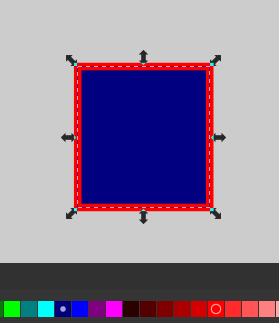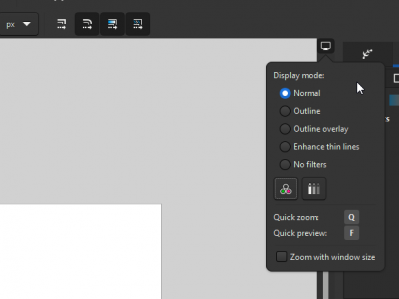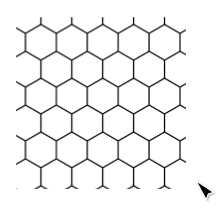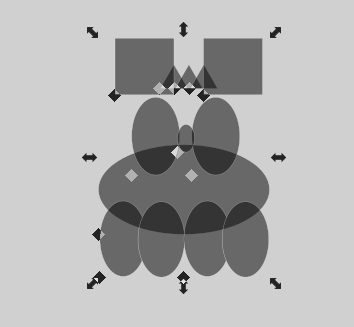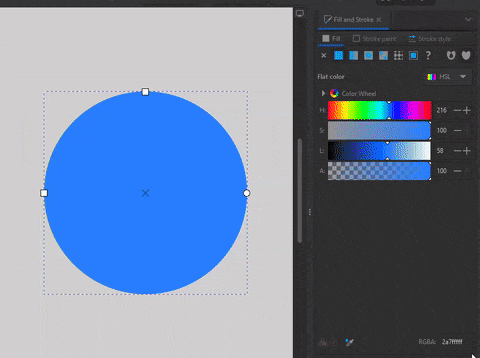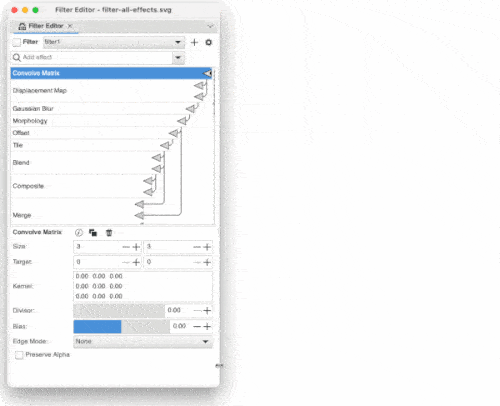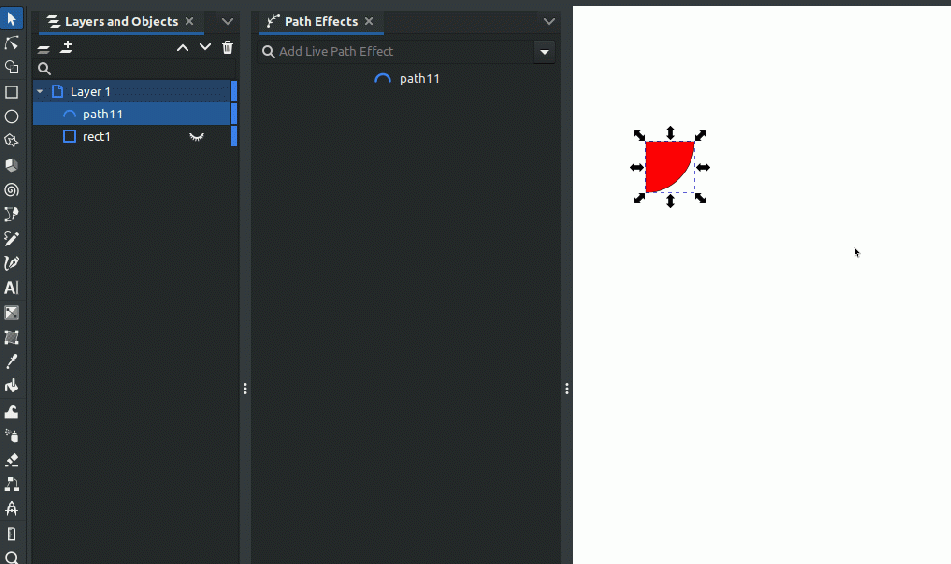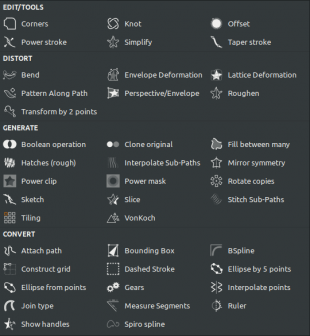Difference between revisions of "Release notes/1.3"
| Line 170: | Line 170: | ||
https://gitlab.com/inkscape/inkscape/-/merge_requests/4666 | https://gitlab.com/inkscape/inkscape/-/merge_requests/4666 | ||
[[File:VirtualBoxVM I675gipqe1.gif|thumb|951x951px|Place holder demo of new LPE dialog]] | |||
=== Live Path Effects ( LPE ) === | |||
New redesigned LPE dialog. | |||
The compacted design merges organization and controls into one unit. You can reorder LPE by drag and drop whole effect. It adds fast search box and fast dropdown for adding effects. | |||
Single LPE has 5 controls: | |||
* Show/Hide Controls | |||
* Visibility of Effect | |||
* Delete Effect | |||
* Context menu | |||
** Re-order | |||
** Duplicate | |||
** Set as default | |||
** Flatten | |||
[[File:LPE organization.png|right|336x336px]] | |||
Reorganization of LPEs: | |||
Since we needed more compact way show All LPEs we Decided on a list that is organizes in to 6 Categories : | |||
Tools ,Distort, Generate, Convert, Experimental + Favorite | |||
Changes: | |||
* Setting presets for LPE was moved in to contextual menu | |||
* Setting Favorite LPE was moved in to contextual menu | |||
* Added New feature flatten - This will apply effect to geometry , It will apply all effects in a stuck | |||
* We removed LPE gallery (you can sill enable it in Preferences if you wish <code>Preferences -> Behavior -> LPE</code> | |||
* To see experimental LPEs you need to enable it in Preferences <code>Preferences -> Behavior -> LPE</code> | |||
* Added indicator which object is selected | |||
* Added conversion commands when you select text objects - Since Text does not support LPEs yet we added workaround that convert text to path or clones the text | |||
* If you select Object that is assorted with other LPE (Clone, Bool operations, Bend, Fill between many etc...) You will see button in Dialog that will take you to linked geometry/controls | |||
https://gitlab.com/inkscape/inkscape/-/merge_requests/4677 | |||
=== XML Editor === | |||
We did small cosmetic changes to this dialog. Made icons smaller 16x16px , removed text tool tips. Added responsive layout and moved layout controls to top in to dropdown (auto layout is default option). | |||
== Filters == | == Filters == | ||
Revision as of 10:35, 8 October 2022

|
These Release Notes are in Draft Status.
Note: Not all animations work, due to Wiki bugs with resizing images. Release notes will be transferred to website, there animations will be working. Important Links:
|

|
Pending questions:
|
Release highlights
- Pattern editor , Pattern canvas controls, and pattern performance
- Shape builder - New tool for building complex shapes form simple shapes. = live boolean tool
- and so much more!
Performance
There has be lots of effort to improve performance of all aspects in Inkscape. Lots of refactoring of various inefficient code: Display- small hacks, handling of Patterns , Paint server and filters. After that we added Multi treading to Bitmap tracing, ...(more to come)
General user interface
Color palettes have indicator color of stroke and fill of selected object.
New feature past on page
You can copy and past object from one page to another
https://gitlab.com/inkscape/inkscape/-/merge_requests/4695
Old permanent snapping toolbar
was added as an option
Settings > Interface > Toolbars
Keyboard shortcuts
The keyboard shortcuts for aligning objects vertically and horizontally have been moved to the numeric keypad, where the other alignment shortcuts are, too:
- Vertical alignment was moved from Ctrl+Alt+T to Ctrl+Alt+Numpad 1
- Horizontal alignment was moved from Ctrl+Alt+H to Ctrl+Alt+Numpad 7
If you find yourself unable to reach the new shortcuts (for example, because your laptop does not have a keypad, or because the shortcuts do not work - may be the case on Linux with Xfce), you can set them to something else by changing both the alignment shortcut and the function that now uses that shortcut (if any). Use the search in Edit > Preferences > Interface > Keyboard. It also allows searching for shortcuts, not only for their name (e.g. search for 'ctrl+alt+t' to find the new default action that is executed when that combo is pressed).
Canvas
Pressing F temporarily hides on-canvas overlays (transformation handles, grids, guides ...). This allows quick preview of final artwork without any distractions.
https://gitlab.com/inkscape/inkscape/-/merge_requests/4395
Added display overlay controls in top right corners. You need to have scrollbars enable to see it.
OpenGL Canvas rendering (GPU rendering)
We added OpenGL rendering it is highly experimental and its turned off by default. (known to be broken on Mac ). Its known to be slower than CPU rendering (gtk3 problems) and it will not be useful unti we migrate to gtk4
Preferences -> rendering -> OpenGL
https://gitlab.com/inkscape/inkscape/-/merge_requests/4133
Tools
Selection tool
new commands:
Action 1. Ctrl+Alt+T Reapply transform: This allows a user to perform a transformation multiple times and works from the canvas edits or from transform dialog or the select toolbar. Shortcut needs to change, it opens a terminal on Linux.
Action 2. Ctrl+Alt+D Duplicate and transform: This performs a duplication and then reapplies the previous transform to the duplicate. Shortcut needs to change, it minimizes the window on Linux.
https://gitlab.com/inkscape/inkscape/-/merge_requests/4506
Node tool
Pattern editing
Pattern editing on canvas is now easier you can click on any part of pattern and it will show you controls on that position. We also outline that shows you edges of pattern. First square controls position circle controls rotation and second square controls size hold shift to constrain proportions.
We also fixed performance problems with patterns so now you can have smaller patterns in project and also its possible to zoom in on pattern
Lasso selection mode
We added new lasso selection mode hold alt and draw around nodes you want to select. Useful fore selecting nodes insed of complicated geometry
https://gitlab.com/inkscape/inkscape/-/merge_requests/4747
Shape Builder (New)
New tool for fast shape building and Boolean operations. Shortcut X
Use: Select multiple overlapping shapes and select shipbuilder tool. Selection will be fragmented on overlapping areas everything else is going to be hidden until you confirm operation. Now you Click and drag to combine segments together or hold Shift + Click and drag to substract and Sigle click on segment to split. Adding is represented by Blue color removing by pink
https://gitlab.com/inkscape/inkscape/-/merge_requests/4709
Path Operations
New commands:
fracture : - every overlapping path will be silted in to separate object
flatten: - overlapping object vi be flatten visually (it will delete path that are hidden behind a top path). Useful for separating colors for Screen printing and offset printing
Masking / Clipping
- A new option to preserve clips / masks when ungrouping objects has been added (
Edit → Preferences → Behavior → Clippaths and Masks: When ungroup, clip/mask is preserved in childrens). The option is active by default. This means that when you now ungroup a group that has been clipped, the elements inside it will inherit the clip. Previously, the clip was removed and everything became un-clipped. To go back to previous default behavior, deactivate this new option. (MR #3564) -->
Dialogs
Fill and stroke Dialog
New pattern editor
Added in to UI. You can preview patterns change name, size, rotation, offset, gaps and colors for some specific patterns. We also added collections of patterns ~paint/pattern.svg so its easier to be organized . Since this allows having much more patterns preset we also added search function .
Filter editor
Redesign of this dialog:
- Filter selection moved to a popover
- Effects are listed in a popup menu and can be selected by searching (by name)
- Adjusted connector sizes to make them more compact
- Fixed an issue where all parameters would initially be visible in a docked filter dialog
- Fixed min size of parameters panel to make it fit in a narrow docked dialog
- Reactive layout to accommodate wide dialog
- Added primitive filter attributes to fe-image and fe-tile (#1417)
- Replaced GTK color picker with Inkscape color picker
- Sources can now be hidden (for most use cases only the source graphics is useful; other inputs are broken or need ux work)
https://gitlab.com/inkscape/inkscape/-/merge_requests/4720
Layers and Objects
UX improvements:
- you can click and drag to change visibility of multiple objects
- selecting on group does not auto expand .
- Selecting multiple object and and changing visibility/locking applies to all selected
- We added search feature, Its limited implmentation.it does not auto apply search and you need to search for more 3 characters
- we added hover indicator for rows
- added controls for opacity and blending mode
We added shortcuts for layers navigation and actions:
- arrows to navigate
- space bur confirms (select, apply, open)
- shift -> <- open close group
- shift up down to move in Z order
Symbols
You can drag and drop symbols on canvas and they are going to be place where you dropped them
https://gitlab.com/inkscape/inkscape/-/merge_requests/4666
Live Path Effects ( LPE )
New redesigned LPE dialog.
The compacted design merges organization and controls into one unit. You can reorder LPE by drag and drop whole effect. It adds fast search box and fast dropdown for adding effects.
Single LPE has 5 controls:
- Show/Hide Controls
- Visibility of Effect
- Delete Effect
- Context menu
- Re-order
- Duplicate
- Set as default
- Flatten
Reorganization of LPEs:
Since we needed more compact way show All LPEs we Decided on a list that is organizes in to 6 Categories :
Tools ,Distort, Generate, Convert, Experimental + Favorite
Changes:
- Setting presets for LPE was moved in to contextual menu
- Setting Favorite LPE was moved in to contextual menu
- Added New feature flatten - This will apply effect to geometry , It will apply all effects in a stuck
- We removed LPE gallery (you can sill enable it in Preferences if you wish
Preferences -> Behavior -> LPE - To see experimental LPEs you need to enable it in Preferences
Preferences -> Behavior -> LPE - Added indicator which object is selected
- Added conversion commands when you select text objects - Since Text does not support LPEs yet we added workaround that convert text to path or clones the text
- If you select Object that is assorted with other LPE (Clone, Bool operations, Bend, Fill between many etc...) You will see button in Dialog that will take you to linked geometry/controls
https://gitlab.com/inkscape/inkscape/-/merge_requests/4677
XML Editor
We did small cosmetic changes to this dialog. Made icons smaller 16x16px , removed text tool tips. Added responsive layout and moved layout controls to top in to dropdown (auto layout is default option).
Filters
Live path effects
Import / Export
Templates
All template dialogs (Welcome screen, New from Template, Page tool default sizes) now use the same template sizes ([1] MR #479)
Customization / Theming
Other
macOS-specific Changes
Windows-specific Changes
Extensions
Features
General Extension Changes
New Extensions
Particular extensions
Bugs fixed
All extensions
Particular extensions
Extension Development
API Changes for Third-Party Extension Developers
Extension Development Documentation
Under the hood
Command line
Behind the curtains
Notable bugfixes
Crash fixes
Fixed a crash that occurred …
- when …
Other bug fixes
Even more bug fixes
There were even more issues fixed than those listed above, but these probably only affect a small portion of users, or are relevant for development and packaging only.
For a complete list, visit our GitLab issue tracker and see the commit history.
Translations
The following UI translations received updates:
- …
The Windows installer translation was updated for:
- …
The following documentation translations received updates:
- …
Contributing to interface translations
Want to help with translations? Learn how to help!
Documentation
Contributing to documentation and documentation translation
Contributions to the documentation translations, as well as improvements to its contents, are welcome at the inkscape-docs repository.
Website
Important changes for packagers
Known issues
Other releases
- Inkscape 1.5 — development branch
- Inkscape 1.4 — current stable release branch (1.4.1, 1.4.2 next bugfix release)
- Inkscape 1.3 (1.3.1, 1.3.2)
- Inkscape 1.2 (1.2.1, 1.2.2)
- Inkscape 1.1 (1.1.1, 1.1.2)
- Inkscape 1.0 (1.0.1, 1.0.2)
- Inkscape 0.92 (0.92.1, 0.92.2, 0.92.3, 0.92.4, 0.92.5)
- Inkscape 0.91
- Inkscape 0.48 (0.48.1, 0.48.2, 0.48.3, 0.48.4, 0.48.5)
- Inkscape 0.47
- Inkscape 0.46
- Inkscape 0.45
- Inkscape 0.44
- Inkscape 0.43
- Inkscape 0.42
- Inkscape 0.41
- Inkscape 0.40
- Inkscape 0.39
- Inkscape 0.38
- Inkscape 0.37
- Inkscape 0.36
- Inkscape 0.35