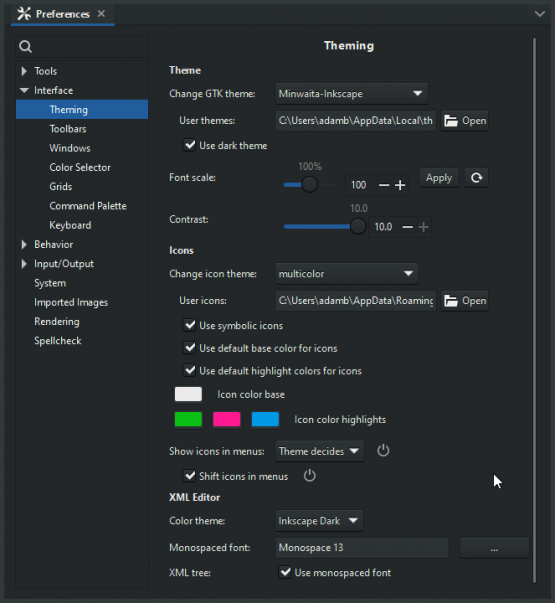Customizing Inkscape
Change keyboards shortcuts
Shortcuts
In Edit > Preferences > Interface > Keyboard Shortcuts you can either select one of the predefined keymaps, or you can define your own keyboard shortcuts and save them. The shortcuts that you change will be saved in the file default.xml in your user Inkscape preferences' "keys" directory.
You can also manually edit the file <Inkscape install directory>/share/keys/default.xml, or manually add a custom keys/default.xml in the user Inkscape preferences directory to define new shortcuts or remap (override) shortcuts from the shared keymap file.
In order to share the same shortcuts as other softwares, following configuration files are shipped with Inkscape (look at the <Inkscape install directory>/share/keys/ folder):
You can find a list of the available keymaps either in the Inkscape preferences, in the dropdown, or in the Inkscape git repository.
Modifier keys
Edit > Preferences > Interface > Keyboard Shortcuts > Modifiers
You can change what modifer keys you hold for actions like snaping, transforimg with locked ratio, canvas panning and simlualr acitons.
Change the user interface
Change icons
In Edit > Preferences > Interface > Icon theme, you can select an icon theme, and also customize its colors.
To add your own, you can save SVG (or PNG) files with the appropriate names into your <Inkscape install directory>/share/icons/ folder.
Inkscape looks them up by name from the system, in the "normal" way, as described by the Freedesktop standard.
Custom the Interface Theme
Edit > Preferences > Interface > Theme
In GTK, a theme is defined in a .css file. You can find an example under <Inkscape install directory>/share/inkscape/themes/Minwaita-Inkscape/.
You can add your own theme, built and structured like the example theme, into your user preferences' 'themes' directory. It will then become available in the preferences.
Changing Colors of Canvas Handles
Edit > Preferences > Interface >
You change colors of canvas handels from preset colors (inkscape 1.5 +)
Or by copying the file node-handles.css from <Inkscape install directory>/share/inkscape/ui/ to the folder ui in your user preferences directory and then editing the copied file .
Changing Menus
You can change content of menus that by copying the file menus.ui from <Inkscape install directory>/share/inkscape/ui/ to the folder ui in your user preferences directory and then manually edit files in text editor.
You can use any action that does not require user input as a command.
Changing Toolbars
Some changes can be done in Edit > Preferences > Interface > Toolbars
If you want custom buttons in your menus, or remove buttons from them, you can do that by copying the corresponding file toolbar-*.ui from <Inkscape install directory>/share/inkscape/ui/ to the folder ui in your user preferences directory and then editing the copied file.
You can use any action that does not require user input as a command.
Changing XML editor
Edit > Preferences > Interface > Theme - XML Editor
You can change syntax color highlighting inside of xml attributes, font and font size
Change Your Content
Changing Defoult file
You can setup your own Start up File, so every time you open new file it will be as you prefer. Open new file and change any parameters of document like Page ( Size , Orientation, Color, etc. ), Units, Zoom level, Layer names, add objects, etc and then go to:
File > Save as Tamplete
Name your tamplate and check Set as defoult tamplate
Add Custom content
You can add custom content to your inkscape libraries by copingng files in to specific folders. After that this contetn will be always in Inskcape UI.
go to : Edit > Preferences > System >
Add Symbols
Click on button Open - User Symbols. Copy Svg files that has Symbols and restart inskcape. This file wil be added to Symbols dialog as new collecion.
Add Color Pallets
Click on button Open - Color pallets. Copy Svg files that has Swaches, Gimp palet file , Adobe swaches or adobe color book and restart inskcape. This file wil be added to Color pallets and Swaches dialog as new pallet.
Alternatvly you can add tem from swaches dialog by clcikong on folder icon.
Add Templates
Click on button Open - Temapaltes. Copy Svg files that has Symbols and restart inskcape. This file wil be added to Symbols dialog as new collecion.
Add Filters
Add Extetions
Click on button Open - Extetions. Copy .Py and .inx and any othere files from extetion you dowloaded and restart Inskcape.
Add Fonts
Click on button Open - Fonts. Copy fonts you want use ONLY in inkscape and restat
Add Fontcollecions
Click on button Open - Font collections. Copy txt file.