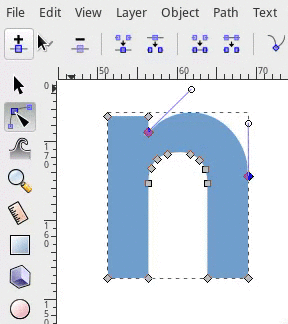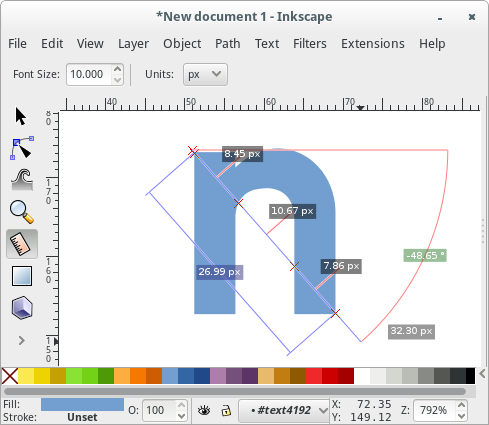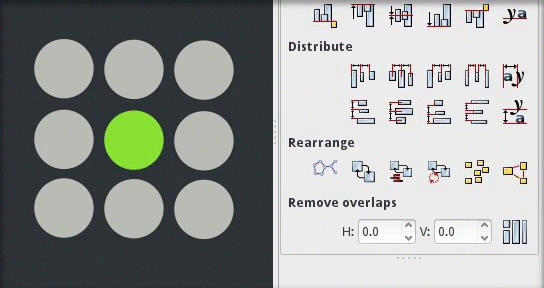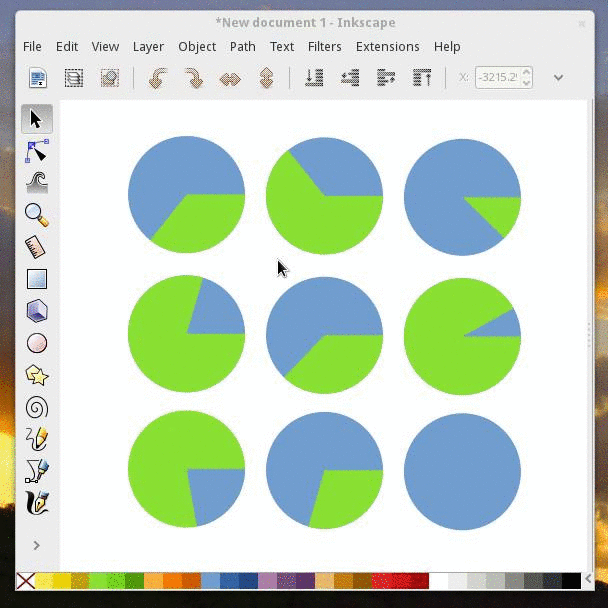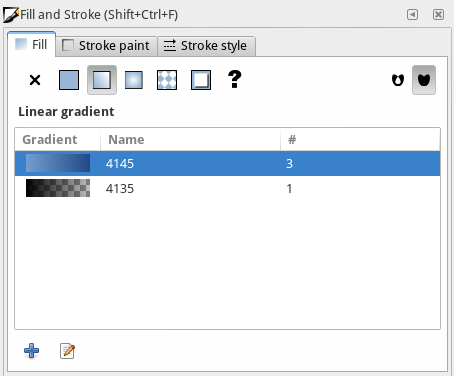Difference between revisions of "Release notes/0.91"
(→Align and distribute: added updated note about exchange positions feature. Text is the same as on "inkscape tutorials.wordpress.com" i wrote the text there, so i can copy it here. :)) |
|||
| Line 71: | Line 71: | ||
=== Align and distribute === | === Align and distribute === | ||
* | * The new updated Inkscape features a new set of buttons in the Align and Distribute Dialog called '''Exchange position of selected objects'''. It adds the ability to exchange the positions of the objects that the artist has selected. In the following example, three objects were selected, and their positions were exchaged with each other (using this new feature) according to their selection order. There are also two other new buttons in the dialog that allow the artist to exchange the selected objects based on the stacking (z-index) order, or just exchange them clockwise based on the object's position on the page. | ||
[[File:Swap-objects.gif]] | |||
* Keyboard shortcuts (Ctrl+Alt+Keypad numbers) for align operations | * Keyboard shortcuts (Ctrl+Alt+Keypad numbers) for align operations | ||
Revision as of 14:04, 21 April 2014
Other languages: العربية Català Česky Deutsch English Español Français Italiano 日本語 한국어 Polski Português Português do Brasil Русский Slovenčina 中文
Inkscape 0.91
(not released yet - AnnouncePlanning091)
Release highlights
Released on YYYY-MM-DD.
- Cairo rendering for display and PNG export
- OpenMP multithreading for all filters
- C++ code conversion
- Major improvements in the Text tool, typography extensions
- Measure tool
- Type design features
- Symbol library and support for Visio stencils
- Cross platform WMF and EMF import and export
- Improved support for Corel DRAW documents, Visio importer
- Support for real world document and page size units, e.g. millimeters
- Numerous usability improvements
- Native Windows 64-bit build Partha
- Native Mac OS X build? (Valerio Aimale?) Mailing List discussion
- See Notable bug fixes
Rendering and performance
Inkscape 0.91 includes a new renderer based on the Cairo library. This work was done mainly during Google Summer of Code 2010 and 2011 projects.
- Improved performance. The new renderer is significantly faster on most drawings. Renderings of the most complex objects are automatically cached to improve responsiveness during editing.
- OpenMP multithreading for filters. Filters use all available processor cores for computation. This results in substantial speedups when editing drawings containing large filtered objects on multi-core systems.
- Substantial memory savings. Inkscape now uses less memory when opening complex drawings, in some cases using only 25% of the memory used by Inkscape 0.48. Larger files can now be opened.
- Responsiveness improvements. The rendering of the SVG drawing is now cached. This results in massive improvements in responsiveness of path highlights, object selection / deselection, and path editing in delayed update mode.
- Rendering bug fixes. Most of the rendering glitches in our bug tracker are no longer present in Inkscape 0.49. The following things now render correctly:
- Pattern fills (no more gaps between tiles, regardless of transformation)
- Stroke of transformed objects in patterns
- Patterns containing clipped objects
- Nested clipping paths
- Masked and clipped objects with large masks / clipping paths in Outline view
- Paths with wide strokes and long miters
- Fonts
Color display mode
A grayscale display color mode has been added, that shows a preview of your drawing in grayscale. Shift+numpad5 toggles the color display mode between normal and grayscale.
Tools
Node tool
The tool control bar for the Node Tool features a new dropdown to insert new nodes on the selected segments extreme values. For example, (as demonstrated in the image below) it is possible to add a new node at the highest point in a curve using "Insert Node at Max Y"
Measurement tool
The Measurement tool is a new feature for the artist to measure the elements in their drawing. To use the measurement tool, simply choose the tool, click anywhere on the drawing and drag the ruler out. The measurement tool will live-update with measurements of length and angles as you pass over objects in your drawing.
Text tool
- Text size default unit is now points (pt) and is customizable (px,pt,pc,mm,cm,in,em)
- Text toolbar shows full list of font style variants for that font
- Files with text in em units read correctly
- Font substitution warning dialog
Gradients
- Gradient toolbar enhanced to select and modify gradient stops, invert, repeat, and link gradients
- On-canvas gradient editing fixes - double clicking to create stops, correct focus on select
- Gradients sortable by color, name and usage in Fill/Stroke
- Gradients can be renamed in Fill/Stroke
Dialogs, etc.
Align and distribute
- The new updated Inkscape features a new set of buttons in the Align and Distribute Dialog called Exchange position of selected objects. It adds the ability to exchange the positions of the objects that the artist has selected. In the following example, three objects were selected, and their positions were exchaged with each other (using this new feature) according to their selection order. There are also two other new buttons in the dialog that allow the artist to exchange the selected objects based on the stacking (z-index) order, or just exchange them clockwise based on the object's position on the page.
- Keyboard shortcuts (Ctrl+Alt+Keypad numbers) for align operations
Find/Select
- It is now easier to select items which are not at the top of the Z-order: use Alt+mouse wheel scroll to cycle through all items that are stacked on top of each other at the location of the mouse pointer (use Shift+Alt+mouse wheel scroll to add to the existing selection). At present, groups are not honoured, i.e., only individual items within groups are considered.
- New Find/Replace dialog can operate on text or any attribute
- "Select Same" is a new feature that allows an artist to select objects that have the same properties as the currently selected object. For example, you could select an object that has a fill of blue. Then, using the new feature select all other objects in the drawing with a fill set to that same shade of blue.
The new feature is a menu choice under Edit > Select Same or as a Context menu if you right click on a selected object. Also there are other choices available to select same, including: matching both Fill and Stroke, matching just stroke, matching stroke style, or matching on object type.
Fill and Stroke
- The Gradient view in the fill and stroke dialog now displays a list of all the gradients in the document. The list displays the gradient, the gradient name, and number of uses of that gradient in the document.
- More compact Markers selectors
Layers
- Drag and drop to reorder layers and create sublayers
- Show All / Hide All layers options in context menu
Symbols
Inkscape has a new Symbols dialog. The dialog displays symbols from a symbol library. Inkscape 0.49 includes two example libraries, one for logic symbols and another for AIGA/DOT transportation symbols. The dialog will also create a pseudo-library of all existing symbols in the current Inkscape drawing. (A symbol is defined by an SVG <symbol> element.) Symbols can be dragged from the dialog onto the Inkscape canvas.
Any document with symbols can serve as a source for a symbol library. Simply copy it to the symbols directory in your configuration directory (typically share/inkscape). If proper care is taken, symbols can be provided with default fill and stroke colors that later can be overridden by the user.
Visio Stencil files (.vss) can also be used by dropping them in the same "symbols" directory. Results may not be as satisfactory as using SVG symbol libraries.
See the Symbols Dialog Wiki page for more details.
Transform
- Rotation of objects clockwise or counterclockwise
Markers
- Markers now take objects color
Trace Bitmap
- Trace bitmap preview updates live and is resizeable
Live Path Effects
An object's Live Path Effects are now forked upon object duplication.
PowerStroke
Here a list of the current state. Note that this is very much work in progress and anything can change. I think this is the most efficient place of keeping track how the powerstroke LPE works.
- stroke knots are purple diamonds
- when first applied, 3 stroke knots are added one at start, one at end, one somewhere in the middle along the path.
- adding nodes: Ctrl+click purple knot
- deleting nodes: Ctrl+Alt+click purple knot
- "sort points" reorders the stroke knots according to where they lie along the path (where they are closest to the path), instead of keeping them in original order.
- start and end caps can be specified. The SVG cap types are available, as well as an extra type, "Zero width", that is identical to adding a width control knot at the start/end of the path with zero width.
- join type can be specified. In addition to the SVG join types, there are two new types:
- Extrapolated: this extrapolates the contour of the stroked path to obtain a more natural looking miter join.
- Extrapolated arc: Mathematical explanation.
- Spiro: rounds the join using a spiro curve (the rounded type rounds the curve using an elliptical arc).
Clone original
The Clone original LPE ignores the path data of the path it has been applied to; instead, it copies the original-d path data, i.e. the path data before LPE calculation, from the path linked to by the Linked path parameter.
The Clone original LPE is made to be used in conjunction with powerstroke. Powerstroke creates a path with a variable stroke, but this path can then not be filled (because the fill is used as the stroke). To fill a powerstroked path, one must create a second path (dummy path), apply the Clone original LPE and link it to the powerstroked path. Because this second path clones the original path data before the Powerstroke LPE, it can be used to fill the powerstroked path. To quickly create a dummy path and apply this effect, one can select the path to 'clone' and click the menu item Edit > Clone > Clone original path (LPE).
Like for normal clones, pressing Shift+D, when the selected path has the Clone original LPE applied, selects the path referred to by the LPE.
Another very useful ability of the Clone original LPE is to create a clone with a different style than its referred path. To facilitate this, the LPE dialog will add the Clone original LPE when a clone is selected and the "+" button is pressed.
Filters
The new Custom predefined filters allow users to create predefined filters with custom parameters. See SpecCustomPredefinedFilters.
Trace Pixel Art (libdepixelize)
A new library developed for Inkscape to automatically vectorize raster images specialized in Pixel Art was integrated in the form of the "Trace Pixel Art" dialog (menu item Path > Trace Pixel Art...). Good and old general "Trace Bitmap" is still there. Check the supplementary material of the algorithm authors to see a preview of how the algorithm behaves.
Other user interface
General
- Canvas background color can be set without exporting it (background transparency is only used for export but not the canvas).
- Guides visibility can be toggled by clicking the ruler
Menu/Access
- New keyboard shortcut editor
- The interface elements are accessible through the keyboard with ALT+key in many more dialogs.
- "Text and Font", "Fill and Stroke", and "Check Spelling" dialogs are added to the text object context menu (right click).
- Menu items renamed - Edit->Preferences, Edit->Input Devices, File->Cleanup Document
- Checkboxes to indicated status of View->Grid/Guides/Snap/Color Management
- Group/Ungroup from the context menu
Dialogs
- Dialog status and position is remembered between sessions
- Most dialogs now dockable (including "Object properties", "Object attributes", "Text and Font", "Check spelling", "Export PNG image", "XML editor", "Find/Replace", and "Tiled clones")
- New preference to allow Windows users to choose between native and Gtk open/save dialog
- Preferences dialog cleanup
- Document Metadata dialog merged into Document Properties
Simple calculations in spinboxes
In most spinboxes (a spinbox is an entry field with up and down "spinbuttons" next to it) you can now write simple calculations. For example: "2 * 3", "50 + 100", or "((12 + 34) * (5 + 5) - 2) / 2". Moreover, you can use units in entering values, like "2 + 2 cm". The result will be converted to the selected unit for the particular entry.
Configurable Control Handles
New preferences have been added to allow for the size of the on-canvas controls to be increased or decreased. The "Input Devices" section has been updated to control this.
Translations
- The Keyboard and mouse reference (inkscape-docs project) and the labels of color palettes are now translatable.
- New UI translation in Latvian.
- New tutorial translations in Galician and Greek.
- New man pages in Chinese (zh_TW) Greek (el), Japanese (ja) and Slovak (sk), and updated French translation. [Galician (gl) and Polish (pl) in progress]
- Man pages now use PO files for translation (inkscape-docs project).
- The tutorial generation system now fully supports RTL languages.
File format support
- New Flash XML Graphics (FXG) export format.
- New Synfig Animation Studio (SIF) export format.
- New Visio (VSD) import format, based on libvisio.
- New internal CorelDraw (CDR) import format, based on libcdr.
- XAML export improvements.
- Compressed SVG and media export extension improvements. New options: set an image directory in the zip file, and add a text file that lists the fonts used in the SVG document.
- New preference to allow users to always link, embed or ask when importing bitmaps.
- New preferences that allow the checking of SVG on input and/or export for invalid or not useful elements, attributes, and properties. Options control whether such items generate warnings (when Inkscape is run from the command line) or in removing such items.
- The --export-text-to-path option now works with Plain SVG export.
EMF/WMF
EMF and WMF input and output filters have been completely rewritten and are now cross-platform. It is now possible to copy and paste EMF files between Windows applications running in Wine and a native Linux version of Inkscape.
Gimp XCF
- The "Save Background" option allows users to choose if the page background is saved with each Gimp layer.
- The exported layers now use the label attribute or, if not set, the id attribute.
- New "Resolution" option.
- New help tab.
- Some bugs and warnings fixed.
- "Bleed/margin" : Added an option to specify an extra margin by which the bounding box to be exported is expanded. This may be helpful to export a PDF with a small white margin around the drawing, or for exporting a bleed region a few mm outside the area of the page.
PDF/EPS/PS + LaTeX
- Added the possibility of scaling the image. The 'calc' package must be included in the preamble. Then the image can be scaled by defining '\svgscale' instead of '\svgwidth'.
- The font shape is now also exported. '\textit{}' for italic text, '\textbf{}' for bold text, and '\textsl{}' (slanted) for oblique text. It is important to note that Arial has an oblique font shape and not italic, so the result in LaTeX will be slanted instead of italic. It is better to use another font in Inkscape when you want true italics.
Extensions
Units: Breaking change
Due to the implementation of proper document units, the functions inkex.unittouu and inkex.uutounit had to be modified and moved to the inkex.Effect class. The unit conversion calls should be replaced with inkex.Effect.unittouu and inkex.Effect.uutounit calls (usually "self.unittouu" and "self.uutounit").
New
- The new guillotine extension is used for exporting png slices from a drawing. The slice rectangles are defined by adding horizontal and vertical guides within the canvas boundary, the canvas boundary serves as the outside of the sliced area.
- The new G-code tools extension converts paths to G-code (using circular interpolation), makes offset paths and engraves sharp corners using cone cutters.
- New QR code generator.
- New isometric grid generator.
- New bitmap crop extension.
- New "Extract text" extension outputs the text elements of the document in a chosen order.
- New Merge text extension.
- New HSL adjust extension.
- New Replace font extension.
- New N-Up layout extension.
- New Voronoï diagram extension (creates Voronoï diagrams and Delaunay triangulations based on the selected objects' barycenter).
- New Interpolate Attribute in a group extension.
- New Typography extensions menu.
Improvements
- Number nodes. New parameters allowing users to choose the starting dot number and the numbering step between two nodes.
- Color Markers to Match Stroke extension improvements. The markers can now inherit the fill and stroke colors and alpha channels from the object, or be customized with color selectors in a separate tab.
- Optional sliders added on float and int extension parameters (full and minimal modes).
- Extension parameters values (except attributes!) can now be contextualized for translation (with msgctxt).
- New sub-menus in the Render menu, grouping the bar-codes, grids and layout extensions.
SVG Support
- The clip-rule property is now supported. No UI to set it exists at the moment, other than the XML editor.
- The color-interpolation-filters property is now supported meaning that non-Inkscape filters that specify "linearRGB" color interpolation will render properly. No UI is yet available to set the property. Filters created inside Inkscape will still use "sRGB" color interpolation by default.
Snapping
- The snapping preferences and the snap toolbar have been reworked, both in the underlying code as well as in the GUI. This should make the snapping preferences easier to understand, easier to maintain, and make it easier to find and fix any remaining snapping bugs
- Inkscape now also snaps perpendicularly and tangentialy to paths, when creating paths in the pen tool, when dragging nodes, or when manipulating guides. Newly created guides (dragged off the ruler) will snap perpendicularly or tangentialy to any curve that is being snapped to. Two checkboxes have been added to the document properties dialog (on the snapping tab). Please note that snapping perpendicularly or tangetialy will not work in the selector tool when transforming an object or a selection of objects.
- Intersections of paths and guides can now be snapped to too
- Snapping has been implemented fully for transforming selections of multiple nodes in the node tool
- Snapping to text anchors and baselines has been implemented properly
- If one has chosen for only snapping the snap source closest to the mouse pointer, then the tab key can be used to cycle to the next closest snap source
Notable bug fixes
Notable bug fixes since last bug fix release (0.48.4):
- Images are no longer recompressed when embedding or exporting them. [1]
- Relative image paths are no longer stored as absolute (regression introduced with 0.47).
- Many rendering glitches were fixed.
- The rendering of the stroke on transformed objects now matches the SVG specification.
- Values entered in the numeric input boxes for the selector tool (X/Y/width/height) are much more accurately applied.
Known issues
- On MS Windows when the desktop colordepth is set to 16-bit, Inkscape is unusable because of exploding memory usage. Please set the colordepth to 32-bit.
- The Cairo library used in the new renderer does not implement downscaling, which causes large bitmaps to be pixelated on export. [2] The issue can be fixed with an out-of-tree patch to Cairo. [3]