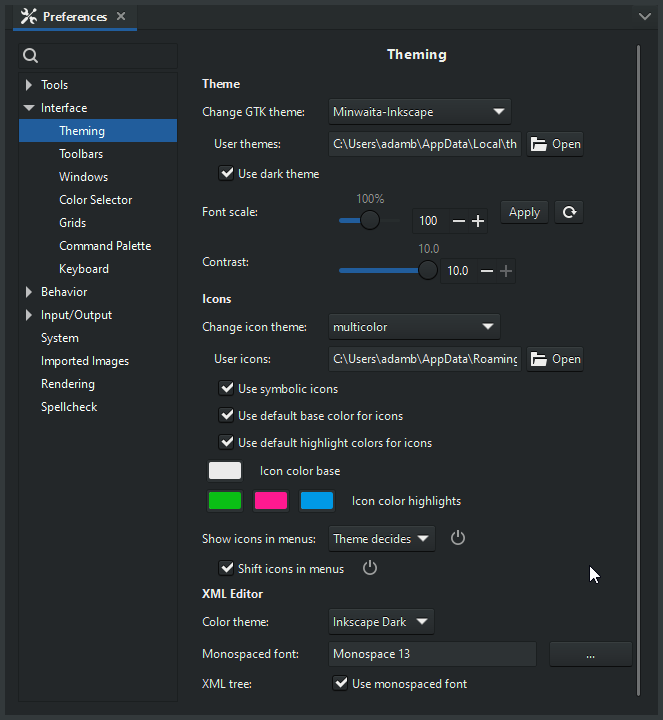Difference between revisions of "Customizing Inkscape"
(Fix missing parts, make up for moved parts, fix syntax and grammar.) |
|||
| Line 4: | Line 4: | ||
== Change keyboards shortcuts == | == Change keyboards shortcuts == | ||
=== | === Shortcuts === | ||
'''Edit > Preferences > Interface > Keyboard Shortcuts''' | In '''Edit > Preferences > Interface > Keyboard Shortcuts''' | ||
you can either select one of the predefined keymaps, or you can define your own keyboard shortcuts and save them. The shortcuts that you change will be saved in the file default.xml in your user Inkscape preferences' "keys" directory. | you can either select one of the predefined keymaps, or you can define your own keyboard shortcuts and save them. The shortcuts that you change will be saved in the file default.xml in your user Inkscape preferences' "keys" directory. | ||
You can also manually edit the file | You can also manually edit the file <code><Inkscape install directory>/share/keys/default.xml</code>, or manually add a custom ''keys/default.xml'' in the user Inkscape preferences directory to define new shortcuts or remap (override) shortcuts from the shared keymap file. | ||
In order to share the same shortcuts as other softwares, following configuration files are shipped with Inkscape (look at the ''<Inkscape install directory>/share/keys/'' folder): | In order to share the same shortcuts as other softwares, following configuration files are shipped with Inkscape (look at the ''<Inkscape install directory>/share/keys/'' folder): | ||
| Line 16: | Line 16: | ||
[https://gitlab.com/inkscape/inkscape/tree/master/share/keys Inkscape git repository]. | [https://gitlab.com/inkscape/inkscape/tree/master/share/keys Inkscape git repository]. | ||
=== | === Modifier keys === | ||
'''Edit > Preferences > Interface > Keyboard Shortcuts > | '''Edit > Preferences > Interface > Keyboard Shortcuts > Modifiers''' | ||
== Change the user interface == | == Change the user interface == | ||
| Line 24: | Line 24: | ||
'''Edit > Preferences > Interface > Icon theme''' | '''Edit > Preferences > Interface > Icon theme''' | ||
Inkscape looks them up by name from the system, in the "normal" way, as described by the [https://standards.freedesktop.org/icon-theme-spec/icon-theme-spec-latest.html Freedesktop standard]. | |||
To add your own, you can save SVG (or PNG) files with the appropriate names into your <code><Inkscape install directory>/share/icons/</code> folder. | |||
=== Change the Interface Theme === | === Change the Interface Theme === | ||
'''Edit > Preferences > Interface > Theme | '''Edit > Preferences > Interface > Theme''' | ||
In GTK, a theme is defined in a ''css | In GTK, a theme is defined in a ''.css'' file. You can find an example under <code><Inkscape install directory>/share/inkscape/themes/Minwaita-Inkscape/</code>. | ||
You can add your own theme, built and structured like the example theme, into your user preferences' 'themes' directory. It will then become available in | You can add your own theme, built and structured like the example theme, into your user preferences' 'themes' directory. It will then become available in the preferences. | ||
=== Changing Colors of Canvas Handles === | === Changing Colors of Canvas Handles === | ||
You can do that by copying the file '''node-handles.css''' from | You can do that by copying the file '''node-handles.css''' from <code><Inkscape install directory>/share/inkscape/ui/</code> to the folder '''ui''' in your user preferences directory and then editing the copied file (since Inkscape 1.4). | ||
=== Changing Menus === | === Changing Menus === | ||
You can do that by copying the file '''menus.ui''' from | You can do that by copying the file '''menus.ui''' from <code><Inkscape install directory>/share/inkscape/ui/</code> to the folder '''ui''' in your user preferences directory and then editing the copied file. | ||
=== Changing Toolbars === | === Changing Toolbars === | ||
Some changes can be done in '''Edit > Preferences > Interface > Toolbars''' | Some changes can be done in '''Edit > Preferences > Interface > Toolbars''' | ||
If you want custom buttons in your menus you can do that by copying the corresponding file '''toolbar-*.ui''' from ''<Inkscape install directory>/share/inkscape/ui/'' to the folder '''ui''' in your user preferences directory and then editing the copied file. | If you want custom buttons in your menus, or remove buttons from them, you can do that by copying the corresponding file '''toolbar-*.ui''' from ''<Inkscape install directory>/share/inkscape/ui/'' to the folder '''ui''' in your user preferences directory and then editing the copied file. | ||
You can use any [[action]] that does not require user input as a command. | You can use any [[action]] that does not require user input as a command. | ||
Revision as of 01:24, 21 June 2024
Change keyboards shortcuts
Shortcuts
In Edit > Preferences > Interface > Keyboard Shortcuts
you can either select one of the predefined keymaps, or you can define your own keyboard shortcuts and save them. The shortcuts that you change will be saved in the file default.xml in your user Inkscape preferences' "keys" directory.
You can also manually edit the file <Inkscape install directory>/share/keys/default.xml, or manually add a custom keys/default.xml in the user Inkscape preferences directory to define new shortcuts or remap (override) shortcuts from the shared keymap file.
In order to share the same shortcuts as other softwares, following configuration files are shipped with Inkscape (look at the <Inkscape install directory>/share/keys/ folder):
You can find a list of the available keymaps either in the Inkscape preferences, in the dropdown, or in the Inkscape git repository.
Modifier keys
Edit > Preferences > Interface > Keyboard Shortcuts > Modifiers
Change the user interface
Change icons
Edit > Preferences > Interface > Icon theme
Inkscape looks them up by name from the system, in the "normal" way, as described by the Freedesktop standard.
To add your own, you can save SVG (or PNG) files with the appropriate names into your <Inkscape install directory>/share/icons/ folder.
Change the Interface Theme
Edit > Preferences > Interface > Theme
In GTK, a theme is defined in a .css file. You can find an example under <Inkscape install directory>/share/inkscape/themes/Minwaita-Inkscape/.
You can add your own theme, built and structured like the example theme, into your user preferences' 'themes' directory. It will then become available in the preferences.
Changing Colors of Canvas Handles
You can do that by copying the file node-handles.css from <Inkscape install directory>/share/inkscape/ui/ to the folder ui in your user preferences directory and then editing the copied file (since Inkscape 1.4).
Changing Menus
You can do that by copying the file menus.ui from <Inkscape install directory>/share/inkscape/ui/ to the folder ui in your user preferences directory and then editing the copied file.
Changing Toolbars
Some changes can be done in Edit > Preferences > Interface > Toolbars
If you want custom buttons in your menus, or remove buttons from them, you can do that by copying the corresponding file toolbar-*.ui from <Inkscape install directory>/share/inkscape/ui/ to the folder ui in your user preferences directory and then editing the copied file.
You can use any action that does not require user input as a command.