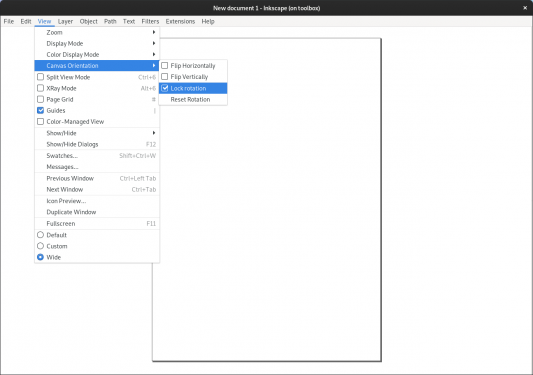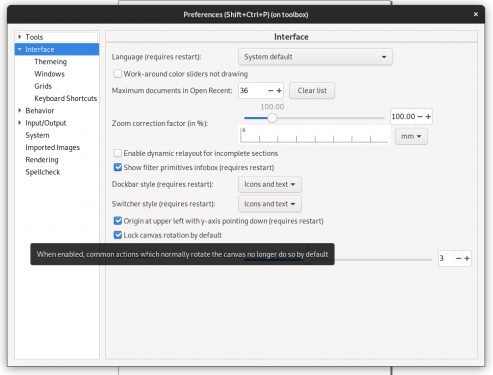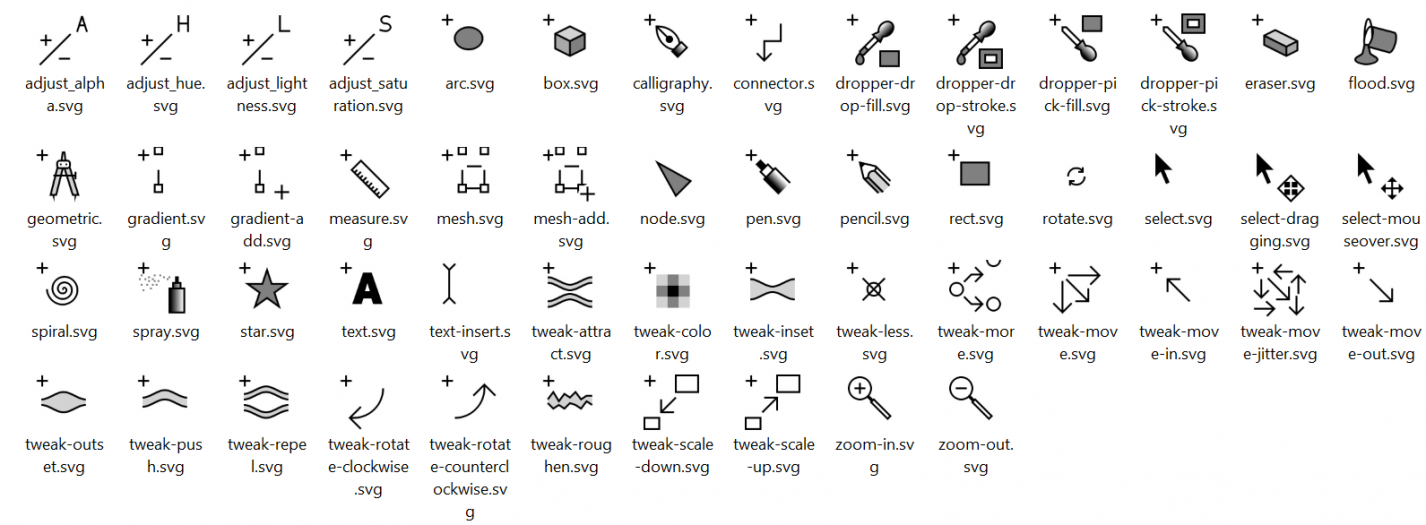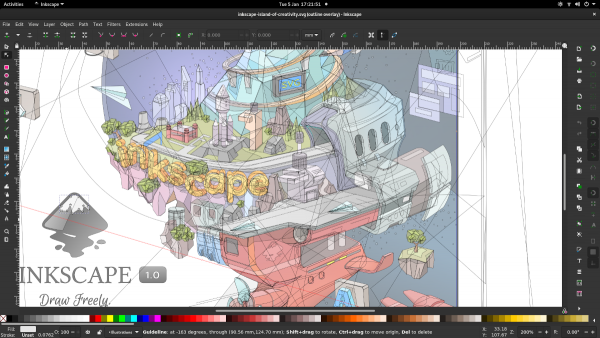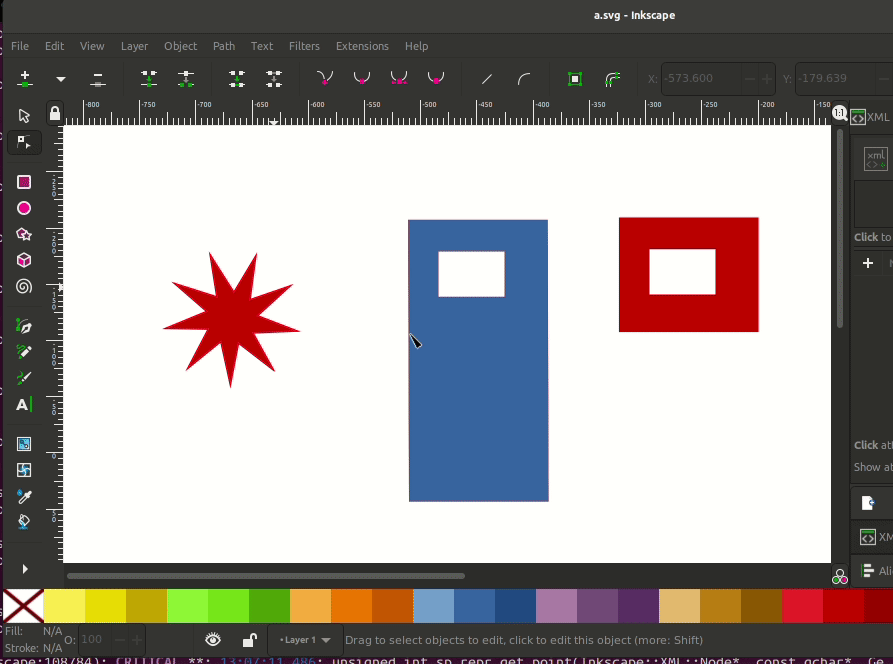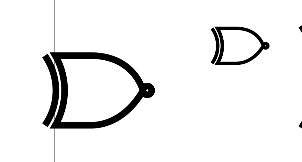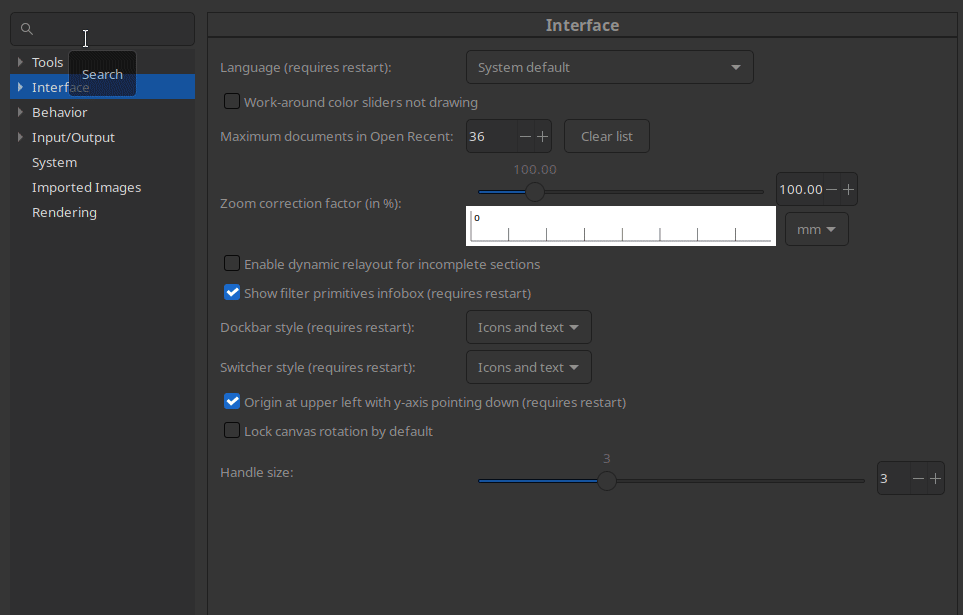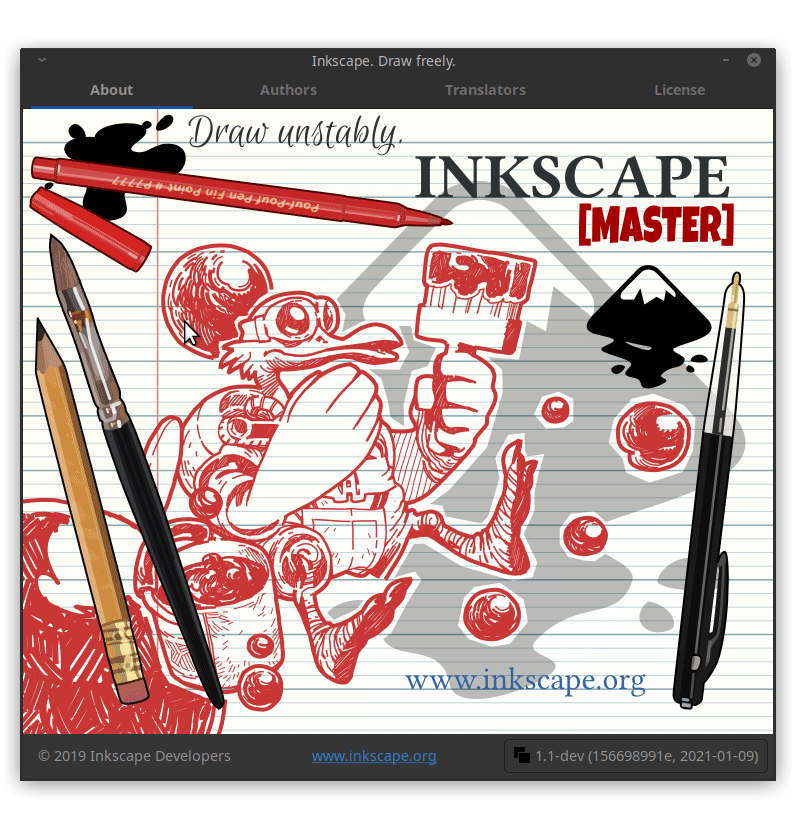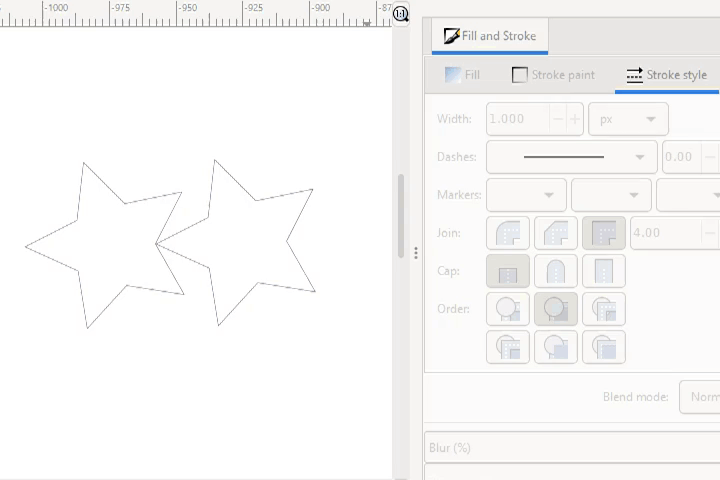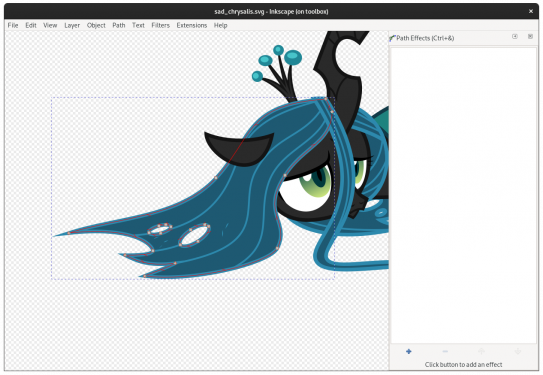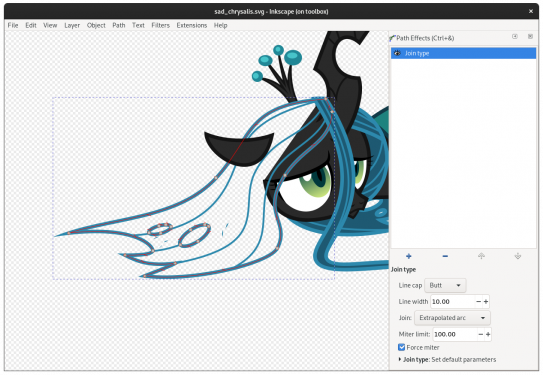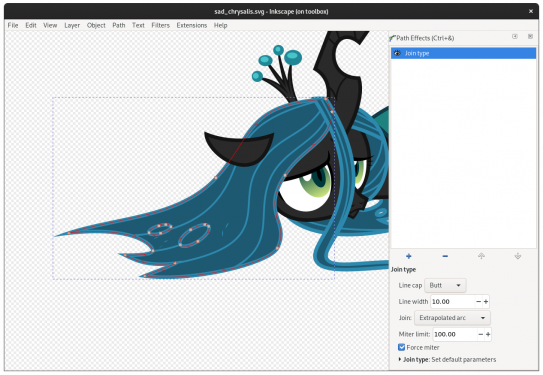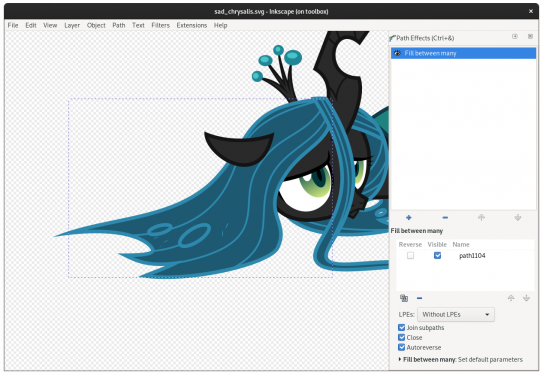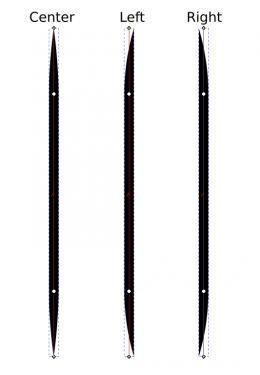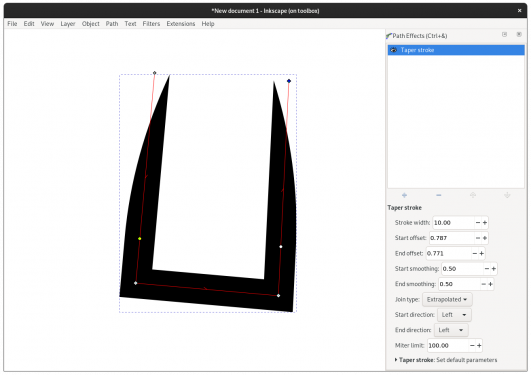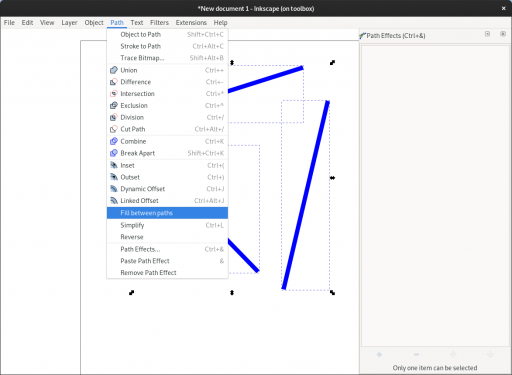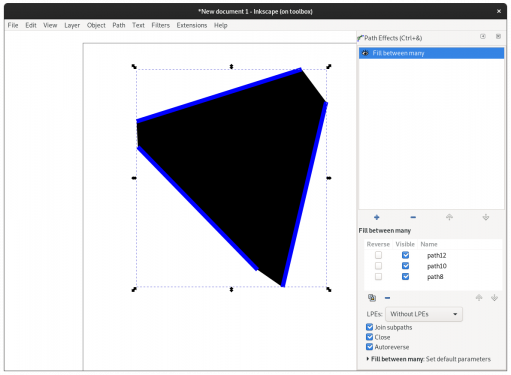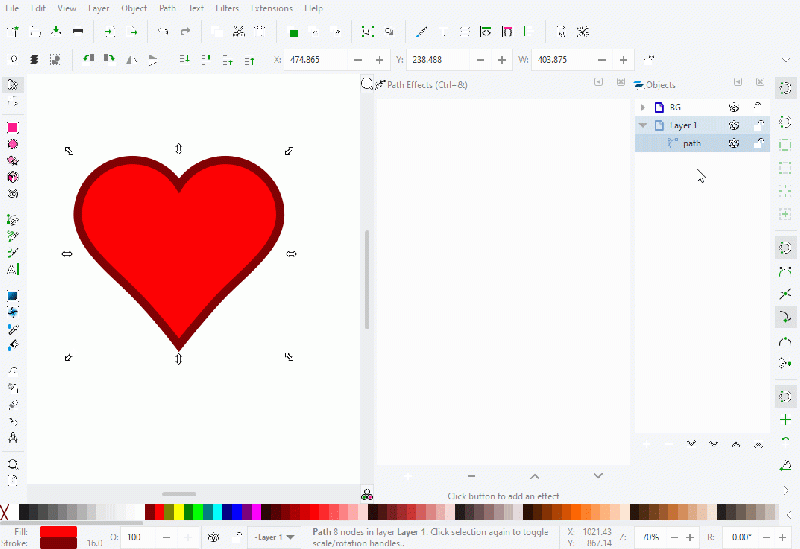Difference between revisions of "Release notes/1.1"
Jabiertxof (talk | contribs) |
Jabiertxof (talk | contribs) |
||
| Line 73: | Line 73: | ||
==== 'Outline Overlay' display mode ==== | ==== 'Outline Overlay' display mode ==== | ||
In this mode, a toned down view of the drawing (not click-sensitive) is shown behind the (click-sensitive) object outlines. | In this mode, a toned down view of the drawing (not click-sensitive) is shown behind the (click-sensitive) object outlines. | ||
The opacity of the original drawing in this view mode can be set in Edit > Preferences > Rendering > Outline overlay opacity. | The opacity of the original drawing in this view mode can be set in Edit > Preferences > Rendering > Outline overlay opacity. | ||
[[File:Outline Overlay Preview.png|600px|frameless|center]] | |||
=== Tools === | === Tools === | ||
Revision as of 16:27, 5 January 2021

|
These Release Notes are in Draft Status.
Important Links: |

|
Pending questions:
|
Release highlights
Definitely not released yet.
Inkscape 1.1 is a stability and bugfix release.
[For changes made even before the 1.0 release that aren't in 1.0, try to find out if the checked and not stroked ones here: https://gitlab.com/inkscape/inkscape/-/issues/1030 have really not been cherrypicked]
The most notable improvements are:
- Fill in
Important changes
For packagers
- We no longer depend on GtkSpell and ASpell but on GSpell for spell checking.
- lib2geom has been moved into its own git submodule (like the extensions).
Improvements
- XInclude support (see !1150) TODO: Move to a "technical" or "advanced" section?
Hidden dialogs stop receiving signals and release resourcesClosing a dialog will destroy it- Shell mode: a history of commands is now remembered and can be accessed with the up and down arrow keys. [Tab ... autocompletion?]
- Recognize layers in SVG files exported from CorelDraw (see !2046)
General user interface
- The legacy gradient editor (a dialog that could previously be enabled in the preferences for the gradient tool) has been removed.
Dock layouts are now saved in an xml file (This is not the case anymore for the new docking systemdocklayout.xml) in the user preferences directory, making them transferable.
Canvas
Rotation lock
A new menu item has been added to allow the user to prevent the rotation of the canvas with key bindings commonly associated with zooming in other applications. This setting can be toggled on a per-window basis. In addition, a new preference option has been added to allow users to set the mode to be on when a new window is opened.
Themeable cursors
A set of SVG-based, themeable mouse cursors with HiDPI support were added.
These new cursors are coupled with the icon themes. The default set (hicolor theme) is stored in ~inkscape\share\inkscape\icons\hicolor\cursors.
More information can be found on the SVG Cursors page.
'Outline Overlay' display mode
In this mode, a toned down view of the drawing (not click-sensitive) is shown behind the (click-sensitive) object outlines. The opacity of the original drawing in this view mode can be set in Edit > Preferences > Rendering > Outline overlay opacity.
Tools
Node tool
The node tool now allows to copy, cut and paste a selection of nodes. These nodes can be inserted into the original path, into a different path or they can be pasted as a completely new path.
Connector tool
- Connection lines now update in real time while objects are moved
- New sub-point connections for clones and groups, allowing users to use Inkscape to connect diagrams together like in other drafting tools:
Calligraphy Tool
- The tool now supports units for the width, with a much increased precision (up to three digits after the decimal separator, e.g. 0.005). The old, zoom-dependent width behavior is accessible with the unit '%'.
Dialogs
Preferences dialog
- Added new search bar in the preferences dialogue that performs a recursive search over all the nested categories of settings
- press
F3orCtrl+Gfor next result - press
Shit+F3orCtrl+Shift+Gfor previous result
New preferences:
- In Edit > Preferences > Imported images: Import, there is a new option that allows you to disable relative paths to linked files ("Store absolute file path for linked images", active by default).
- In Edit > Preferences > Rendering > there is a new option to
Redraw while editingthat improves performance of redrawing with some faster CPUs ("Responsive", active by default) - In Edit > Preferences > Interface > Keyboard, in the new Modifiers tab, you can customize keyboard shortcut modifiers for on-canvas mouse actions (for example holding Ctrl for scaling while keeping the object's aspect ratio can be changed to Shift) [Known issue: doesn't survive a restart]
'About Inkscape' dialog
The Help > About Inkscape dialog has been rebuilt from scratch with a larger window (and image) and a tabbed interface.
- The user-contributed About Screen artwork is now displayed much larger, as it should be!
- Authors and translators are now featured on separate tabs.
- A new license tab offers a brief explanation of Inkscape licensing.
- All the tabs include calls to action or links to the official website for more information.
- The current version of Inkscape is displayed on a button. When clicked, the full version information is copied to the clipboard, so it can be used in bug reports, for example.
Fill and Stroke
Object → Fill and stroke → Stroke Style
Hairline stroke style
It's a style of the stroke that always renders as a 1px stroke independent of the zoom level of the canvas. This feature is useful for laser cutters and plotters. Hairline support:
- Supports exporting hairlines to file formats with native hairline support (pdf/ps).
- Exporting hairlines to output devices or native file formats requires a patch to Cairo. If unavailable, a very thin line width will be used instead.
- In other SVG renderers, these will be handled via non-scaling stroke with a stroke width of 1px.
- Export to PNG and rendering on canvas will use a line width of 1px.
Live path effects
Automatic fill preservation for path effects
LPEs which render strokes as fills (Join Type, Power Stroke, and Taper Stroke) have been modified to automatically preserve the previous fill by creating a linked path when applied to an object.
"Taper Stroke" LPE
The Taper stroke LPE has been updated to include taper direction options (allowing the taper to run to one side of the path, instead of to the middle) and smoothing options for both ends of the path, allowing more interesting paths to be made in the effect. In addition, using the keybind Shift+click on the on-canvas knots allows quickly alternating between the different possible taper shapes.
"Fill between many" LPE
A new shortcut has been added under the Path menu to automatically create a linked fill path using the Fill between many path effect. The effect is created beneath the selected paths and automatically selected to faciliate moving the path into the correct z-order and styling it as intended. For greater efficiency, the shortcut can also be bound to a hotkey using the Preferences dialog.
"Offset" LPE
Offset calculation works faster now. Open paths can now have an offset that is not automatically closed [Known issue: when they don't self-intersect].
"Slice" LPE (new)
This new path effect allows you to split an object into two without destroying the original (or more by stacking multiple LPEs). It works with groups, shapes, and paths. If you want to use it on Text, you need to use the 'Clone' LPE and apply the 'Slice' LPE on this clone. [Known issue: crashes when one tries to edit the path]
Extensions
Notable bugfixes
Crash fixes
Fix a crash …
- … when ... (#number)
Other bug fixes
- The color selector's color wheel looks better now on HiDPI screens MR #2416
- The color indicator field in the bottom left corner of the window now uses a constant width and has been cleaned up a bit MR #2400
- The size of the double-arrow handles in the color sliders has been increased MR #2427
- Fix of multiple regressions and bugs with Stroke to path MR #2410
- Fix of feColorMatrix filter primitive default rendering MR #2424
- You can now just click in the color wheel to select a color MR #2428
Even more bug fixes
There were even more issues fixed than those listed above, but these probably only affect a small portion of users, or are relevant for development and packaging only.
For a complete list, visit our GitLab issue tracker and see the commit history (all changes since DATE until release date).
Breaking changes / Action required
Extensions
Element selections API has been improved, the API in 10 of using self.svg.selected is deprecated in favour of the new self.svg.selection interface. The previous API will continue to work for the time being but should be updated to the new API. Selection is now a type of ElementList which provides filtering, ordering and other generalised functionality, if you need an element list for example to make a bounding box, this is the way to do it.
Translations
The following UI translations received updates:
- Language
The following documentation translations received updates:
- Language
Contributing to interface translations
Want to help with translations? Learn how to help!
Documentation
- Some missing options were added to the man page (command line help)
- Some missing keyboard shortcuts were added to the keyboard shortcut reference
Contributing to documentation and documentation translation
Contributions to the documentation translations, as well as improvements to its contents, are welcome at the inkscape-docs repository.
Known issues
- Fill in
- Many of Inkscape's old bug reports still need to be tested and migrated to the new bug and feature request reporting page. While some progress has already been made, we still need your help with that task.
- All (migrated and new) open issues for the project are listed on GitLab. If you have some time on your hands and can help fixing them, join us in the development chat and let us tackle them together.
Previous releases
- Release notes/1.0 (1.0.1)
- Release notes/0.92 (0.92.1, 0.92.2, 0.92.3, 0.92.4, 0.92.5)
- Release notes/0.91
- Release notes/0.48 (0.48.1, 0.48.2, 0.48.3, 0.48.4, 0.48.5)
- Release notes/0.47
- Release notes/0.46
- Release notes/0.45
- Release notes/0.44
- Release notes/0.43
- Release notes/0.42
- Release notes/0.41
- Release notes/0.40
- Release notes/0.39
- Release notes/0.38
- Release notes/0.37
- Release notes/0.36
- Release notes/0.35