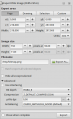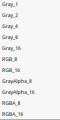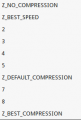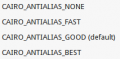Difference between revisions of "Release notes/0.93"
(→Notable Bugfixes: Add printing paper size bugfix) |
|||
| Line 293: | Line 293: | ||
* Symbols: Visio Stencils loaded from .vss files now use their actual name instead of a placeholder derived from the symbol file's name ([https://bugs.launchpad.net/inkscape/+bug/1676144 bug 1676144]) | * Symbols: Visio Stencils loaded from .vss files now use their actual name instead of a placeholder derived from the symbol file's name ([https://bugs.launchpad.net/inkscape/+bug/1676144 bug 1676144]) | ||
* Shapes on Pen and Pencil tools now retain color and width ([https://bugs.launchpad.net/inkscape/+bug/1707899 bug:1707899]). | * Shapes on Pen and Pencil tools now retain color and width ([https://bugs.launchpad.net/inkscape/+bug/1707899 bug:1707899]). | ||
* Some printer drivers (reportedly Canon, EPSON, and Konica Minolta drivers) either failed to print at all or scaled documents to the wrong paper size, because Inkscape always sent jobs with custom paper sizes instead of sizes supported by the drivers. (Bug #[https://bugs.launchpad.net/inkscape/+bug/630635 630635] comments 3-7; bug #[https://bugs.launchpad.net/inkscape/+bug/1289733 1289733]; GitLab MR [https://gitlab.com/inkscape/inkscape/merge_requests/258 258]) | |||
* Text and Font dialog: The font selection no longer jumps to the top of the list when clicking Apply. | * Text and Font dialog: The font selection no longer jumps to the top of the list when clicking Apply. | ||
For an exhaustive list of bugs that have been fixed, please see the [https://launchpad.net/inkscape/+milestone/0.93 milestones page for Inkscape 0.93].<!-- CHECK on Release -->. | For an exhaustive list of bugs that have been fixed, please see the [https://launchpad.net/inkscape/+milestone/0.93 milestones page for Inkscape 0.93].<!-- CHECK on Release -->. | ||
Revision as of 21:22, 18 August 2018
Other languages: العربية Català Česky Deutsch English Español Français Italiano 日本語 한국어 Polski Português Português do Brasil Русский Slovenčina 中文
Inkscape 0.93
(definitely not released yet - AnnouncePlanning093)
Release highlights
Released on «YYYY-MM-DD».
[Please fill in]
Important changes
For users
Icons
- Icon sets work differently now. [elaborate here]
- The icon preview dialog now correctly shows the page background (Bug #1537497). As a side effect, custom UI icons SVG files need updating to have their background color alpha channel set to 0 so that they display correctly (see Bug #1661989).
For packagers and those who compile Inkscape
- autotools builds have been dropped. Please use CMake for building Inkscape from now on. More info is available on our website.
- libsoup dependency added: we use libsoup for making http requests without the need for dbus and gvfs.
General User Interface
The user interface has been changed to using a more recent version of GTK+, the widget toolkit that Inkscape uses to draw the user interface on the screen. This new version brings a lot of improvements, and updating Inkscape for using it has been a large effort that has been anticipated eagerly for a long time.
Window position / size
Improvements and fixes to the code for handling/restoring window size and position. The window manager handles most of the job now which should make it much more robust, but please report any potential regressions. [1]
HiDPI
Icons
[Please fill in]
Dock
- Docked dialogs now open on their own when the corresponding functionality is called from a menu or button (if minimized, this requires a second click)
Canvas
Canvas Rotation
With Ctrl+Shift+Scroll wheel the drawing area can be rotated and viewed from different angles. In the bottom right corner of the Window, the viewing angle can be entered manually. Right-click to select between a set of preset values. Keyboard shortcuts for clockwise/counter-clockwise/no rotation can be set in the preferences.
Canvas Mirroring
The canvas can now be flipped, to ensure that the drawing does not lean to one side, and looks good either way. The vertical/horizontal flipping is available from the menu View > Canvas orientation > Flip horizontally / Flip vertically. Keyboard shortcuts for flipping the canvas can be set in the preferences.
Paths
Changed behavior of Stroke to Path
The 'Stroke to Path' command now not only converts the stroke of a shape to path, but effectively splits it into its components.
In the case of applying it to a path that only has a stroke, the behavior is unchanged.
For paths that don't only have a stroke, but also a fill and/or markers, the result will be a group consisting of:
- Stroke outline turned to path
- Fill (if there was one)
- A group of all markers (if applicable; one group per marker, consisting of its outline and its fill turned into a path)
Path Operations
Clones and Symbols are now automatically unlinked, before a Boolean operation (union, difference, etc.), or one of the Path operations 'Combine', 'Break apart', or 'Stroke to Path' is performed.
A setting in the preferences at Behavior → Clones → Unlink Clones allows to disable the automatic unlinking.
Tools
Pencil Tool
PowerPencil
Pressure sensitivity can now be enabled for the Pencil tool. This feature makes use of the PowerStroke Live Path Effect (LPE).
New settings for the tool are available for tweaking the behavior of the PowerStroke LPE when it is being created with the Pencil tool (and a graphics tablet/stylus):
- Use pressure input (in the tool controls bar): activates the PowerStroke feature, if a pressure sensitive device is available.
- Min/Max (in the tool controls bar): determines the minimal and maximal stroke width (0 to 100%). This does not change the number of available pressure levels, but spreads them out in the available line width interval.
- Additionally, the PowerStroke LPE itself has been improved, to better work when used in this new way, see the section about LPE updates.
- Pressure change for new knot (in the global Inkscape preferences, Edit > Preferences > Tools > Pencil): adds a PowerStroke Knot when the stylus pressure changes by this percentage.
Eraser
New option to erase as clip, which allows to non-destructively erase (parts of) all kinds of elements, including raster images and clones.
Clipping / Masking
Clip paths and masks now have an inverse mode in the menu, using the PowerClip and PowerMask LPEs
Live Path Effects
Live Path Effects received a major overhaul, with lots of improvements and new features. The main changes are:
- Set default parameters: default values for any LPE can be set in the respective LPE's dialog, when it is applied to an object
(Note: we have the 'multiple desktop preferences' problem here: If you have multiple Inkscape windows open, the last one will determine what will be saved to the preferences file, as preferences changes are only saved when Inkscape is closed, and the settings are only loaded from file when a new window is opened.)
- Clip and Mask: improved handling
- Fix multiple LPE BBox: a problem with the size of the bounding box when applying multiple LPEs to an object has been fixed
- Knots on shapes: show edit knots in LPE shapes
- Switch knots: change the handles to the correct LPE handles when one selects an LPE in the list of active LPEs for the selected object.
Boolean Operations LPE
Allows non-destructive boolean operations...
BSPline and Spiro
Improvements in Pen/Pencil mode. With "Alt", you can move the previous node.
Clone original Improvements
This path effect now allows various objects instead of only paths and is even more powerful.
Here's a video that shows how it works: Clone Original Improvements
Embroidery Stich
An LPE to handle embroidery...
Fillet/Chamfer
This new LPE adds fillet and chamfer to paths. Also adds a new internal class that allows to handle extra info per node, the LPE itself is an example of use the new classes.
Video: Fillet/Chamfer LPE
Measure Line LPE
This new path effect adds DIN and custom style measuring lines to "straight" segments in a path.
Here is a video that shows how it works: Measure Line LPE
Mirror Symmetry and Rotate Copies LPE
- Split feature: This new feature allows custom styles for each part of the resulting drawing without unlinking the LPE.
Video: Mirror Symmetry and Rotate Copies LPE Split option
- The LPE display now updates accordingly when there are objects added or removed.
Power Clip and Power Mask LPE
This new LPE adds options to clips and masks.
Video: PowerClip and PowerMask LPE
Dash Stroke LPE
This new LPE creates uniformly dashed paths, optionally by subdividing the path's segments, or including dashes that are symmetrically wrapped around corners.
Video: Dash Stroke LPE
PowerStroke LPE Improvements
- Width scale setting added: adjust the overall width of the stroke after it has been drawn.
- Closed paths: PowerStroke now works much better on closed paths.
Ellipse from Points
This new LPE allows the optimal fitting of a path's nodes to an ellipse.
In contrast to the already existing LPE "Ellipse by 5 points" this LPE is more flexible (since, depending on the number of points available, it can fit both circles and ellipses) and has more features. Especially technical illustrators can benefit from these features.
See LPE:_Ellipse_from_Points for a documentation.
Import / Export
Linking and embedding SVG files
On import of an SVG file, there is now a dialog that asks if the user would like to link to the SVG file, to embed it (base64 encoded) into an <img> tag, or if the objects in the SVG file should be imported into the document (which was how Inkscape handled importing SVG files previously). This makes importing SVG files work (almost) the same as importing raster images.
The 'Embed' and 'Extract' options in the context menu for linked SVG files work the same as they do for raster images. The 'Edit externally' option will open the linked SVG file with Inkscape per default. This setting can be changed in the preferences' 'Imported Images' section.
The displaying of the dialog can be disabled by checking the 'Don't ask me again' option.
Linked and embedded SVG images are displayed as their raster representations. The resolution used for displaying them is the default image import resolution set in the preferences' 'Imported Images' section. A change in this option will take effect upon closing and reopening the file, and will affect all linked SVG images in the file.
Export PNG images
The export dialog has received several new options which are available when you expand the 'Advanced' section.
- Enable interlacing (ADAM7): when loading images, they will be displayed faster
- Bit depth: set the number of bits that code for the color of a pixel, supports grayscale and up to 16bit
- Compression type: choose strength of lossless compression
- pHYs dpi: force-set a dpi value for the image
- Antialiasing: choose type of antialiasing or disable it
Extensions
Extension development
- All INX Parameters now have the common attribute
indent="n"wherenspecifies the level of indentation in the extension UI. - Add
appearance="url"for INX Parameters of type "description". You can now add clickable links to your extension UI.
SVG and CSS
- Dashes: Inkscape can now load and display files with dashes and/or dashoffsets defined in other units than the unitless user unit (e.g. %, mm) correctly. There is no user interface for editing these values currently, except for the XML editor. Values for the dasharray that are entered in other units (except for %) will be converted to user units when the new values are set. Values for dashoffset ... [fill in]
- [Please fill in]
Dialogs
Document Properties
- When resizing the page, the page margin fields can now be locked, so the same value will be used for all margins, but only needs to be entered once.
- The guides panel now has controls to lock or unlock all guides, create guides around the page, and delete all guides. These actions also appear on the Edit menu, making it possible to assign custom keyboard shortcuts.
- Grids can now be aligned to the corners, edge midpoints, or centre of the page with a button click in the grids panel.
Preferences
- The Bitmaps subsection has been renamed to Imported Images, as it now applies to both imported (embedded or linked) raster images as well as to imported (embedded or linked) SVG images (i.e. to everything in <img> tags).
- The System subsection lists more relevant folders and offers buttons to open those folders with the system's file browser. This makes it easier to find the correct folder, e.g. for resetting the preferences or for adding an extension or a new icon set.
- An option for scaling a stroke's dash pattern when scaling the stroke width has been added and can be found at Behaviour → Dashes. It is now activated by default. [If it stays 'activated by default': mention in changes section, so this info will be found more easily]
Symbols
- The Symbols dialog can now handle a lot of symbols without delay on startup, and also allows searching. Symbols and symbol sets now displayed in alphabetical order.
Customization
All files in /share can be over-ridden by placing files in the user's configuration folder (e.g. ~/.config/inkscape).
Configurable contents now includes extensions, filters, fonts, gradients, icons, keyboard shortcuts, preset markers, palettes, patterns, about screen, symbol sets, templates, tutorials and some user interface configuration files. Only the file 'units.xml' cannot be overridden.
Fonts
- Inkscape can now load fonts that are not installed on the system. By default Inkscape will load additional fonts from Inkscape's share folder (
/share/inkscape/fonts) and the user's configuration folder (~/.config/inkscape/fonts). Custom folders can be set in preferences (see Tools → Text → Font directories).
Keyboard shortcuts
- Allow to use "Super", "Hyper" and "Meta" modifier keys
- Improve shortcut handling code. This should fix a lot of issues and allow to use a lot of shortcuts which were inaccessible before, especially on non-English keyboard layouts.
User interface customization
- Inkscape is starting to use glade files for its dialogs so they can be reconfigured by users. Only one is currently supported (filter editor).
- The contents of the menus can be configured by customizing the
menus.xmlfile. - Toolbar contents for the command bar (
commands-toolbar.ui), the snap bar (snap-toolbar.ui), the tool controls bars for each tool (select-toolbar.ui), the toolbox (tool-toolbar.ui) is now configurable. - The file
keybindings.rcallows you to... (TODO: do what? What does it do in comparison to keys.xml?) - The interface colors and some more UI styles can be customized in
style.css(very raw themeing support).
Theme selection
[TODO]
Icon set selection
[TODO]
Inkview
Inkview was considerably improved and got some new features:
- Support folders as input (will load all SVG files from the specified folder)
The-ror--recursiveoption will even allow to search subfolders recursively. - Implement
-tor--timeroption which allows to set a time after which the next file will be automatically loaded. - Add
-sor--scaleoption to set a factor by which to scale the displayed image. - Add
-for--fullscreenoption to launch Inkview in fullscreen mode - Many smaller fixes and improvements
Command Line
- xverbs (command line commands that take parameters, e.g. for saving the selection under a specified filename as svg file) (mailing list thread)
- New verb allows to swap fill and stroke from command line: EditSwapFillStroke (a keyboard shortcut can now be assigned to it) (bug 675690)
- Files can now also be saved as Inkscape SVG without calling the GUI save dialog (new command: --export-inkscape-svg)
- Inkscape can now import a specific page of a PDF file from the command line, for batch processing (new option: --pdf-page N)
Translations
New UI translations for [please fill in].
Notable Bugfixes
- Symbols: Visio Stencils loaded from .vss files now use their actual name instead of a placeholder derived from the symbol file's name (bug 1676144)
- Shapes on Pen and Pencil tools now retain color and width (bug:1707899).
- Some printer drivers (reportedly Canon, EPSON, and Konica Minolta drivers) either failed to print at all or scaled documents to the wrong paper size, because Inkscape always sent jobs with custom paper sizes instead of sizes supported by the drivers. (Bug #630635 comments 3-7; bug #1289733; GitLab MR 258)
- Text and Font dialog: The font selection no longer jumps to the top of the list when clicking Apply.
For an exhaustive list of bugs that have been fixed, please see the milestones page for Inkscape 0.93..
Known Issues
[Please fill in]
Previous releases
- Release notes/0.92 (0.92.1, 0.92.2, 0.92.3)
- Release notes/0.91
- Release notes/0.48 (0.48.1, 0.48.2, 0.48.3, 0.48.4, 0.48.5)
- Release notes/0.47
- Release notes/0.46
- Release notes/0.45
- Release notes/0.44
- Release notes/0.43
- Release notes/0.42
- Release notes/0.41
- Release notes/0.40
- Release notes/0.39
- Release notes/0.38
- Release notes/0.37
- Release notes/0.36
- Release notes/0.35