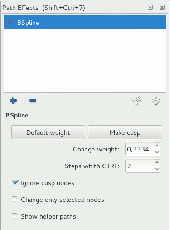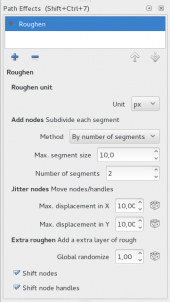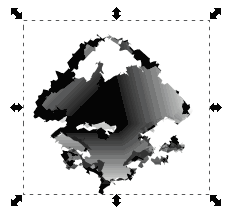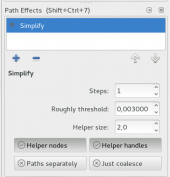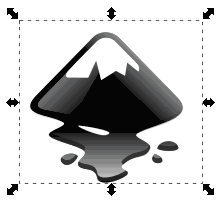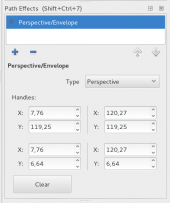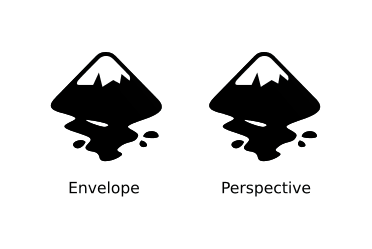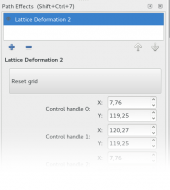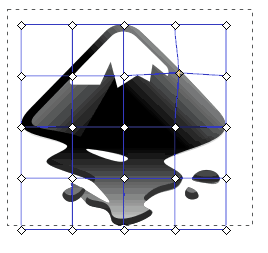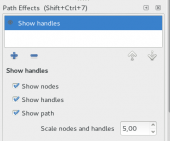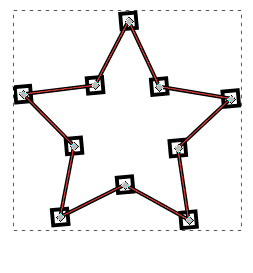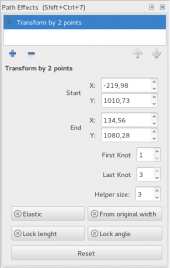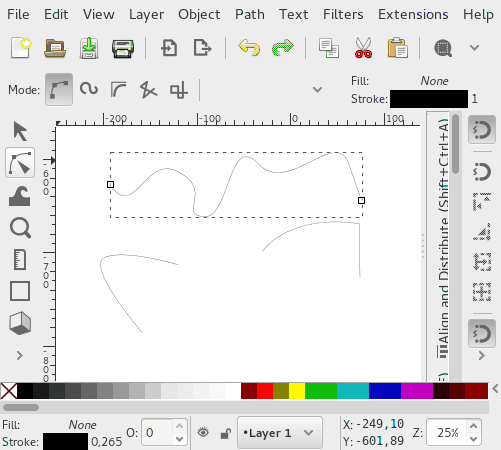Difference between revisions of "Release notes/0.92"
(→Live Path Effects: Level up subsections) |
|||
| Line 91: | Line 91: | ||
* The option to add a bend path directly was added to the pen/pencil shape combo box. | * The option to add a bend path directly was added to the pen/pencil shape combo box. | ||
=== Spiro Live === | |||
Extended video: <https://www.youtube.com/watch?v=bFakiI5f0-Y> | Extended video: <https://www.youtube.com/watch?v=bFakiI5f0-Y> | ||
| Line 100: | Line 100: | ||
[[File:Spirolive.gif]] | [[File:Spirolive.gif]] | ||
=== BSpline === | |||
Extended video https://www.youtube.com/watch?v=vwV0DHvA-OE | Extended video https://www.youtube.com/watch?v=vwV0DHvA-OE | ||
==== Pen & Node mode ==== | |||
Uses the '''BSpline Live Path Effect''' while creating and editing paths. | Uses the '''BSpline Live Path Effect''' while creating and editing paths. | ||
* Works with Pen and Pencil tool directly. | * Works with Pen and Pencil tool directly. | ||
| Line 114: | Line 116: | ||
[[File:Bspline.gif]] [[File:Bspline2.gif]] | [[File:Bspline.gif]] [[File:Bspline2.gif]] | ||
==== Live Path Effect mode ==== | |||
[[File:Bspline3.gif|170px|right|thumb]] | [[File:Bspline3.gif|170px|right|thumb]] | ||
The options in the Live Path Effect dialog give you full control over bspline paths. | The options in the Live Path Effect dialog give you full control over bspline paths. | ||
* Option to set to '''Default weight''' (0.3333 times curve segment) | * Option to set to '''Default weight''' (0.3333 times curve segment) | ||
| Line 125: | Line 129: | ||
* Shows a '''helper path''' with the final shape and the generated new nodes. | * Shows a '''helper path''' with the final shape and the generated new nodes. | ||
=== Roughen === | |||
[[File:Roughen.png|170px|right|thumb]] | [[File:Roughen.png|170px|right|thumb]] | ||
| Line 140: | Line 144: | ||
[[File:Roughen.gif]] | [[File:Roughen.gif]] | ||
=== Simplify === | |||
[[File:Simplify.png|170px|thumb|right]] | [[File:Simplify.png|170px|thumb|right]] | ||
| Line 156: | Line 160: | ||
This path effect can optionally be applied directly via the pencil/freehand drawing tool's tool bar when creating a new path. It then replaces the normal smoothing (which would be a destructive operation). | This path effect can optionally be applied directly via the pencil/freehand drawing tool's tool bar when creating a new path. It then replaces the normal smoothing (which would be a destructive operation). | ||
=== Perspective/Envelope === | |||
[[File:Perspective-envelope.png|170px|thumb|right]] | [[File:Perspective-envelope.png|170px|thumb|right]] | ||
Extended video: https://www.youtube.com/watch?v=CjKGatyxTZ8 | Extended video: https://www.youtube.com/watch?v=CjKGatyxTZ8 | ||
| Line 165: | Line 170: | ||
* Can be used on paths, shapes and groups. | * Can be used on paths, shapes and groups. | ||
* Also works with vector clips and masks. | * Also works with vector clips and masks. | ||
[[File:Perspective-envelope.gif]] | [[File:Perspective-envelope.gif]] | ||
=== Lattice Deformation 2 === | |||
[[File:Latice2.png|170px|thumb|right]] | [[File:Latice2.png|170px|thumb|right]] | ||
Extended video: https://www.youtube.com/watch?v=YlK9L88_tWE<br /> | Extended video: https://www.youtube.com/watch?v=YlK9L88_tWE<br /> | ||
Symmetry video: https://www.youtube.com/watch?v=jhuVjqFA6ig | Symmetry video: https://www.youtube.com/watch?v=jhuVjqFA6ig | ||
| Line 180: | Line 187: | ||
[[File:Latice2.gif]] | [[File:Latice2.gif]] | ||
=== Show Handles === | |||
[[File:ShowHandles.png|170px|thumb|right]] | [[File:ShowHandles.png|170px|thumb|right]] | ||
Extended video: https://www.youtube.com/watch?v=h9ul_PR9XYo | Extended video: https://www.youtube.com/watch?v=h9ul_PR9XYo | ||
| Line 191: | Line 199: | ||
* Node and Handle shapes are resizeable | * Node and Handle shapes are resizeable | ||
* If not applied to a clone, this is a destructive LPE, it does not save styles, better work on a copy! | * If not applied to a clone, this is a destructive LPE, it does not save styles, better work on a copy! | ||
[[File:ShowHandles.gif]] | [[File:ShowHandles.gif]] | ||
=== Transform by two points === | |||
[[File:TransformByTwoKnots.png|170px|thumb|right]] | [[File:TransformByTwoKnots.png|170px|thumb|right]] | ||
Extended video: https://www.youtube.com/watch?v=ZLmYdWoXXIw<br /> | Extended video: https://www.youtube.com/watch?v=ZLmYdWoXXIw<br /> | ||
Extended video (Elastic rubber): https://www.youtube.com/watch?v=lOWTeZC_LjM | Extended video (Elastic rubber): https://www.youtube.com/watch?v=lOWTeZC_LjM | ||
| Line 209: | Line 220: | ||
[[File:TransformByTwoKnots.gif]] | [[File:TransformByTwoKnots.gif]] | ||
=== Rotate copies === | |||
[[File:RotateCopies.png|170px|thumb|right]] | [[File:RotateCopies.png|170px|thumb|right]] | ||
Extended video (partial fuse path): https://www.youtube.com/watch?v=UpI8gRbkTu4<br /> | Extended video (partial fuse path): https://www.youtube.com/watch?v=UpI8gRbkTu4<br /> | ||
Extended video (live editing): https://www.youtube.com/watch?v=fBQpvfgT4mE<br /> | Extended video (live editing): https://www.youtube.com/watch?v=fBQpvfgT4mE<br /> | ||
Extended video (kaleidoscope): https://www.youtube.com/watch?v=LfMixSKy3Eo | Extended video (kaleidoscope): https://www.youtube.com/watch?v=LfMixSKy3Eo | ||
Arranges identical elements dynamically on an arc or circle. | Arranges identical elements dynamically on an arc or circle. | ||
| Line 222: | Line 235: | ||
* Live editing. | * Live editing. | ||
=== Mirror Symmetry === | |||
Extended video: https://www.youtube.com/watch?v=m1sj4AeU3Yo<br /> | Extended video: https://www.youtube.com/watch?v=m1sj4AeU3Yo<br /> | ||
Mirrors an item dynamically. | Mirrors an item dynamically. | ||
Revision as of 17:20, 29 October 2016
Other languages: العربية Català Česky Deutsch English Español Français Italiano 日本語 한국어 Polski Português Português do Brasil Русский Slovenčina 中文
Inkscape 0.92
(definitely not released yet - AnnouncePlanning092)
Release highlights
Released on «YYYY-MM-DD».
- The new Object dialog allows to select, label, hide and lock any object in the drawing from a dialog that lists them all
- Selection sets make it possible to 'group' objects together regardless of document structure
- Guides can now be locked to avoid accidental movement
- Several new path effects have been added, among them Envelope/Perspective, Lattice Deformation, Mirror and Rotate Copies
- There are several new extensions (e.g. a seamless pattern extension) and a new filter (colorblindness simulation) included in the release, many old extensions have been updated or got new features
- Many SVG2 and CSS3 properties are now supported for rendering (e.g. paint-order, mix-blend-mode)
- Spray tool and measure tool received a set of nifty new features
- Interactive smoothing for lines created with the Pencil tool
- BSplines (and more) are available for the Pen tool
- Checkerboard background can be used to more easily see object transparencies
[Please, if someone knows that any of these will not be in the release, remove them from the list. Should we add the font features, too?]
Manipulating Objects
Objects Dialog
New dialog for manipulating the object tree.
- Drag and drop reordering of objects.
- Lock, and hide one or more items.
- Use Ctrl+F to search for an item.
- Select one or more objects in the drawing.
- Shows individual objects as well as layers.
- Ability to change highlight color of objects.
- Ability to set blend mode per object.
Imported from Ponyscape.
Selection Sets Dialog
New dialog that allows the creation of selection sets that are not affected by document structure.
Usage:
- Open Dialog with 'Object > Selection sets'
- To create a new selection set:
- Click on the '+' button at the bottom of the dialog to create a new selection set (double-click on its label to edit)
- To add objects to a selection set:
- select object on the canvas
- in the 'Selection sets' dialog click on the '+' icon before the selection set in the list
- To select all objects of a selection set:
- deselect any existing selection and click on the selection set in the list
- To remove an object from a selection set
- select the selection set in the dialog
- click on 'Items' to show all objects in the set
- select an object on the canvas or in the Items list in the dialog
- click on the 'Delete' icon (trashbin) before the object in the list
- To delete a selection set, select it in the list and click on the '-' button at the bottom of the dialog
Text
Font Features
It is now possible to take advantage of OpenType tables to select alternative glyphs from a font. Note that browser support is still limited. Inkscape must also be linked with a recent version of the Pango library.
Vertical Text
Support for vertical text layout has been improved.
- The default behavior for Latin bases glyphs has been changed. They are now rotated sideways as required by the SVG 1.1 standard.
- Support for the CSS 3 'text-orientation' property has been added. (Note that this property is not yet fully supported by browsers.)
- The CSS 3 values for the 'writing-mode' property are supported in rendering. Saving still uses the deprecated SVG 1.1 values.
Accessibility
Converting text to a path will save the text in the 'aria-label' attribute. This is useful for accessibility and could eventually be used by Inkscape to reconstruct the text.
Other
Line height setting now allows you to select a unit.
Live Path Effects
- Now some suitable LPEs can be applied to clips and masks.
- Helper lines come again to life.
- The option to add a bend path directly was added to the pen/pencil shape combo box.
Spiro Live
Extended video: <https://www.youtube.com/watch?v=bFakiI5f0-Y>
Based upon Spiro Live Path Effect, now shows the result while drawing.
- Cusp nodes can be created by holding down the Shift key.
- When you append a path in cusp and Spiro mode, the helper preview path will be displayed.
BSpline
Extended video https://www.youtube.com/watch?v=vwV0DHvA-OE
Pen & Node mode
Uses the BSpline Live Path Effect while creating and editing paths.
- Works with Pen and Pencil tool directly.
- Create cusp nodes by holding down the Shift key (Pen/Bézier tool only).
- When a path is appended, a preview helper path will also be shown.
- Hold down Shift key and drag on a handle to change the weight of a bspline in node tool.
- Custom weight steps are applied by holding CTRL down and dragging on a handle with the node tool (no Shift key required).
- Double-click on a handle resets weight to default
Live Path Effect mode
The options in the Live Path Effect dialog give you full control over bspline paths.
- Option to set to Default weight (0.3333 times curve segment)
- Option to make nodes cusp
- Numeric input for weight
- Option to set number of Steps with CTRL to quickly snap the weight in node/handle editing
- Apply changes if weight ... applies changes in the widgets to all nodes with weight == 0 or weight > 0 or both, for example, retains cusp nodes when you change the weight and have unselected "Apply changes if weight == 0".
- Change only selected nodes applies to all other widgets changes.
- Shows a helper path with the final shape and the generated new nodes.
Roughen
Extended video: https://www.youtube.com/watch?v=130Dbt0juvY
This path effect is a semi-clone of two extensions, ("add nodes" and "jitter nodes") and handles units.
The parameters are similar to both extensions and adds a global randomizer.
- Can be applied to paths, shapes and groups.
- Can be applied to clips and masks, if they are vector objects.
Simplify
Extended video: https://www.youtube.com/watch?v=gaWujN_iTSk
Simplifies a vector element using a non-destructive live path effect.
- Can be used on paths, shapes and groups of these.
- Can be applied to clips and masks, if they are vector objects
- The effect's threshold can be modified in the preferences dialog, by setting a numeric parameter.
- Apply Simplify multiple times in the same LPE.
This path effect can optionally be applied directly via the pencil/freehand drawing tool's tool bar when creating a new path. It then replaces the normal smoothing (which would be a destructive operation).
Perspective/Envelope
Extended video: https://www.youtube.com/watch?v=CjKGatyxTZ8
Both deformations can be applied by specifying 4 points.
- Two modes, perspective and envelope
- Can be used on paths, shapes and groups.
- Also works with vector clips and masks.
Lattice Deformation 2
Extended video: https://www.youtube.com/watch?v=YlK9L88_tWE
Symmetry video: https://www.youtube.com/watch?v=jhuVjqFA6ig
- Deforms an object by 25 handles arranged in a mesh
- Optionally deforms symmetrically along vertical or horizontal axis or both.
- Can be applied to paths, shapes and groups.
- Also works on vector clips and masks.
Show Handles
Extended video: https://www.youtube.com/watch?v=h9ul_PR9XYo
An LPE version of the Show Handles extension.
- Works on paths, shapes and groups.
- Works on clones.
- Node and Handle shapes are resizeable
- If not applied to a clone, this is a destructive LPE, it does not save styles, better work on a copy!
Transform by two points
Extended video: https://www.youtube.com/watch?v=ZLmYdWoXXIw
Extended video (Elastic rubber): https://www.youtube.com/watch?v=lOWTeZC_LjM
Transforms an element by two control points (e.g. moving, skewing, resizing and rotation). You can position the control points on the bounding box edge midpoints or by the index of the nodes of the original path. Thanks to Ivan Louette for the idea for this effect!
- Works on paths, shapes. With groups you have limited features constrained to bounding box.
- Allows snapping of both control points.
- Allows to fix angle or distance.
- Elastic mode to simulate a rubber band path.
- Two bounding box edge midpoints can be used as control points if 'From original width' is active.
Rotate copies
Extended video (partial fuse path): https://www.youtube.com/watch?v=UpI8gRbkTu4
Extended video (live editing): https://www.youtube.com/watch?v=fBQpvfgT4mE
Extended video (kaleidoscope): https://www.youtube.com/watch?v=LfMixSKy3Eo
Arranges identical elements dynamically on an arc or circle.
- Works on paths, shapes and groups of paths.
- Allows to fuse the result to create kaleidoscope-like effects
- Allows to arrange the copies on an arc when the 360° copies checkbox is not checked.
- Live editing.
Mirror Symmetry
Extended video: https://www.youtube.com/watch?v=m1sj4AeU3Yo
Mirrors an item dynamically.
- Works on paths, shapes and groups.
- Allows to fuse the result.
- Different mirror lines: Free, bounding box center X, bounding box center Y, Document center X, Document center Y.
Spray tool
Extended video 1 (No overlap): https://www.youtube.com/watch?v=uehj4ATOWos
Extended video 2 (No overlap multiple items): https://www.youtube.com/watch?v=1eTG2U3qlb4
Extended video 3 (Over visible, pick color): https://www.youtube.com/watch?v=aTdKu7mAZE8
Extended video 4 (Pressure): https://www.youtube.com/watch?v=kWdQnxd_z30
Extended video 5 (Trace -clones- dialog): https://www.youtube.com/watch?v=Zn3vzf-yA_w
- New eraser mode
- More pressure toggles added
- "No overlap" option with optional multiple elements
- "No overlap" option between different background colors
- Configurable offset for overlaps
- Color picker from center or average area
- Apply picked color to fill
- Apply picked color to stroke
- Invert picked colors
- Spray over transparent background areas
- Spray over non-transparent background areas
- Makes use of "Trace the drawing" options from Tiled Clones dialog
Measure tool
Extended video: https://www.youtube.com/watch?v=OE0cVDGCzbM
- Measure is kept until a new one is made (only visible when using measure tool)
- Repositioning of origin/end
- Convert to object
- Convert to guides
- Add just the distance measurement, consisting of editable text and a line indicating start and end
- Display a 'phantom measurement' temporarily to be able to compare two measurements
- Reverse origin/end
- Measure global
- Measure only current layer
- Change precision
Align and Distribute
- NEW: drop-down chooser with options to align nodes relative to each other in node editing mode.
Import / Export
Export PDF / EPS / PS
- The default PostScript level for exporting from the command line changes from 2 to 3 (consistent with the user interface PS exporter which defaults to level 3). Level 3 is required for gradient support.
Export Optimized SVG
- Completely redesigned settings dialog
- Starting with version 0.92, Inkscape uses the Scour version installed on the system (e.g. via "pip install scour") instead of a bundled version so you can always profit from the latest improvements
- A lot of new features and fixes in the Scour module itself, check out the release notes (Scour 0.26 from 2011-05-09 was the version that has been bundled with Inkscape 0.91)
Extensions
New
- Render > Seamless Pattern (Screencast)
- Images > Set Image Attributes (Bug #1357808, can be used to fix the scaling problem of raster images in SVGs created with previous Inkscape versions)
- Render > NiceCharts (github repo, not maintained)
- Arrange > Deep Ungroup (Bug #171117)
Plotter Driver
Multiple Pens
The Plotter driver (Extensions -> Export -> Plot) can now handle multiple pens to create colorful drawings on Pen Plotters:
- Create a layer for every pen to use and move the corresponding drawings into it
- Name the layer with a title like "Pen 1" or "MyLayerName Pen 1", where the number corresponds to the pen number the plotter should use
- The layer name always overrides the standard pen setting in the plot menu
Serial Connection
The connection settings now allow you to specify rarely used serial connection settings like byte size, stop bits and parity. Most plotters use the default settings, so only change these if you know what you are doing.
HPGL Export
The HPGL export (File -> Save as -> HP Grafics Language file) has now the same multiple pens feature as the #Plotter Driver.
HPGL Import
The HPGL import (File -> Open -> Select .hpgl file) can now import multiple pens into corresponding layers, see #Plotter Driver for more information.
PDF Import
The image 'interpolate' value is now used to determine how to display bitmaps (interpolated or blocky).
Miscellaneous Improvements
- Arrange > Restack has new options to reverse and shuffle the z-order of selected objects.
- Render > Random Tree has new option to omit redundant segments.
- Visualize Path > Measure Path has additional text layout options.
- Render > Barcode was updated with new EAN2 code and extended EAN13 with automatic EAN2 and EAN5 additions
- Color > Randomize now allows to set the range for randomization, and (with some limits) can now also randomize opacity
Extension Development
- It is now possible for an extension to retrieve a list of selected nodes (Bug #171287).
Filters
New
- Color > Color Blindness filter allows to simulate different color blindness conditions.
Other dialogs
Document Properties: Licences
All selectable licences have been updated to most current version.
Filter Editor
Filter list now displays how often a filter is used.
Menus
- 'Resize page to selection' added to Edit menu, shortcut: Shift+Ctrl+R
Other user interface
Node Snapping
Snapping in the node tool has been improved:
- When double clicking to insert new nodes, the position of these new nodes will snap to for example path intersections and to path-guide intersections
- When grabbing a segment of a path and dragging it to deform it, the pointer will now snap
Checkerboard Background
It is now possible to use a checkerboard background when editing. This allows one to clearly see the transparency of objects.
View Box
One can now set the SVG 'viewBox' attribute from the GUI. This attribute sets the scale of the drawing by determining the real-world value of the SVG user unit (pixel size).
Lock Guides
Now guides can be locked and unlocked globally or individually.
SVG and CSS
- The 'marker-orientation' property now recognizes units ('deg', 'rad', 'grad' and 'turn').
- The new SVG 2 'context-fill' and 'context-stroke' properties are implemented which allows the auto-matching of arrowhead fill color to path stroke color.
- The new SVG 2 marker orientation attribute value 'auto-start-reverse' is implemented. This allows one arrow marker to be used for both ends of a path.
- The new CSS 3 'mix-blend-mode' and 'isolation' properties are implemented, allowing setting the blend mode between objects without using filters.
- The new SVG 2 'paint-order' property is now supported. This allows setting the order in which the fill, stroke, and markers are drawn (buttons will be available in the Fill and Stroke dialog).
- The new SVG 2 'mesh' paint server is supported, including bicubic auto-smoothing. A primitive GUI is available.
- The SVG 1.1 'text-decoration' property is now rendered (underlines, strike through, etc.). CSS 3 'text-decoration' properties are also rendered.
- The new SVG 2 'hatch' paint server is now supported.
- The CSS 'white-space' property is now supported. Use of this property was added in SVG 2 to replace the now deprecated 'xml;space' attribute.
- The SVG 1.1 'textLength" and 'textAdjust' attributes are implemented, however, there is no GUI for these attributes.
- Rendering of the Component Transfer filter primitive has been corrected.
- Units are now recognized in the text and tspan 'x', 'y', 'dx', and 'dy' attributes.
- Percentage values are now interpreted correctly for shapes.
New SVG 2 and CSS 3 features are generally not enabled in the GUI until widespread support in browsers.
New dependencies
- The Paintbucket and Trace Bitmap tools now use an external copy of the Potrace library, which is available in many Linux distributions or can be obtained from http://potrace.sourceforge.net
- Export to Optimized SVG now depends upon an external copy of the Scour python module, which can be obtained via pip (pip install scour), package management (version may be outdated) or from the scour project github site. For Windows versions, the module is included.
Translations
New UI translations for Assamese, Bodo, Dogri, Gujarati, Hindi, Kannada, Kashmiri (Perso-Arabic and Devanagari), Konkani (Latin and Devanagari scripts), Maithili, Malayalam, Manipuri (Meetei Mayek and Bengali scripts), Marathi, Odia, Santali (Devanagari and Ol-Chiki scripts), Sanskrit, Sindhi, Tamil, Urdu (Perso-Arabic and Devanagari scripts).
Notable Bugfixes
- FIXED: Severe performance issues on MS Windows, 64bit Inkscape builds on systems with Intel graphic cards (hiding the rulers was a workaround for Inkscape 0.91). (bug #1351597)
- FIXED: On MS Windows, 64bit Inkscape builds, printing may result in mostly black pages when partial opacity is used in the document (bug #1418865)
Known Issues
- Fonts that are loaded by font managing software on Windows are not available for selection in Inkscape (bug #1416674)
[ Please fill in - unit change, extension]
Previous releases
- Release notes/0.91
- Release notes/0.48 (0.48.1, 0.48.2, 0.48.3, 0.48.4, 0.48.5)
- Release notes/0.47
- Release notes/0.46
- Release notes/0.45
- Release notes/0.44
- Release notes/0.43
- Release notes/0.42
- Release notes/0.41
- Release notes/0.40
- Release notes/0.39
- Release notes/0.38
- Release notes/0.37
- Release notes/0.36
- Release notes/0.35