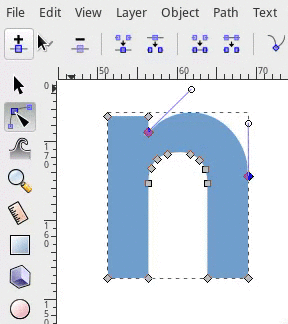Difference between revisions of "Release notes/0.91/de"
m (→Knotenwerkzeug) |
|||
| Line 49: | Line 49: | ||
=== Knotenwerkzeug === | === Knotenwerkzeug === | ||
Die Knotenwerkzeug-Menüleiste enthält nun eine Schaltfläche zum Hinzufügen neuer Knoten an den Extrempunkten des ausgewählten Pfadsegments. Es ist nun z.B. möglich, einen neuen Knoten am höchsten Punkt einer Kurve hinzuzufügen. | Die Knotenwerkzeug-Menüleiste enthält nun eine Schaltfläche zum Hinzufügen neuer Knoten an den Extrempunkten des ausgewählten Pfadsegments. Es ist nun z.B. möglich, einen neuen Knoten am höchsten Punkt einer Kurve hinzuzufügen. | ||
[[File:Add nodes at max.gif]] | |||
=== Messwerkzeug === | === Messwerkzeug === | ||
Revision as of 00:16, 4 December 2014
Other languages: العربية Català Česky Deutsch English Español Français Italiano 日本語 한국어 Polski Português Português do Brasil Русский Slovenčina 中文
Inkscape 0.91
(not released yet - AnnouncePlanning091)
Highlights in der neuen Version
Veröffentlicht am d.month.year.
- Cairo-Rendering für Anzeige und PNG-Export
- OpenMP-Multithreading für alle Filter
- "C++ code conversion"
- Größere Verbesserungen am Textwerkzeug, Erweiterungen für Typographie
- Messwerkzeug
- Funktionen zum Designen von Schriftarten
- Symbolbibliothek und Unterstützung für Visio-Schablonen
- Im- und Export von WMF- und EMF-Dateien auf allen unterstützten Betriebssystemen
- Verbesserte Unterstützung für Corel Draw-Dokumente, Import von Visio-Dateien
- Unterstützung für reale Dokument- und Seitengrößeneinheiten, z.B. Millimeter
- Zahlreiche Verbesserungen im Bereich der Benutzerfreundlichkeit
- Nativer Build für 64-bit Windows-Versionen
- Fehlerkorrekturen, siehe Relevante Fehlerkorrekturen
Darstellung und Geschwindigkeit
Inkscape 0.91 verwendet einen neuen Renderer basierend auf der Cairo-Bibliothek. Dieser entstand größtenteils während Projektarbeit im Google Summer of Code 2010 und 2011.
- Performanz-Verbesserung. Der neue Renderer ist bei den meisten Bildern signifikant schneller. Die komplexesten Objekte werden automatisch zwischengespeichert, damit die Benutzeroberfläche beim Bearbeiten schneller reagiert.
- OpenMP-Multithreading für Filter. Filter verwenden alle vorhandenen Prozessorkerne für die Berechnung eines Bildes. Das Ergebnis ist eine starke Beschleunigung des Bildaufbaus bei Mehrkern-Systemen. Bemerkbar macht sich dies insbesondere bei der Bearbeitung von Bildern, die große gefilterte Objekte enthalten.
- Signifikante Senkung des Arbeitsspeicherbedarfs. Inkscape braucht jetzt weniger Arbeitsspeicher. In einigen Fällen werden bis zu 75% gegenüber Inkscape 0.48 eingespart, dadurch können nun größere Dateien geöffnet werden.
- Verbesserung der Reaktionszeit. Einmal gerenderte Teile des SVG-Bildes werden nun zwischengespeichert. Dies führt zu einer enormen Verbesserung der Reaktionszeit beim Hervorheben von Pfaden, An- und Abwählen von Objekten und der Pfadbearbeitung im "delayed update mode"
- Rendering-Bugfixes. Viele der Darstellungs-Fehler sind behoben. Folgende Dinge werden nun korrekt angezeigt:
- Musterfüllungen (keine Lücken mehr bei Übergängen)
- Konturlinien von gedrehten / verzerrten Objekten in Mustern
- Muster, die ausgeschnittene Objekte enthalten
- Verschachtelte Ausschneidepfade
- Maskierte und ausgeschnittene Objekte mit großen Masken / Ausschneidepfaden im Umriss-Modus
- Pfade mit dicken Konturlinien und langen Spitzen
- Schrift
Graustufen-Modus
Ein Graustufen-Modus wurde hinzugefügt, dieser zeigt eine Bildvorschau in Graustufen an. Mit Shift+5(Ziffernblock) kann man zwischen Farb- und Graustufen-Anzeige-Modus hin und her wechseln.
Werkzeuge
Knotenwerkzeug
Die Knotenwerkzeug-Menüleiste enthält nun eine Schaltfläche zum Hinzufügen neuer Knoten an den Extrempunkten des ausgewählten Pfadsegments. Es ist nun z.B. möglich, einen neuen Knoten am höchsten Punkt einer Kurve hinzuzufügen.
Messwerkzeug
Neu.
Textwerkzeug
- Die Textgrößen-Standardeinheit ist nun Point (pt), zur Auswahl stehende Einheiten: px,pt,pc,mm,cm,in,em
- Die Text-Menüleiste zeigt eine Liste von allen Font-Style-Varianten für die entsprechende Schriftart
- Dateien mit Texten in der Einheit em werden nun korrekt gelesen.
- Es gibt einen Warndialog, wenn eine Schriftart durch Inkscape ersetzt wird (weil sie auf dem System nicht vorhanden ist).
Farbverläufe
- Farbverlaufs-Menüleiste wurde um die Auswahl und Bearbeitung von Verlaufs-Stops, -Invertierungen, -Wiederholungen und -Verlinkungen erweitert.
- Fehlerkorrekturen für Verlaufs-Bearbeitung auf der Arbeitsfläche: bei Doppelklick wird ein Verlaufs-Stop erzeugt und der Fokus wird beim Auswählen korrekt gesetzt
- Farbverläufe können in "Füllung und Kontur" nach Farbe, Name und Verwendung sortiert werden.
- Farbverläufe können in "Füllung und Kontur" umbenannt werden
Dialoge u.ä.
Ausrichten und Anordnen
- Neue Funktion "Exchange position of selected objects". Es gibt nun drei weitere Knöpfe im Ausrichten-und-Anordnen-Dialog (Gruppe "rearrange"), durch die die Positionen der ausgewählten Objekte vertauscht werden können: 1. in der Reihenfolge der Auswahl, 2. nach Z-Ordnung und 3. im Uhrzeigersinn.
- Tastaturkürzel (Strg+Alt+Ziffernblock-Zahlen) für Ausrichten-Operationen
Suchen/Auswählen
- Es ist jetzt einfacher, Objekte auszuwählen, die nicht ganz oben in der Z-Ordnung liegen: mit Alt+Mausrad-Scrollen kann man sich durch alle Objekte bewegen, die an der Stelle des Mauszeigers übereinandergestapelt liegen. (Shift+Alt+Scrollen mit dem Mausrad, um zur Auswahl hinzuzufügen). Im Moment werden Gruppierungen ignoriert, es wird also nur zwischen einzelnen Objekten gewechselt.
- Der neue "Find/Replace"-Dialog arbeitet auch mit Text und jeder Art von Attribut
- "Select Same" nach Farbe/Stil/Typ wurde zum Haupt- und zum Kontextmenü hinzugefügt
Ebenen
- Ebenen und Unter-Ebenen lassen jetzt mittels Drag & Drop neu anordnen
- Alle Ebenen anzeigen / Alle Ebenen "Hide(Verstecken? Ausblenden?)" im Kontextmenü
Symbole
Es gibt einen neuen Dialog für Symbole in Inkscape. Dieser Dialog zeigt Symbole aus einer Symbolbibliothek an. Inkscape 0.91 enthält fünf Beispielbibliotheken: Logik-Symbole, AIGA/DOT-Verkehrssymbole, Kartensymbole, Flowchart-Symbole und Sprechblasen. Der Dialog ermöglicht es auch, eine Pseudo-Bibliothek aller Symbole in der aktuell mit Inkscape geöffneten Zeichnung zu erstellen (Ein Symbol wird in SVG durch das Tag <symbol> definiert). Symbole können aus dem Dialog auf die Zeichenfläche gezogen werden.
Jedes Dokument, das Symbole enthält, kann als Quelle für eine Symbolbibliothek genutzt werden - es braucht hierfür nur in das Symbol-Verzeichnis im Inkscape-Einstellungsverzeichnis kopiert zu werden (üblicherweise share/inkscape). Richtig angewendet können Symbole mit voreingestellter Füllungs- und Konturfarbe erstellt werden, die später durch den Benutzer geändert werden können.
Visio Stencil-Dateien (.vss) können im selben Symbolverzeichnis abgelegt werden, wobei zu beachten ist, dass die Ergebnisse möglicherweise nicht so gut sind wie bei der Verwendung von SVG-Symbol-Bibliotheken.
Weitere Details finden sich auf der Wiki-Seite zum Symboldialog.
Transform
- Rotation of objects clockwise or counterclockwise
Markers
- Markers now take objects color
Trace Bitmap
- Trace bitmap preview updates live and is resizeable
Live Path Effects
An object's Live Path Effects are now forked upon object duplication.
PowerStroke
Here a list of the current state. Note that this is very much work in progress and anything can change. I think this is the most efficient place of keeping track how the powerstroke LPE works.
- stroke knots are purple diamonds
- when first applied, 3 stroke knots are added one at start, one at end, one somewhere in the middle along the path.
- adding nodes: Ctrl+click purple knot
- deleting nodes: Ctrl+Alt+click purple knot
- "sort points" reorders the stroke knots according to where they lie along the path (where they are closest to the path), instead of keeping them in original order.
- start and end caps can be specified. The SVG cap types are available, as well as an extra type, "Zero width", that is identical to adding a width control knot at the start/end of the path with zero width.
- join type can be specified. In addition to the SVG join types, there are two new types:
- Extrapolated: this extrapolates the contour of the stroked path to obtain a more natural looking miter join.
- Extrapolated arc: Mathematical explanation.
- Spiro: rounds the join using a spiro curve (the rounded type rounds the curve using an elliptical arc).
Clone original
The Clone original LPE ignores the path data of the path it has been applied to; instead, it copies the original-d path data, i.e. the path data before LPE calculation, from the path linked to by the Linked path parameter.
The Clone original LPE is made to be used in conjunction with powerstroke. Powerstroke creates a path with a variable stroke, but this path can then not be filled (because the fill is used as the stroke). To fill a powerstroked path, one must create a second path (dummy path), apply the Clone original LPE and link it to the powerstroked path. Because this second path clones the original path data before the Powerstroke LPE, it can be used to fill the powerstroked path. To quickly create a dummy path and apply this effect, one can select the path to 'clone' and click the menu item Edit > Clone > Clone original path (LPE).
Like for normal clones, pressing Shift+D, when the selected path has the Clone original LPE applied, selects the path referred to by the LPE.
Another very useful ability of the Clone original LPE is to create a clone with a different style than its referred path. To facilitate this, the LPE dialog will add the Clone original LPE when a clone is selected and the "+" button is pressed.
Filters
The new Custom predefined filters allow users to create predefined filters with custom parameters. See SpecCustomPredefinedFilters.
Import/Export
- New Flash XML Graphics (FXG) export format.
- New Synfig Animation Studio (SIF) export format.
- New Visio (VSD) import format.
- XAML export improvements.
- Compressed SVG and media export extension improvements. New options: set an image directory in the zip file, and add a text file that lists the fonts used in the SVG document.
- New preference to allow users to always link, embed or ask when importing bitmaps.
- New preferences that allow the checking of SVG on input and/or export for invalid or not useful elements, attributes, and properties. Options control whether such items generate warnings (when Inkscape is run from the command line) or in removing such items.
- The --export-text-to-path option now works with Plain SVG export.
Gimp XCF improvements
- The "Save Background" option allows users to choose if the page background is saved with each Gimp layer.
- The exported layers now use the label attribute or, if not set, the id attribute.
- New help tab.
- Some bugs and warnings fixed.
- "Bleed/margin" : Added an option to specify an extra margin by which the bounding box to be exported is expanded. This may be helpful to export a PDF with a small white margin around the drawing, or for exporting a bleed region a few mm outside the area of the page.
PDF/EPS/PS + LaTeX
- Added the possibility of scaling the image. The 'calc' package must be included in the preamble. Then the image can be scaled by defining '\svgscale' instead of '\svgwidth'.
- The font shape is now also exported. '\textit{}' for italic text, '\textbf{}' for bold text, and '\textsl{}' (slanted) for oblique text. It is important to note that Arial has an oblique font shape and not italic, so the result in LaTeX will be slanted instead of italic. It is better to use another font in Inkscape when you want true italics.
Extensions
New
- The new guillotine extension is used for exporting png slices from a drawing. The slice rectangles are defined by adding horizontal and vertical guides within the canvas boundary, the canvas boundary serves as the outside of the sliced area.
- The new G-code tools extension converts paths to G-code (using circular interpolation), makes offset paths and engraves sharp corners using cone cutters.
- New QR code generator.
- New isometric grid generator.
- New bitmap crop extension.
- New "Extract text" extension outputs the text elements of the document in a chosen order.
- New HSL adjust extension.
- New Replace font extension.
- New N-Up layout extension.
- New Voronoï diagram extension (creates Voronoï diagrams and Delaunay triangulations based on the selected objects' barycenter).
- New Interpolate Attribute in a group extension.
- New Typography extensions menu.
Improvements
- Number nodes. New parameters allowing users to choose the starting dot number and the numbering step between two nodes.
- Color Markers to Match Stroke extension improvements. The markers can now inherit the fill and stroke colors and alpha channels from the object, or be customized with color selectors in a separate tab.
- Optional sliders added on float and int extension parameters (full and minimal modes).
- Extension parameters values (except attributes!) can now be contextualized for translation (with msgctxt).
- New sub-menus in the Render menu, grouping the bar-codes, grids and layout extensions.
User interface
General
- Canvas background color can be set without exporting it (background transparency is only used for export but not the canvas).
- Guides visibility can be toggled by clicking the ruler
Menu/Access
- New keyboard shortcut editor
- The interface elements are accessible through the keyboard with ALT+key in many more dialogs.
- "Text and Font", "Fill and Stroke", and "Check Spelling" dialogs are added to the text object context menu (right click).
- Menu items renamed - Edit->Preferences, Edit->Input Devices, File->Cleanup Document
- Checkboxes to indicated status of View->Grid/Guides/Snap/Color Management
- Group/Ungroup from the context menu
Dialogs
- Dialog status and position is remembered between sessions
- Most dialogs now dockable (including "Object properties", "Object attributes", "Text and Font", "Check spelling", "Export PNG image", "XML editor", "Find/Replace", and "Tiled clones")
- New preference to allow Windows users to choose between native and Gtk open/save dialog
- Preferences dialog cleanup
- Document Metadata dialog merged into Document Properties
Simple calculations in spinboxes
In most spinboxes (a spinbox is an entry field with up and down "spinbuttons" next to it) you can now write simple calculations. For example: "2 * 3", "50 + 100", or "((12 + 34) * (5 + 5) - 2) / 2". Moreover, you can use units in entering values, like "2 + 2 cm". The result will be converted to the selected unit for the particular entry.
Configurable Control Handles
New preferences have been added to allow for the size of the on-canvas controls to be increased or decreased. The "Input Devices" section has been updated to control this.
Translations
- The Keyboard and mouse reference (inkscape-docs project) and color palettes' labels are now translatable.
- New UI translation in Latvian.
- New tutorial translations in Galician and Greek.
- New man pages in Chinese (zh_TW) Greek (el), Japanese (ja) and Slovak (sk), and updated French translation. [Galician (gl) and Polish (pl) in progress]
- Man pages now use PO files for translation (inkscape-docs project).
- The tutorial generation system now fully supports RTL languages.
SVG Support
- The clip-rule property is now supported. No UI to set it exists at the moment, other than the XML editor.
- The color-interpolation-filters property is now supported meaning that non-Inkscape filters that specify "linearRGB" color interpolation will render properly. No UI is yet available to set the property. Filters created inside Inkscape will still use "sRGB" color interpolation by default.
Snapping
- The snapping preferences and the snap toolbar have been reworked, both in the underlying code as well as in the GUI. This should make the snapping preferences easier to understand, easier to maintain, and make it easier to find and fix any remaining snapping bugs
- Inkscape now also snaps perpendicularly and tangentialy to paths, when creating paths in the pen tool, when dragging nodes, or when manipulating guides. Newly created guides (dragged off the ruler) will snap perpendicularly or tangentialy to any curve that is being snapped to. Two checkboxes have been added to the document properties dialog (on the snapping tab). Please note that snapping perpendicularly or tangetialy will not work in the selector tool when transforming an object or a selection of objects.
- Intersections of paths and guides can now be snapped to too
- Snapping has been implemented fully for transforming selections of multiple nodes in the node tool
- Snapping to text anchors and baselines has been implemented properly
- If one has chosen for only snapping the snap source closest to the mouse pointer, then the tab key can be used to cycle to the next closest snap source
Notable bug fixes
Notable bug fixes since last bug fix release (0.48.4):
- Relative image paths are no longer stored as absolute (regression introduced with 0.47).
- Many rendering glitches were fixed.
- The rendering of the stroke on transformed objects now matches the SVG specification.
- Values entered in the numeric input boxes for the selector tool (X/Y/width/height) are much more accurately applied.
Known issues
- The Cairo library used in the new renderer does not implement downscaling, which causes large bitmaps to be pixelated on export. [1]
Previous releases
- Release notes/0.48/de (0.48.1, 0.48.2, 0.48.3, 0.48.4)
- Release notes/0.47/de
- Release notes/0.46/de
- Release notes/0.45/de
- Release notes/0.44/de
- Release notes/0.43/de
- Release notes/0.42/de
- Release notes/0.41/de
- Release notes/0.40/de
- Release notes/0.39/de
- Release notes/0.38/de
- Release notes/0.37/de
- Release notes/0.36/de
- Release notes/0.35/de