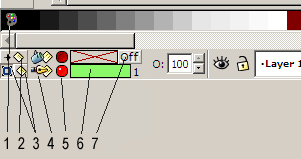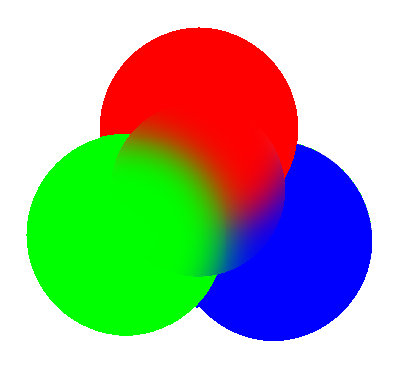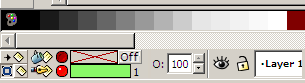Difference between revisions of "User:Davidhewitt"
Davidhewitt (talk | contribs) |
Davidhewitt (talk | contribs) |
||
| Line 39: | Line 39: | ||
*Also moving the mouse pointer over an object on the screen itself (whist this new palette mode was active) would highlight the palette tile (colour) associated with this object. Allowing the user to quickly see which palette colour referenced this object. | *Also moving the mouse pointer over an object on the screen itself (whist this new palette mode was active) would highlight the palette tile (colour) associated with this object. Allowing the user to quickly see which palette colour referenced this object. | ||
| Line 66: | Line 64: | ||
'''THE MAIN AIMS OF THIS | '''THE MAIN AIMS OF THIS NEW PALETTE MODE ARE:''' | ||
*To help visualize designs by displaying or hiding objects by their colour... | *To help visualize designs by displaying or hiding objects by their colour... | ||
Latest revision as of 07:32, 26 February 2009
New Inkscape “bottom tool bar” update proposal
By David Hewitt ["hewitt_dj@yahoo.com.au"]
Here are some ideas I have for updating the bottom tool bar in inkscape to include icons for common useful functionality most of which is already supported in inkscape.
1) – Palette mode switcher (New Functionality) 2) – Make Properties Default 3) – Selected object/Default... Properties Indicator 4) – Stroke & Fill Properties icons 5) – Clear Properties Icons 6) – Stroke & Fill Color Properties Boxes (Fill shown as empty) 7) – Aquire Fill from background Icon
 - 1) Palette mode switcher (New Functionality)
- 1) Palette mode switcher (New Functionality)
- Represents a totally new way to make use of the palette.
- Activated by a new toggle button on the far left of the palette which would enable/disable the new palette view.
- When enabled this new palette mode would actively update the palette so that it ONLY contained colours current to the design.
This new display mode would use the palette to display ONLY colours that
currently exist in the design and list them in the actual Z order that
objects displaying these colours actually are in the design itself....
This way the palette could be used not only to suggest colours (by way of
different palettes ETC..) it could also (with this new palette mode)
be used to visualize and better manage all those colours that ARE actually
being used....
Futher to simply showing only "design current" colours, this new mode would have additional powerful functionality to further aid the user to work with colour...(in this new "design current" colours only mode):
- Moving the mouse pointer over the palette itself, would (for every "Palette tile") flash (once with a high-light contrast colour) all the objects of this colour. Allowing all objects associated with each palette colour to be quickly and easily seen by moving the mouse pointer over them....
- Also moving the mouse pointer over an object on the screen itself (whist this new palette mode was active) would highlight the palette tile (colour) associated with this object. Allowing the user to quickly see which palette colour referenced this object.
ADDITIONAL FUNCTIONALITY: (For this new palette mode only.)
- Clicking on any Palette Colour, would select all the objects of this colour...(Possible option re selecting: ignor object groupings)
Then pressing [tab] would void the whole selection but cycle through each object (of this colour) in order...
POSSIBLE ADDITIONAL FEATURES:
- hide/show icon (To hide/un-hide objects by colour.)
When enabled each palette colour would be click-able to show or hide objects by colour. This functionality would only apply when in this new palette mode.
- lock/unlock icon (To lock/un-lock objects by colour.)
When enabled each palette colour would be click-able to lock or un-lock objects by colour. This functionality would only apply when in this new palette mode.
- This additional functionality would help with visualizing complex designs...
- This additional functionality would be an alternative to existing functionality as changes make here in this new palette mode (by showing/hiding or locking/unlocking objects by colour ETC) would only apply when in the new mode...
Switching back to the normal display mode would allow the user to pick up where he/she left off..
THE MAIN AIMS OF THIS NEW PALETTE MODE ARE:
- To help visualize designs by displaying or hiding objects by their colour...
- to limit the display to only various colours so as to make selecting objects of this colour easier.
- To ID which objects refer to what colour very easily... ETC
 - 2) Make Properties Default...
- 2) Make Properties Default...
This new control allows the user to take any selected object and pick up its properties as the new default properties (for new object creation) in one action…
This button actively updates so that it is automatically depressed when any object with the current default properties is selected. If the currently selected object does not have the current default properties for new objects then this button is rendered as UN-pressed. The user can depress this button at any time to make any object’s properties the current properties for new object creation.
I am aware that currently this happens when ever the user makes an edit to an existing object… But this new functionality would allow the user to select any object and pick up its properties (with one click on this icon) or in fact to look down and check if the current object’s properties are the default properties or not.
In addition to this right clicking on this icon should bring up an options fly out that would have an option “Make properties default after edit” (which is what happens in inkscape now by default). This would have a small check box next to it so that the user could switch this function off. (This would be an option to service any users that would prefer to use only the new capabilities being introduced down here for picking up and copying properties and making them current ETC… without edits on existing objects automatically affecting the default properties in the way they do now.)
 - 3) Selected object/Default... Properties Indicator...
- 3) Selected object/Default... Properties Indicator...
This new control area consisting of 2 buttons is intended to integrate the 2 separate "fill and stroke" indicator boxes currently in inkscape into the one area....
The idea here is that instead of having 2 separate areas/controls (the top right one...when a tool is selected and also the bottom left one for selected object), that the same control (the bottom left one) be used to display both the default properties (when no object is selected) and also the properties for the current selected object.....
To differentiate these....... these 2 buttons would be introduced to represent either a selected object (the first button) and/or the current default properties (the second icon....
These button could work together in different ways...
For example when the user selects an object the first button (object properties indicator) would be depressed to indicate that the displayed properties were for a selected object....
Then by clicking on the default properties icon the user could toggle between this objects current properties and the last default....by clicking between these two buttons....(i.e in this new scheme the properties of an object would not become the default properties automatically...although there is no reason this could not be made the case in options for those who prefer this)
in addition to this the user could press the "make properties default button" and then the currently selected object's properties would then be copied to the default properties and in this case both buttons would be depressed.....
Indicating in this instance that both the default and current properties are the same....
I believe this system makes allot more sense than the current one and also introduces additional function...
I.E currently if no object is selected the bottom left indicator box is N/A to everything and the default properties box is not visible... So in this instance the user can click on palette colours and be totally clueless as to weather a change has been made and they dont know definitely what colours are set until a tool is selected...
This new functionality would always display the default properties in the bottom box when no object was selected and clicking on the palette would change the defaults visibly and the user could see this happening as they clicked on the palette...
This way the user would always see the defaults and would know at all times what colours were set...for new object creation...
Also when the user selected anything the indicator buttons would change to reflect that the boxes now showed the colour combination for the selection... Then by clicking the default properties button the default properties could be applied (showing both button depressed) and in this instance the option of switching back to the object's original properties by clicking the section button again could be achieved.... This way the user could use these two buttons to switch back a forth from an object's current properties and the defaults this would be a quick way of comparing the object's current properties and those of the default setting... This would be very handy as the user can pick up current properties from anywhere and then compare....
 - 4) Fill and Stroke Properties Icons...
- 4) Fill and Stroke Properties Icons...
(for both fill and stroke). Instead of having the words “Fill” & “Stroke” I propose having new icons for these to save space. Clicking on these would be a short cut to opening the respective dialogues for fill and stroke settings…in the same way that clicking on the color boxes is currently. (P.S. I realise this is currently also achieved via clicking on the actual colour boxes ("6") but the reason why I am proposing icons for this purpose is because it saves a fair bit of space and I am also proposing additional functionality for the color boxes ("6") which will be explained.
 - 5) Clear Properties Icons...
- 5) Clear Properties Icons...
These are small red circle buttons for the “delete fill” and “Delete Stroke” functions.
Pressing one of these will clear the fill or stroke color property for the selected object.
When this is done this button icon changes to the dull depressed button (top) and the color box is cleared and rendered with a red cross (![]() )to show that no color is currently set.
)to show that no color is currently set.
By pressing any of these 2 buttons during normal use the user can instantly clear either or both properties for any object.
P.S. I realize that this has been done via a new cross box on the left of the palette itself....But I think it is a shame that this new icon necessitates the use of the keyboard [Shift] key or a right click menu in order to remove stroke properties...(This option is a one click solution) I personally would like to see the UI of inkscape updated in ways that enable users who are so inclined to go one-handed on the mouse where possible especially for core functionality... All the core functionality of inkscape should be evaluated to see how quick (preferably) one click options can be achieved.
I.E via icons on the UI without needing to have one hand straddling the keyboard at all times even for the basics (like clearing a stroke property.) I realize this is not always possible...but for the most important and key functions and every day stuff this should definitely be a priority that quick and convenient ways should be implemented for all core functionality even if existing 2 handed methods already exist...
 - 6) Stroke & Fill Color Properties Boxes...
- 6) Stroke & Fill Color Properties Boxes...
These new color boxes are rendered with a red cross when ever no color property is active. And when the fill box is empty the "Aquire Fill from background Icon" appears inside on the right hand side of this box... For a blank box (with the red cross) clicking on this box and dragging out into the work area changes the cursor to “an eyedropper” (copy properties cursor) to copy a fill or stroke property (which ever is applicable) from another object.
If the color box actually has an active color then this same action (click and drag) actually serves to copy this color and paste it onto the desired object (drag and drop.)
So this way the user can quickly drag the current fill or stroke settings off of these palettes and drop them onto any object.. Or by first clearing this property then using click and drag they can copy a property from another object in a similar way.
 - 7) Aquire Fill from background Icon...
- 7) Aquire Fill from background Icon...
This function is used to create filter effects to be applied to transparent objects.
Note that the circle in the middle is invisible in that it has no fill colour (as its fill property mirrors that which lies below it.) But that it none the less can carry an effect and appears to apply i to the underlying graphics....
Note that the edges of this transparency are sharp whilst the inside does the blur evenly....
- I think there should be properties to feather the edges of the invisible object so that the effect of the internal blur peters out around the edges giving a softer edge if desired...
- also i think you should be able to adjust the power of the blur radially so that it can be more powerful in the middle then graduating out to very weak/nothing at the edges....
This button is only active when the fill color box is blank and no fill color is active for an object.
When there is an active color this control is gone and the fill properties box extends to its full width. However when no fill color is set this control appears on the right hand side of the fill color properties box to allow the user to apply this function to only clear/un-filled objects.
When you clear the current fill color (and none is active) this control apears and shows the “OFF” status.
When this is the case the user can press this and this icon will then change to the “On” status. Then this object’s fill detail will be taken directly from the underlying objects and can then serve as a transparent blur object.ETC….
It is true that this function is not always utilized by most people but it is a very powerful and very practical thing to have the ability to create transparent blur effects... And if this icon was created and made prominent then more people would realize this and use it...