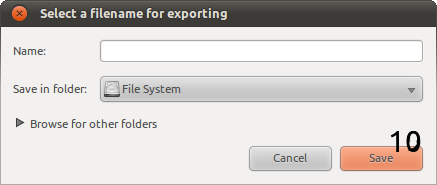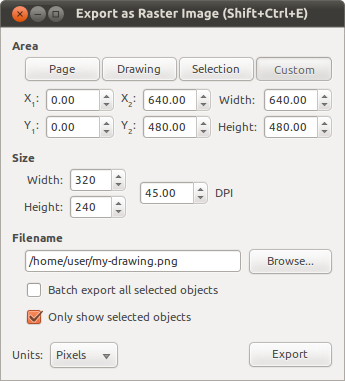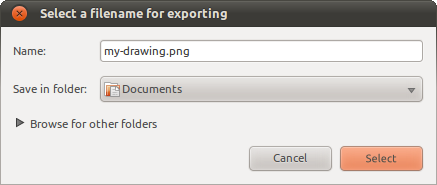Difference between revisions of "Andrews Big Dialog Re-Design/Export Bitmap"
Jump to navigation
Jump to search
(→Issues) |
|||
| (2 intermediate revisions by one other user not shown) | |||
| Line 1: | Line 1: | ||
== Outdated Information! This dialog got next design iteration in 1.2 . And can also export even more formats and options == | |||
== Issues == | == Issues == | ||
[[Export-as-bitmap.png]] | [[File:Export-as-bitmap.png]] | ||
[[Export-as-bitmap-2.png]] | [[File:Export-as-bitmap-2.png]] | ||
(Incorporating [https://bugs.launchpad.net/inkscape/+bug/168976] and [https://bugs.launchpad.net/inkscape/+bug/168446]) | (Incorporating [https://bugs.launchpad.net/inkscape/+bug/168976] and [https://bugs.launchpad.net/inkscape/+bug/168446]) | ||
Latest revision as of 13:54, 2 February 2022
Outdated Information! This dialog got next design iteration in 1.2 . And can also export even more formats and options
Issues
- Lack of padding around the contents make everything feel a bit 'squashed'
- As mentioned in [3], Bitmap (whilst according to Wikipedia is technically correct) can be confused with exporting as a BMP
- Why are these titles so big?
- These labels can be made a bit more polished by using capitals and subscripts
- Why can't the units of these measurements be changed? (I often find this annoying when exporting to print)
- AFAIK this field will never become 'enabled' so why include it?
- The contents of these buttons have been set in a depreciated way so if icons are disabled in buttons they still show up
- The label of this is not clear, there are two negatives
- I find this confusing. It appears as though when I switch from Page to Custom, nothing actually happens. It needs to be made clearer what each one does.
- The 'Save' button is confusing here, as it doesn't actually save
Solutions
- Add in padding
- Change to 'Export as Raster Image'
- Make the labels normal sized and bold
- Make x -> X and make numbers subscript
- Move the unit selector to the bottom of the dialog, so it affects all values (and doesn't leave such a large piece of whitespace above the Size section)
- Remove this entry and position the entry above it so that a user can see it affects both measurements
- Just change the way in which the images are but into the buttons
- Remove the two negatives and change to "Only show selected objects"
- (Whilst it is not in this mockup) except when Custom is selected, all the area fields should be disabled (insensitive).
- Change to "Select" (which is what it actually does)