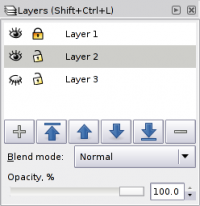Layer Dialog
This page is outdated. It is kept for historical reasons, e.g. to document specific decisions in Inkscape development.
Using the Layers dialog
The Layers dialog controls all layer functions: adding new layers, renaming, deleting, arranging, toggling visibility and edit-locking and setting Blend mode and opacity.
The Layers dialog can be opened by going to Layer > Layers....
Most of the Layer functions are already available in this menu, including:
- add, duplicate, rename
- view one layer up/down
- move selection to layer up/down
- changing order of layers
- delete layer
There is also a View Layers shortcut button on the Commands Bar toolbar.
Work in progress
Suggestions for improvements
Adobe Illustrator sublayers
It would be good to consider using sublayers like in Illustartor: http://upload.wikimedia.org/wikipedia/en/8/88/Adobe_illustrator_10.png --Host-216-229-237-115.public.southern.edu 15:27, 3 October 2005
drag&drop functionality with opened Layer Dialog
simply make a selection, open the layer dialog, drag the desired Layer on the selection and drop -> the selection is added to the desired Layer--Touringlonewulf 11:28, 23 August 2010 (UTC)
under "move selection up/down" the point: "move selection to layer" -> a new drop down opens, which shows all layers and another point "create new". Now simply clicking in the drop down list on one layer will move the selection to that layer--Touringlonewulf 11:28, 23 August 2010 (UTC)
additional button in Layer Dialog Box
"import bitmap/svg into current layer"