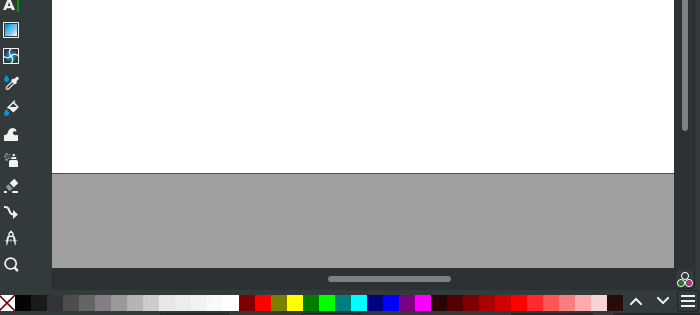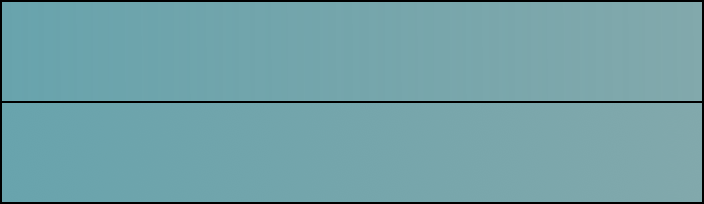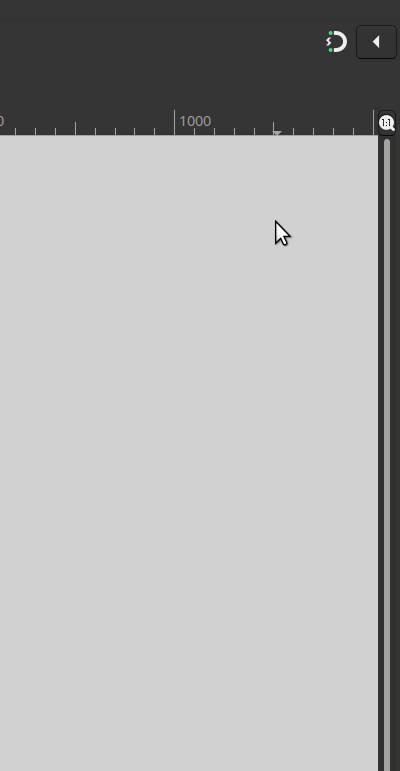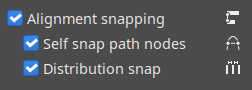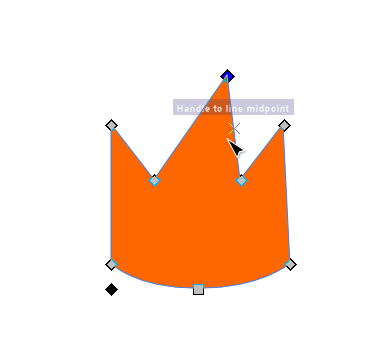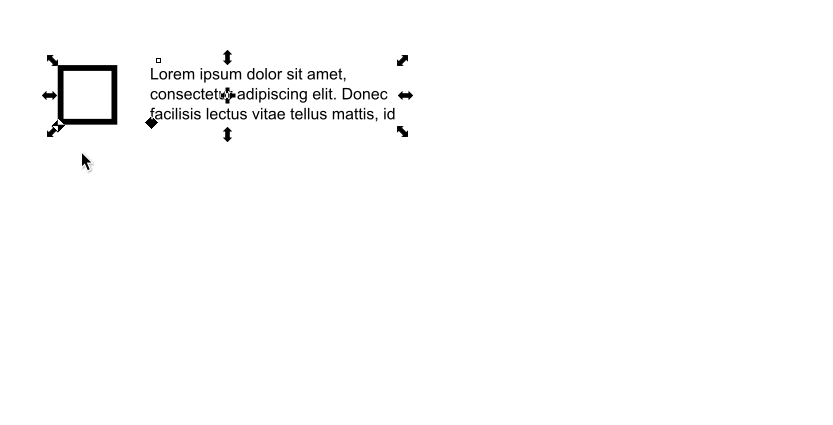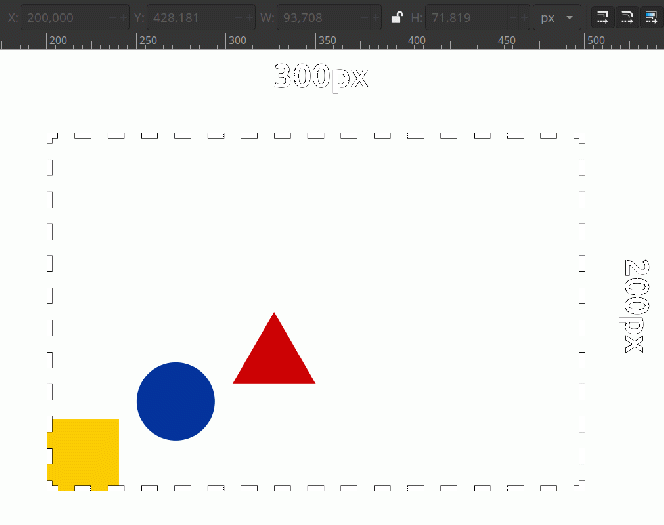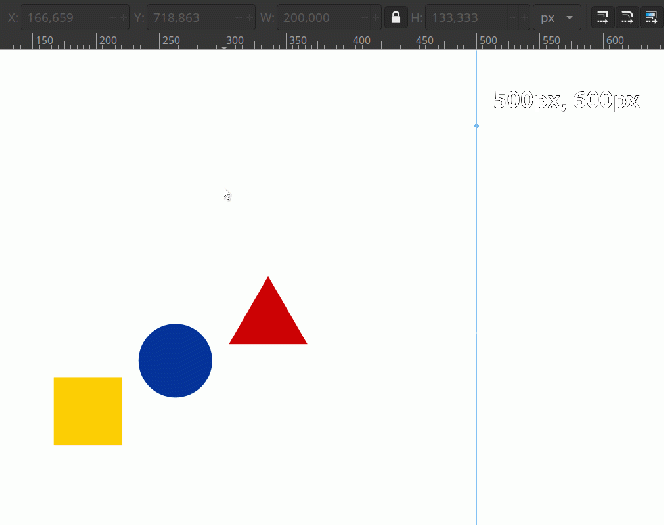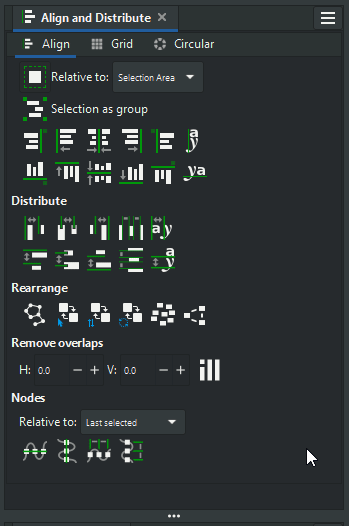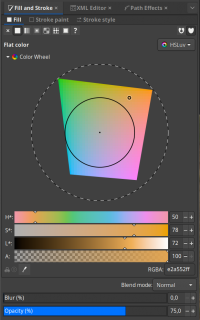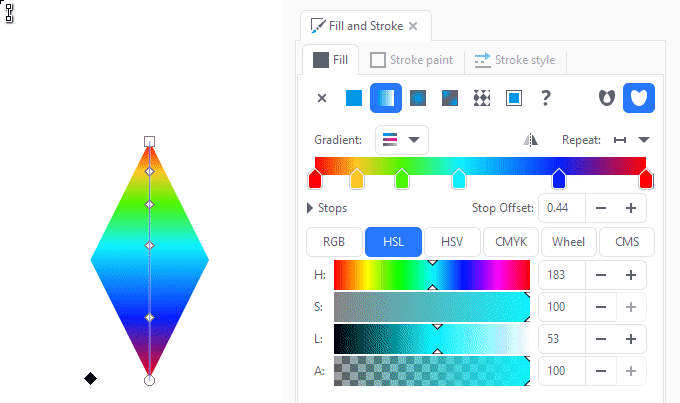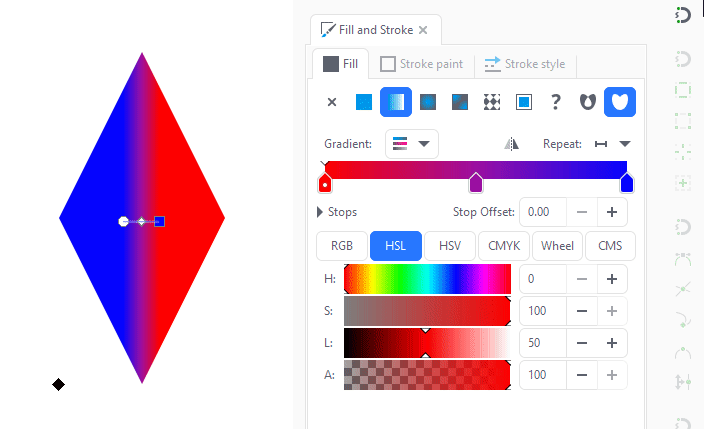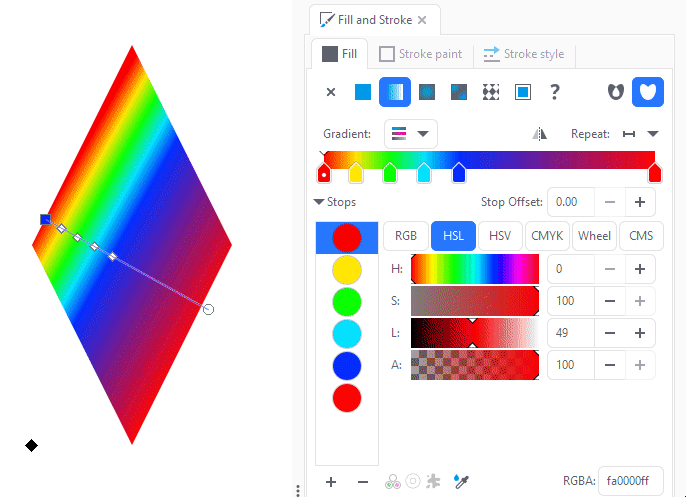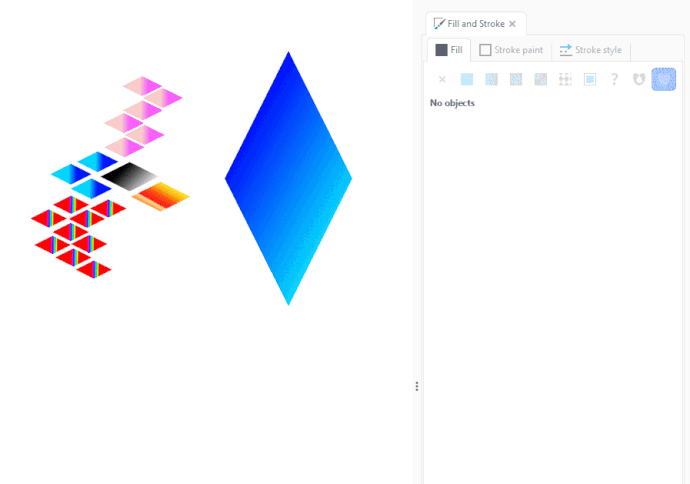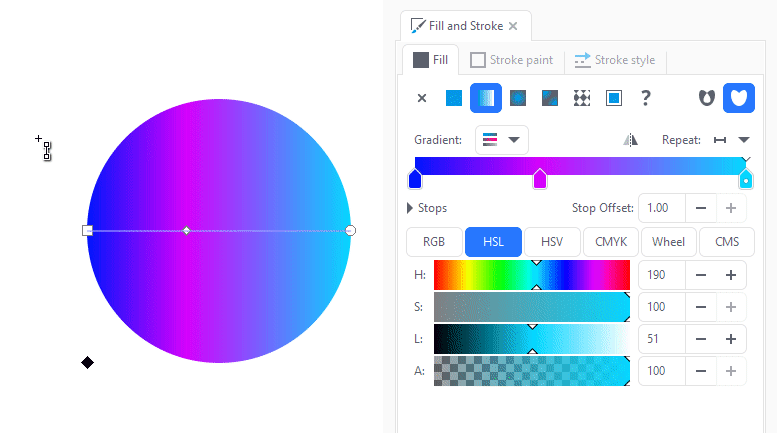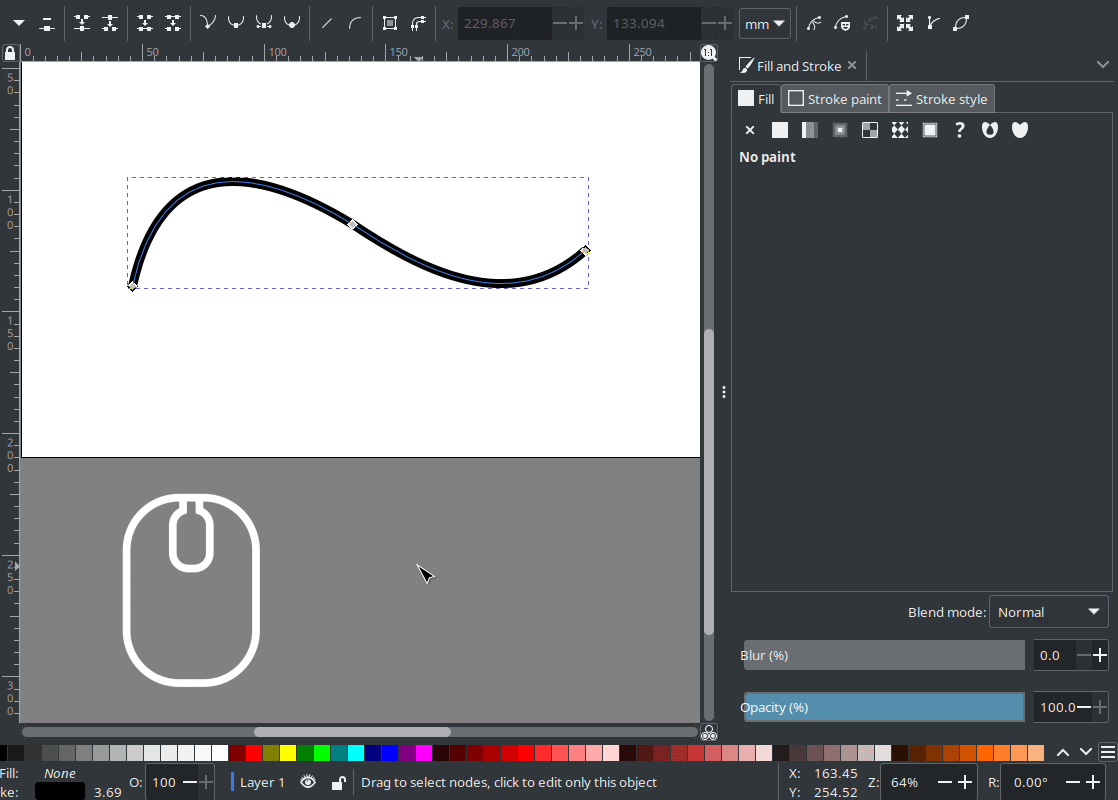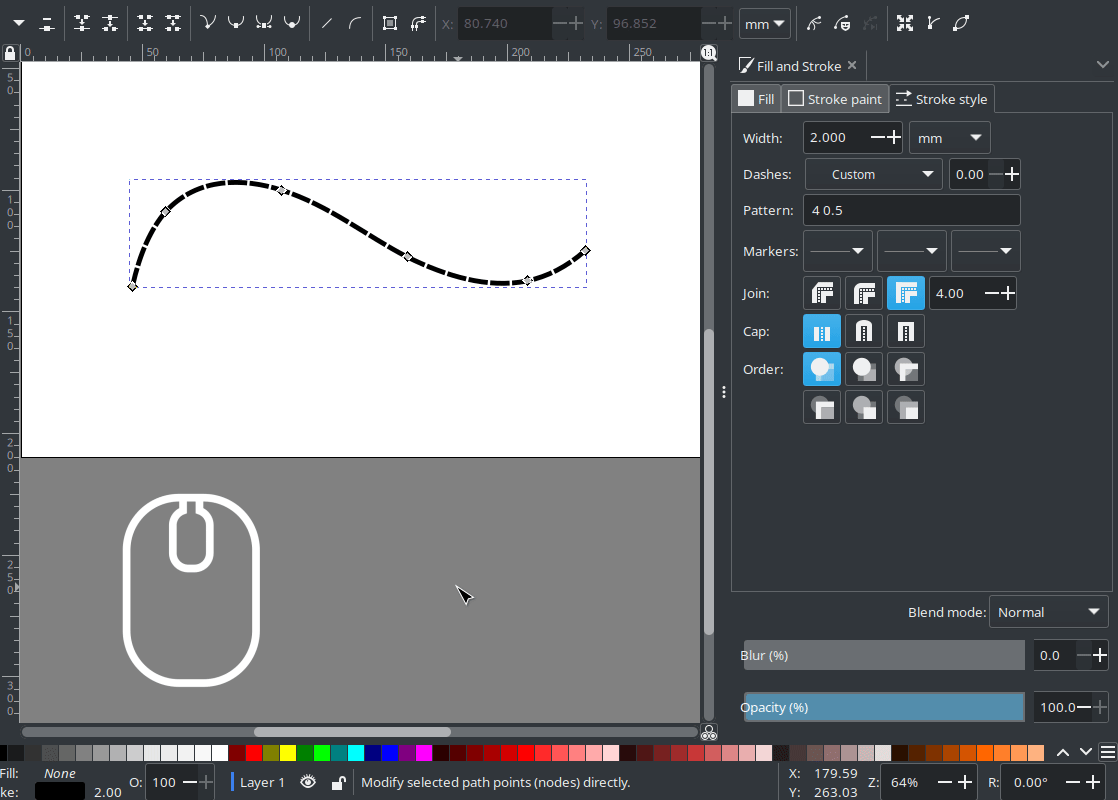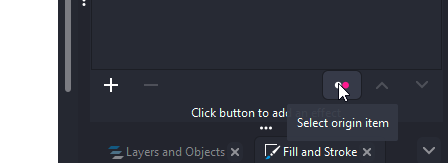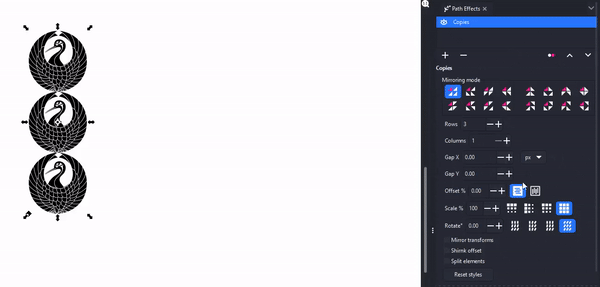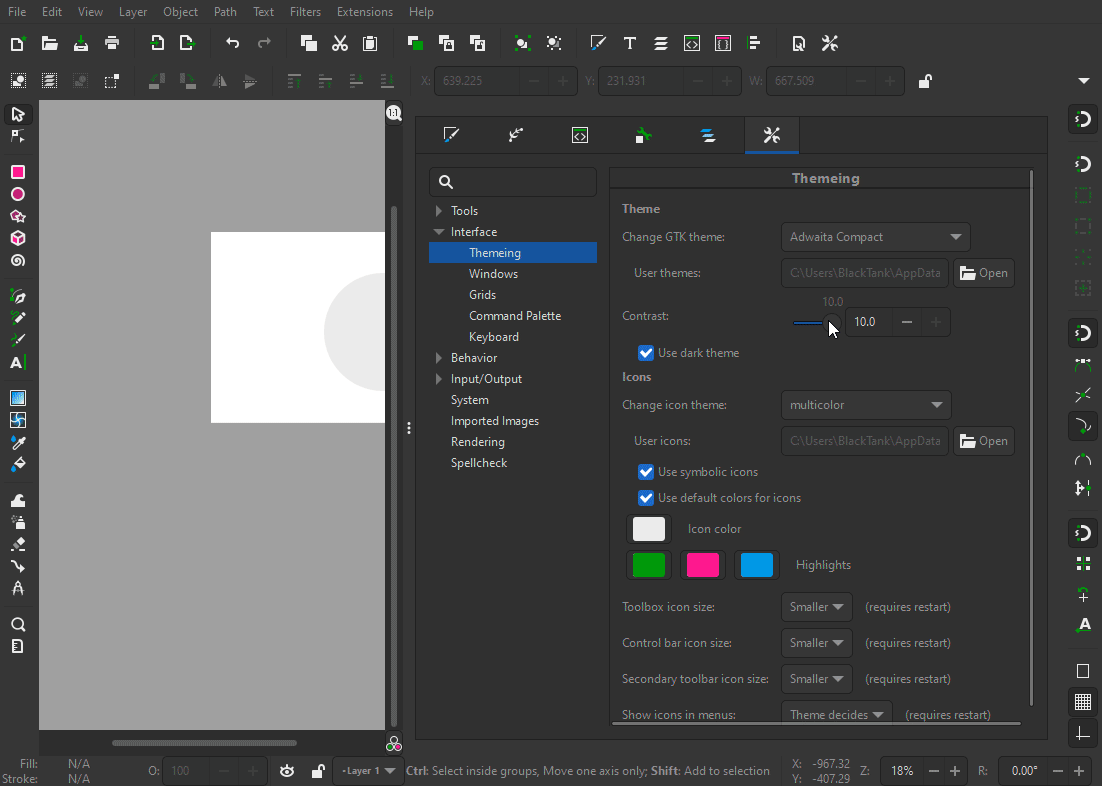Difference between revisions of "Release notes/1.2"
Harshil007 (talk | contribs) |
m (Frame some pictures, move bug fix to bugfixes, add some air, add HSLuv + image) |
||
| Line 32: | Line 32: | ||
* '''Performance improvements''' for many parts of the interface and many different functions | * '''Performance improvements''' for many parts of the interface and many different functions | ||
* '''[[#Notable_bugfixes|Many crash & bug fixes]]''' | * '''[[#Notable_bugfixes|Many crash & bug fixes]]''' | ||
== General user interface == | == General user interface == | ||
=== Color palette === | === Color palette === | ||
| Line 46: | Line 48: | ||
[TODO: add autostretch to demo animation?] | [TODO: add autostretch to demo animation?] | ||
=== Status Bar === | === Status Bar === | ||
| Line 51: | Line 54: | ||
* The layer selection dropdown has been replaced by a layer indicator. Clicking on the indicator opens the new [[#Layers_and_Objects_dialog|Layers and object dialog]]. This change improves Inkscape's performance for documents with many layers ([https://gitlab.com/inkscape/inkscape/-/merge_requests/3648 MR #3648]). | * The layer selection dropdown has been replaced by a layer indicator. Clicking on the indicator opens the new [[#Layers_and_Objects_dialog|Layers and object dialog]]. This change improves Inkscape's performance for documents with many layers ([https://gitlab.com/inkscape/inkscape/-/merge_requests/3648 MR #3648]). | ||
* The status bar contents is now configurable, see [[#Bars_.2F_Toolbars|Customization section]]. | * The status bar contents is now configurable, see [[#Bars_.2F_Toolbars|Customization section]]. | ||
=== Tool bar === | === Tool bar === | ||
| Line 56: | Line 60: | ||
* The tool bar width can now be resized and also wraps into multiple columns automatically if the screen height is too small for all icons to fit. | * The tool bar width can now be resized and also wraps into multiple columns automatically if the screen height is too small for all icons to fit. | ||
* You can customize which tools will be part of the tool bar in the preferences, see [[#Bars_.2F_Toolbars|Customization section]] | * You can customize which tools will be part of the tool bar in the preferences, see [[#Bars_.2F_Toolbars|Customization section]] | ||
=== Dithering === | === Dithering === | ||
[REVIEW before release with regards to available formats] | [REVIEW before release with regards to available formats] | ||
| Line 71: | Line 77: | ||
[[File:Dithering_comparison.png|frame|center|Top: Gradient banding, bottom: dithered, smooth gradient]] | [[File:Dithering_comparison.png|frame|center|Top: Gradient banding, bottom: dithered, smooth gradient]] | ||
== Canvas == | == Canvas == | ||
=== Page === | === Page === | ||
| Line 79: | Line 87: | ||
* Settings for the page background / decoration were refactored, see [[#Document_Properties|section about Document properties dialog]]. | * Settings for the page background / decoration were refactored, see [[#Document_Properties|section about Document properties dialog]]. | ||
* Inkscape documents can now hold multiple pages! Learn more in the [[#Page_tool|section about the new Page tool]]. | * Inkscape documents can now hold multiple pages! Learn more in the [[#Page_tool|section about the new Page tool]]. | ||
=== Snapping === | === Snapping === | ||
==== Snap bar is now Snap popover ==== | ==== Snap bar is now Snap popover ==== | ||
| Line 123: | Line 133: | ||
The 'Advanced' mode gives you additional control by allowing you to en-/disable: | The 'Advanced' mode gives you additional control by allowing you to en-/disable: | ||
* Self snapping: Toggle alignment snapping for nodes in the same path while editing nodes or node handles | '''Available additional options:''' | ||
[[File:Self snapping.gif]] | * '''Self snapping''': Toggle alignment snapping for nodes in the same path while editing nodes or node handles | ||
* '''Distribution snapping''': Toggle distribution snapping | |||
[[File:Aligment and distribution snapping exemple.gif]] | [[File:Self snapping.gif|frame|center|Snapping nodes in the same path]] | ||
[[File:Aligment and distribution snapping exemple.gif|frame|center|Demo of alignment and distribution snapping]] | |||
== Tools == | == Tools == | ||
=== Page tool === | === Page tool === | ||
| Line 151: | Line 164: | ||
''Note: Multi-page SVG files are an Inkscape-specific concept. Web browsers will only display the first page of your document, which corresponds to the 'viewbox' area of the SVG file.'' | ''Note: Multi-page SVG files are an Inkscape-specific concept. Web browsers will only display the first page of your document, which corresponds to the 'viewbox' area of the SVG file.'' | ||
=== Selector Tool === | === Selector Tool === | ||
| Line 164: | Line 178: | ||
File:Change origin to TOP right.gif|Changing the origin to move one corner to a specified coordinate | File:Change origin to TOP right.gif|Changing the origin to move one corner to a specified coordinate | ||
</gallery> | </gallery> | ||
=== Text Tool === | === Text Tool === | ||
| Line 170: | Line 185: | ||
* '''Negative kerning''' values can now be as little as <code>-1000</code> (previously -100), making them symmetrical to their positive counterparts ([https://gitlab.com/inkscape/inkscape/-/merge_requests/2569 MR #2569], [https://gitlab.com/inkscape/inkscape/-/merge_requests/3434 MR #3434]) | * '''Negative kerning''' values can now be as little as <code>-1000</code> (previously -100), making them symmetrical to their positive counterparts ([https://gitlab.com/inkscape/inkscape/-/merge_requests/2569 MR #2569], [https://gitlab.com/inkscape/inkscape/-/merge_requests/3434 MR #3434]) | ||
* '''Padding''': Text that is flowed into a shape and standard flowed text now have an '''additional square-shaped handle''' in the top right corner. Move the handle to adjust the text padding inside the frame ([https://gitlab.com/inkscape/inkscape/-/merge_requests/2769 MR #2769]) <span style="color:red;">'''[Currently broken]'''</span> | * '''Padding''': Text that is flowed into a shape and standard flowed text now have an '''additional square-shaped handle''' in the top right corner. Move the handle to adjust the text padding inside the frame ([https://gitlab.com/inkscape/inkscape/-/merge_requests/2769 MR #2769]) <span style="color:red;">'''[Currently broken]'''</span> | ||
* '''Exclusion zones''': Text can now '''flow around one or more movable objects''': | * '''Exclusion zones''': Text can now '''flow around one or more movable objects''' <span style="color:red;">'''[Currently broken]'''</span>: | ||
*# Select all object(s) (use only shapes and paths on the same object hierarchy level as the text; no groups / clones / images supported) and the text. | *# Select all object(s) (use only shapes and paths on the same object hierarchy level as the text; no groups / clones / images supported) and the text. | ||
*# Set the exclusion zone by going to <code>Text → Set subtraction frames</code>. | *# Set the exclusion zone by going to <code>Text → Set subtraction frames</code>. | ||
| Line 179: | Line 194: | ||
[See merge request for animated gifs to add here] | [See merge request for animated gifs to add here] | ||
== Path Operations == | == Path Operations == | ||
| Line 184: | Line 200: | ||
* New '''Split path''' operation, available from <code>'''Path → Split path'''</code>:<br />The function separates a path object that consists of multiple subpaths into a set of path objects that 'belong together'. This means that parts of a path that have holes in them are kept as whole objects. The function works by splitting up a path into non-intersecting bits, keeping intersecting bits together.<br />''Example'': A path that consists of a word, like 'Inkscape' will be split into 8 parts, one for each letter. With the familiar 'Break apart' function, there would be 12 parts, because of the holes in the letters that would be split off as their own objects, too ([https://gitlab.com/inkscape/inkscape/-/merge_requests/3738 MR #3738]).[TODO: add animation] | * New '''Split path''' operation, available from <code>'''Path → Split path'''</code>:<br />The function separates a path object that consists of multiple subpaths into a set of path objects that 'belong together'. This means that parts of a path that have holes in them are kept as whole objects. The function works by splitting up a path into non-intersecting bits, keeping intersecting bits together.<br />''Example'': A path that consists of a word, like 'Inkscape' will be split into 8 parts, one for each letter. With the familiar 'Break apart' function, there would be 12 parts, because of the holes in the letters that would be split off as their own objects, too ([https://gitlab.com/inkscape/inkscape/-/merge_requests/3738 MR #3738]).[TODO: add animation] | ||
* On-Canvas Boolean operations [TODO: fill in if merged, seems to have low probability, lots of work to be done] https://gitlab.com/inkscape/inkscape/-/merge_requests/3357 Osama Ahmad with mentors Thomas Holder, Marc Jeanmougin, Martin Owens | * On-Canvas Boolean operations [TODO: fill in if merged, seems to have low probability, lots of work to be done] https://gitlab.com/inkscape/inkscape/-/merge_requests/3357 Osama Ahmad with mentors Thomas Holder, Marc Jeanmougin, Martin Owens | ||
== Dialogs == | == Dialogs == | ||
=== General === | === General === | ||
| Line 193: | Line 211: | ||
* Docking zones now expand and flash slowly when a dialog is dragged close to them. This makes it easier to see where docking is possible ([https://gitlab.com/inkscape/inkscape/-/merge_requests/3729 MR #3729]) | * Docking zones now expand and flash slowly when a dialog is dragged close to them. This makes it easier to see where docking is possible ([https://gitlab.com/inkscape/inkscape/-/merge_requests/3729 MR #3729]) | ||
* The text labels of docked dialogs are now more responsive to the width of dialog ([https://gitlab.com/inkscape/inkscape/-/merge_requests/3627 MR #3627]) | * The text labels of docked dialogs are now more responsive to the width of dialog ([https://gitlab.com/inkscape/inkscape/-/merge_requests/3627 MR #3627]) | ||
=== Align and distribute === | === Align and distribute === | ||
| Line 200: | Line 219: | ||
* Node aligment and distribution is nolonger shown on first run Just when you use node editing tool | * Node aligment and distribution is nolonger shown on first run Just when you use node editing tool | ||
[[File:Align and distribute dialog with 3 tabs.gif]] | [[File:Align and distribute dialog with 3 tabs.gif|frame|center|All alignment and distribution options in a single dialog]] | ||
=== Document Properties === | === Document Properties === | ||
| Line 218: | Line 238: | ||
([https://gitlab.com/inkscape/inkscape/-/merge_requests/3400/ MR #3400], [https://gitlab.com/inkscape/inkscape/-/merge_requests/3403 MR #3403]) | ([https://gitlab.com/inkscape/inkscape/-/merge_requests/3400/ MR #3400], [https://gitlab.com/inkscape/inkscape/-/merge_requests/3403 MR #3403]) | ||
=== Fill and Stroke dialog === | === Fill and Stroke dialog === | ||
==== Color selector ==== | ==== Color selector ==== | ||
[[File:HSLuv_color_picker.png|thumb|200px|HSLuv color picker mode]] | |||
* The more intuitive HSL mode (hue, saturation, lightness) is now the default mode of the color selector. | * The more intuitive HSL mode (hue, saturation, lightness) is now the default mode of the color selector. | ||
* All color selection modes (e.g. HSL, HSV, RGB, CMYK, color wheel, CMS) have been moved into drop-down menu, with icons. You can get the old, tabbed look back by disabling the option in <code>Edit → Preferences → Interface: Use compact color selector mode switch</code> ([https://gitlab.com/inkscape/inkscape/-/merge_requests/3443 MR #3443]). | * All color selection modes (e.g. HSL, HSV, RGB, CMYK, color wheel, CMS) have been moved into drop-down menu, with icons. You can get the old, tabbed look back by disabling the option in <code>Edit → Preferences → Interface: Use compact color selector mode switch</code> ([https://gitlab.com/inkscape/inkscape/-/merge_requests/3443 MR #3443]). | ||
* New: '''HSLuv mode''' added for color picker ([https://en.wikipedia.org/wiki/HSLuv Wikipedia]) | |||
==== Gradient Editor is back ==== | ==== Gradient Editor is back ==== | ||
| Line 269: | Line 294: | ||
TODO: record new animation where rotation is also presented | TODO: record new animation where rotation is also presented | ||
</ul></div> | </ul></div> | ||
==== Custom Dash patterns ==== | ==== Custom Dash patterns ==== | ||
| Line 277: | Line 303: | ||
[TODO: needs gif] | [TODO: needs gif] | ||
==== Other small changes ==== | ==== Other small changes ==== | ||
Line cap and line join order buttons have been reordered, so they match vertically ([https://gitlab.com/inkscape/inkscape/-/merge_requests/3402 MR #3402]). | Line cap and line join order buttons have been reordered, so they match vertically ([https://gitlab.com/inkscape/inkscape/-/merge_requests/3402 MR #3402]). | ||
=== Layers and Objects dialog === | === Layers and Objects dialog === | ||
| Line 310: | Line 338: | ||
[TODO: needs a picture] | [TODO: needs a picture] | ||
=== Preferences === | === Preferences === | ||
| Line 315: | Line 344: | ||
* The preferences zoom ruler now respects your theme's look ([https://gitlab.com/inkscape/inkscape/-/merge_requests/3450 MR #3450]) | * The preferences zoom ruler now respects your theme's look ([https://gitlab.com/inkscape/inkscape/-/merge_requests/3450 MR #3450]) | ||
* An option to make '''<code>Select same</code>''' behave like <code>Select all</code> with respect to whether it selects objects only in the current layer or in all layers was added to <code>Edit → Preferences → Behavior → Selecting</code> ([https://gitlab.com/inkscape/inkscape/-/merge_requests/2832 MR #2832]) | * An option to make '''<code>Select same</code>''' behave like <code>Select all</code> with respect to whether it selects objects only in the current layer or in all layers was added to <code>Edit → Preferences → Behavior → Selecting</code> ([https://gitlab.com/inkscape/inkscape/-/merge_requests/2832 MR #2832]) | ||
=== SVG Font Editor === | === SVG Font Editor === | ||
| Line 328: | Line 358: | ||
* glyph management: glyph editing action creates glyph-specific layers to keep glyphs organized | * glyph management: glyph editing action creates glyph-specific layers to keep glyphs organized | ||
* added grid glyph view which offers larger preview than a list | * added grid glyph view which offers larger preview than a list | ||
=== Swatches === | === Swatches === | ||
The Swatches dialog uses the same improved settings as [[#Color_palette|the color palette]]. | The Swatches dialog uses the same improved settings as [[#Color_palette|the color palette]]. | ||
=== Text and Font dialog === | === Text and Font dialog === | ||
| Line 345: | Line 377: | ||
* The '''preview location''' now adjusts to the dialog's format: if it is wider than tall, it moves to the right side, and if it is taller than wide, the preview appears at the bottom of the dialog. | * The '''preview location''' now adjusts to the dialog's format: if it is wider than tall, it moves to the right side, and if it is taller than wide, the preview appears at the bottom of the dialog. | ||
* The number entry fields are now accompanied by '''draggable sliders'''. | * The number entry fields are now accompanied by '''draggable sliders'''. | ||
=== Transform dialog === | === Transform dialog === | ||
| Line 355: | Line 388: | ||
== Live path effects == | == Live path effects == | ||
We added button in to Live Path Effect Dialog that will select parent path that is related to that path. It quality of life feature for Booleans, Copie, etc... | We added button in to Live Path Effect Dialog that will select parent path that is related to that path. It quality of life feature for Booleans, Copie, etc... | ||
| Line 365: | Line 399: | ||
[https://gitlab.com/inkscape/inkscape/-/merge_requests/3479 MR #3479] | [https://gitlab.com/inkscape/inkscape/-/merge_requests/3479 MR #3479] | ||
=== Copy LPE === | === Copy LPE === | ||
| Line 383: | Line 418: | ||
[https://gitlab.com/inkscape/inkscape/-/merge_requests/3814 MR #3814] | [https://gitlab.com/inkscape/inkscape/-/merge_requests/3814 MR #3814] | ||
== Import / Export == | == Import / Export == | ||
| Line 392: | Line 424: | ||
Anshudhar Kumar Singh with mentors Michael Kowalski, Ted Gould, Tavmjong Bah | Anshudhar Kumar Singh with mentors Michael Kowalski, Ted Gould, Tavmjong Bah | ||
https://gitlab.com/inkscape/inkscape/-/merge_requests/3825 | https://gitlab.com/inkscape/inkscape/-/merge_requests/3825 | ||
== Customization / Theming == | == Customization / Theming == | ||
=== General User Interface === | === General User Interface === | ||
| Line 399: | Line 433: | ||
* The font size in the user interface can be adjusted at <code>Edit → Preferences → Interface → Theming: Font scale</code> ([https://gitlab.com/inkscape/inkscape/-/merge_requests/3690 MR #3690]) | * The font size in the user interface can be adjusted at <code>Edit → Preferences → Interface → Theming: Font scale</code> ([https://gitlab.com/inkscape/inkscape/-/merge_requests/3690 MR #3690]) | ||
* The <code>+</code>/<code>-</code> buttons for number entry fields are now smaller. If you prefer the old, wider buttons, they can be turned on again by disabling <code>'''Preferences → Interface : Use narrow number entry boxes''' </code>. ([https://gitlab.com/inkscape/inkscape/-/merge_requests/3358 MR #3358]) | * The <code>+</code>/<code>-</code> buttons for number entry fields are now smaller. If you prefer the old, wider buttons, they can be turned on again by disabling <code>'''Preferences → Interface : Use narrow number entry boxes''' </code>. ([https://gitlab.com/inkscape/inkscape/-/merge_requests/3358 MR #3358]) | ||
=== Bars / Toolbars === | === Bars / Toolbars === | ||
| Line 406: | Line 441: | ||
[[File:Editing toolbox.gif]] [TODO: outdated, needs new recording] | [[File:Editing toolbox.gif]] [TODO: outdated, needs new recording] | ||
=== Cursors === | === Cursors === | ||
* The drop shadow is now optional for mouse cursors. You can turn it off in <code>Edit → Preferences → Interface → Mouse cursors: Show drop shadow</code> ([https://gitlab.com/inkscape/inkscape/-/merge_requests/3352 MR #3352]). | * The drop shadow is now optional for mouse cursors. You can turn it off in <code>Edit → Preferences → Interface → Mouse cursors: Show drop shadow</code> ([https://gitlab.com/inkscape/inkscape/-/merge_requests/3352 MR #3352]). | ||
=== Icons === | === Icons === | ||
| Line 417: | Line 454: | ||
* <code>Align and distribute</code> icons are now smaller, some were redesigned to fit in to 16x16 grid. | * <code>Align and distribute</code> icons are now smaller, some were redesigned to fit in to 16x16 grid. | ||
* The icon sizes for the tool bar and the control / tool controls bar can now be adjusted smoothly on a continuous scale from from 100% to 300% in <code>Edit → Preferences → Interface → Toolbars: Toolbox icon size / Control bar icon size</code>. Changing the size no longer requires a restart. | * The icon sizes for the tool bar and the control / tool controls bar can now be adjusted smoothly on a continuous scale from from 100% to 300% in <code>Edit → Preferences → Interface → Toolbars: Toolbox icon size / Control bar icon size</code>. Changing the size no longer requires a restart. | ||
=== Themes === | === Themes === | ||
| Line 435: | Line 473: | ||
Modifier keys now work with pen input ([https://gitlab.com/freedesktop-sdk/mirrors/gnome/gtk/-/commit/46c12b2c922d5592cedd29624cbf3be6b4411084 Commit #46c12b]) | Modifier keys now work with pen input ([https://gitlab.com/freedesktop-sdk/mirrors/gnome/gtk/-/commit/46c12b2c922d5592cedd29624cbf3be6b4411084 Commit #46c12b]) | ||
== Extensions == | == Extensions == | ||
| Line 440: | Line 479: | ||
* Add option to limit output extension to save copy ([https://gitlab.com/inkscape/inkscape/-/merge_requests/3600 MR #3600]) | * Add option to limit output extension to save copy ([https://gitlab.com/inkscape/inkscape/-/merge_requests/3600 MR #3600]) | ||
* Added Python app dirs dependency ([https://gitlab.com/inkscape/inkscape/-/merge_requests/3568 MR #3568]) [Is this a bug fix?] | * Added Python app dirs dependency ([https://gitlab.com/inkscape/inkscape/-/merge_requests/3568 MR #3568]) [Is this a bug fix?] | ||
== Command line == | == Command line == | ||
| Line 445: | Line 485: | ||
* 'verbs' have been removed. All verbs are available as 'actions' now (see [[#Behind_the_curtains|below]] for more context)([https://gitlab.com/inkscape/inkscape/-/merge_requests/3884 MR #3884], [https://gitlab.com/inkscape/inkscape/-/merge_requests/3880 MR #3880], [https://gitlab.com/inkscape/inkscape/-/merge_requests/3874 MR #3874]). | * 'verbs' have been removed. All verbs are available as 'actions' now (see [[#Behind_the_curtains|below]] for more context)([https://gitlab.com/inkscape/inkscape/-/merge_requests/3884 MR #3884], [https://gitlab.com/inkscape/inkscape/-/merge_requests/3880 MR #3880], [https://gitlab.com/inkscape/inkscape/-/merge_requests/3874 MR #3874]). | ||
* A new action for scaling by a factor has been added, it replaces the previous one, which is now called 'grow' ([https://gitlab.com/inkscape/inkscape/-/merge_requests/3880 MR #3880]). | * A new action for scaling by a factor has been added, it replaces the previous one, which is now called 'grow' ([https://gitlab.com/inkscape/inkscape/-/merge_requests/3880 MR #3880]). | ||
== Behind the curtains == | == Behind the curtains == | ||
* '''Gio::Actions''': The old 'verbs' were converted to 'actions'. This work was done to prepare for migrating to Gtk4. It also makes it possible to reach them all '''from the commands palette''', to assign keyboard shortcuts them and to use them on the command line. A big part of this work was done by Google Summer of Code student SUSHANT A.A. with the mentors Alexander Valavanis, Ted Gould and Tavmjong Bah. | * '''Gio::Actions''': The old 'verbs' were converted to 'actions'. This work was done to prepare for migrating to Gtk4. It also makes it possible to reach them all '''from the commands palette''', to assign keyboard shortcuts them and to use them on the command line. A big part of this work was done by Google Summer of Code student SUSHANT A.A. with the mentors Alexander Valavanis, Ted Gould and Tavmjong Bah. | ||
=== Symbols === | === Symbols === | ||
Add support for x, y, width and height SVG2 attributes on <symbol>. | Add support for x, y, width and height SVG2 attributes on <symbol>. | ||
Follows logic of <svg> element, which already supported these attributes ([https://gitlab.com/inkscape/inkscape/-/merge_requests/3828 MR #3828]) | Follows logic of <svg> element, which already supported these attributes ([https://gitlab.com/inkscape/inkscape/-/merge_requests/3828 MR #3828]) | ||
== Notable bugfixes == | == Notable bugfixes == | ||
=== Crash fixes === | === Crash fixes === | ||
| Line 498: | Line 542: | ||
* Fix KP_2,4,6,8 shortcuts for rect tool ([https://gitlab.com/inkscape/inkscape/-/merge_requests/3773 MR #3773]) | * Fix KP_2,4,6,8 shortcuts for rect tool ([https://gitlab.com/inkscape/inkscape/-/merge_requests/3773 MR #3773]) | ||
* Transform handle modifiers are now displayed on status bar ([https://gitlab.com/inkscape/inkscape/-/merge_requests/3809 MR #3809]) | * Transform handle modifiers are now displayed on status bar ([https://gitlab.com/inkscape/inkscape/-/merge_requests/3809 MR #3809]) | ||
* Perspective/envelope LPE now works on objects with 0 width or height . (edge cases for single line stroke) ([https://gitlab.com/inkscape/inkscape/-/merge_requests/2712 MR #2712]) | |||
=== Even more bug fixes === | === Even more bug fixes === | ||
| Line 504: | Line 550: | ||
For a complete list, visit [https://gitlab.com/inkscape/inkscape/-/issues?milestone_title=Inkscape+1.2 our GitLab issue tracker] and see the [https://gitlab.com/inkscape/inkscape/-/commits/1.2.x commit history]. | For a complete list, visit [https://gitlab.com/inkscape/inkscape/-/issues?milestone_title=Inkscape+1.2 our GitLab issue tracker] and see the [https://gitlab.com/inkscape/inkscape/-/commits/1.2.x commit history]. | ||
== Translations == | == Translations == | ||
| Line 518: | Line 565: | ||
* … | * … | ||
=== Contributing to interface translations === | === Contributing to interface translations === | ||
Want to help with translations? [https://inkscape.org/contribute/translations/ Learn how to help!] | Want to help with translations? [https://inkscape.org/contribute/translations/ Learn how to help!] | ||
== Documentation == | == Documentation == | ||
* … | * … | ||
=== Contributing to documentation and documentation translation === | === Contributing to documentation and documentation translation === | ||
Contributions to the documentation translations, as well as improvements to its contents, are welcome at [https://gitlab.com/inkscape/inkscape-docs/documentation the inkscape-docs repository]. | Contributions to the documentation translations, as well as improvements to its contents, are welcome at [https://gitlab.com/inkscape/inkscape-docs/documentation the inkscape-docs repository]. | ||
== Website == | == Website == | ||
| Line 534: | Line 585: | ||
[TODO: update if merged] | [TODO: update if merged] | ||
Ishaan Arora with mentors Thomas Holder, Martin Owens | Ishaan Arora with mentors Thomas Holder, Martin Owens | ||
== Important changes for packagers == | == Important changes for packagers == | ||
| Line 540: | Line 592: | ||
* As Python <code>distutils</code> are now deprecated, they have been replaced by <code>python3-packaging</code> ([https://gitlab.com/inkscape/extensions/-/merge_requests/368 MR extensions#368]) | * As Python <code>distutils</code> are now deprecated, they have been replaced by <code>python3-packaging</code> ([https://gitlab.com/inkscape/extensions/-/merge_requests/368 MR extensions#368]) | ||
* [NOT MERGED YET] Dithering for gradients (see [[#Dithering|Dithering section]]) is available with a build flag (<code>-DWITH_INTERNAL_CAIRO=ON</code>), which causes Cairo to be patched for dithering during the build process. Please find more information in [https://gitlab.com/inkscape/inkscape/-/merge_requests/3812 MR #3812]. | * [NOT MERGED YET] Dithering for gradients (see [[#Dithering|Dithering section]]) is available with a build flag (<code>-DWITH_INTERNAL_CAIRO=ON</code>), which causes Cairo to be patched for dithering during the build process. Please find more information in [https://gitlab.com/inkscape/inkscape/-/merge_requests/3812 MR #3812]. | ||
== Known issues == | == Known issues == | ||
| Line 546: | Line 599: | ||
** If you convert your gradient to swatch, the gradient editor cannot be used for editing it anymore. | ** If you convert your gradient to swatch, the gradient editor cannot be used for editing it anymore. | ||
** Canvas stops and gradient editor stops highlighting will stop working in some cases. | ** Canvas stops and gradient editor stops highlighting will stop working in some cases. | ||
== Other releases == | == Other releases == | ||
{{:Release notes}} | {{:Release notes}} | ||
Revision as of 16:30, 1 February 2022

|
These Release Notes are in Draft Status.
Important Links:
|

|
Pending questions:
|
Release highlights
Definitely not released yet.
- Inkscape documents can now hold multiple pages, which are managed by the new Page tool
- Editable markers and dash patterns
- On-canvas alignment snapping
- Selectable origin for numerical scaling and moving
- All alignment options in a single dialog
- Gradient editing in the Fill and Stroke dialog
- Layers and objects dialog merged
- Snap settings refactored
- Configurable Tool bar, continuous icon scaling and many more new customization options
- Performance improvements for many parts of the interface and many different functions
- Many crash & bug fixes
General user interface
Color palette
The overall look and options of the Color palette and the Swatches dialog got a massive overhaul (MR #2881):
- When switching the color palette, the switcher shows a colorful preview line for each palette
- Between 1 and 5 palette rows that can be displayed all at once, or scrolled through vertically / using the arrow buttons
- Improved and reliably working settings for padding, tile size and tile shape / auto-stretching
[TODO: add autostretch to demo animation?]
Status Bar
- The layer selection dropdown has been replaced by a layer indicator. Clicking on the indicator opens the new Layers and object dialog. This change improves Inkscape's performance for documents with many layers (MR #3648).
- The status bar contents is now configurable, see Customization section.
Tool bar
- The tool bar width can now be resized and also wraps into multiple columns automatically if the screen height is too small for all icons to fit.
- You can customize which tools will be part of the tool bar in the preferences, see Customization section
Dithering
[REVIEW before release with regards to available formats] [TODO: add nicer/more obvious comparison image]
Inkscape's gradients sometimes suffered from visible steps between colors, a phenomenon also known as gradient banding. Gradient banding is caused by the difference between how many different colors are available for the selected image file format and how many colors a human eye can discern. The effect becomes especially prominent when exporting a gradient that only spans a small color range to a high-resolution image. There just aren't enough colors available for a smooth transition.
Dithering softens these steps by scattering pixels of the different adjacent colors along the gradient, a little bit like a blur.
Dithering is now used both for Export of raster images as well as for displaying gradients on canvas(MR #3812). This functionality requires a special version of Cairo, our rendering engine. This means that it will only be available in the pre-packaged builds (for macOS, Windows and for the Linux AppImage).
For standard Linux package formats (deb, rpm, …), it depends upon your Linux distribution maintainers whether they will patch up the version of Cairo they want to distribute. We hope that this change will one day also be included in the official Cairo packages (Link to ongoing discussion).
Canvas
Page
- The page shadow now has a more realistic, blurry, fade-out look (MR #3128). [TODO: add a small screenshot]
- Settings for the page background / decoration were refactored, see section about Document properties dialog.
- Inkscape documents can now hold multiple pages! Learn more in the section about the new Page tool.
Snapping
Snap bar is now Snap popover
The snap bar has been replaced with a new 'popover'-type dialog, which will unfold when you click on the little arrow symbol in the top right corner, next to the snap symbol. Snap options now have always-visible descriptions, to make them easier to understand (MR #3323).
To activate / deactivate snapping globally, click on the snap symbol in the top right corner or press %.
The popover dialog has two different modes:
- Simple: Only 3 options: snap bounding boxes and paths, activate / deactivate the new alignment snapping). This provides a simple preset for many use cases.
- Advanced: Gives the familiar granular control over every snapping option. Switching from 'Advanced' back to 'Simple' is not merely a visual change, but will reset snap settings to defaults.
Snapping preferences globalized
Snap settings are no longer saved with the document, but are set globally for all documents in the preferences and in the snap popover dialog. The option for enabling snapping in new documents has been removed, as it no longer makes sense.
The options for snapping perpependicularly and tangentially to paths or guide lines have been moved from the document preferences to the snap popover to make them more discoverable. The other snap options from the document settings dialog were removed. [TODO: check whether this is still true at the time of release]
Alignment and Distribution snapping
During Google Summer of Code 2021, GSOC student Parth Pant worked on adding on-canvas alignment and distribution snapping, with support of the mentors Thomas Holder and Marc Jeanmougin. As a result, three new modes of on-canvas snapping have been added. These new modes make aligning and distributing objects a very easy drag-and-drop operation (MR #3294)..
When on-canvas alignment is active, Inkscape will display horizontal or vertical temporary guide lines that indicate when the selected object can be aligned relative to another object on the canvas. It connects the points of the objects that are in alignment. With distribution snapping, multiple objects close by are taken into account, making it possible to align objects in a grid, with very little effort.
The temporary guide lines only appear while editing / moving objects on the canvas. Once a guide shows up, the movement of the selection is loosely constrained in the direction of the guide.
Alignment and Distribution snapping guide lines display the distance(s) between objects as a little label per default. This can be disabled from Edit → Preferences → Snapping: Show snap distance in case of alignment or distribution snap.
The 'Simple' mode of the snapping popover dialog allows you to simply activate or deactivate Alignment snapping. The 'Advanced' mode gives you additional control by allowing you to en-/disable:
Available additional options:
- Self snapping: Toggle alignment snapping for nodes in the same path while editing nodes or node handles
- Distribution snapping: Toggle distribution snapping
Tools
Page tool
The new Page tool (lowest button in the tool bar) allows you to create multi-page Inkscape documents, and to import as well as export multi-page PDF documents. (MR #3486, MR #3785, MR #3821). It supports overlapping pages and pages of different sizes in a single document.
Tool usage:
- To create a new page either:
- click-and-drag on the canvas
- or click on the 'Create a new page' button in the tool controls
- To delete a page, click on the page to select it, then click on the button
Delete selected pageor use theDelorBackspacekeys. - To move a page on the canvas, click-and-drag it to the desired new position. If the option to
Move overlapping objectsis active, this will also move any objects that touch the page along with it. - To change a page's size:
- click on a page whose size you want to change to select it, then drag the square-shaped handle in its bottom right corner
- click on the page, and then choose one of the predefined sizes in the page size dropdown, or enter your size values for the 'Custom' option, by typing them into the field in the form of
10cm x 15cm
- To fit a page to:
- the size of the drawing: make sure to have no object selected before you switch to the Page tool. Then select a page by clicking on it, then click on the button 'Fit page to drawing or selection' in the tool controls
- a selected object: first select the object(s) with the selection tool, then switch to the Page tool, click on a page to select it, then press the the button 'Fit page to drawing or selection' in the tool controls
- To add a label to your page, select the page by clicking on it, then enter a name or label for it into the text field in the page tool's tool controls. Labels are always visible, no matter which tool is currently selected.
- To export a multi-page PDF file, use
File → Save a copy … → PDF. This will automatically include all pages. - To open or import a multi-page PDF or (pdf-based) AI file, use
File → Open/Import → select file name → choose to import 'All' pages[Known issue: 'import' moves content of some pages to some far out place in the drawing]
Note: Multi-page SVG files are an Inkscape-specific concept. Web browsers will only display the first page of your document, which corresponds to the 'viewbox' area of the SVG file.
Selector Tool
The tool now allows to set the origin of the selection for precise numerical positioning:
- Click on one of the 9 object handles to select your desired origin for the scaling, or select and then drag the middle handle to the desired position
- A small red circle now indicates the new origin and the x/y position in the tool controls will adjust to the new origin.
- Now edit the x, y, width or height values to move and scale your object using the new origin (MR #2700)
Text Tool
- Kerning options are now symbolized by a button between the subscript and text direction selectors. Clicking on it will open a so-called pop-over, where all previously available options can be found. This change saves space in the Text tool's toolbar.
- Negative kerning values can now be as little as
-1000(previously -100), making them symmetrical to their positive counterparts (MR #2569, MR #3434) - Padding: Text that is flowed into a shape and standard flowed text now have an additional square-shaped handle in the top right corner. Move the handle to adjust the text padding inside the frame (MR #2769) [Currently broken]
- Exclusion zones: Text can now flow around one or more movable objects [Currently broken]:
- Select all object(s) (use only shapes and paths on the same object hierarchy level as the text; no groups / clones / images supported) and the text.
- Set the exclusion zone by going to
Text → Set subtraction frames. - Now you can move the exclusion objects around or edit their shape, and the text will adjust automatically.
- If you want to change the exclusion zones again at a later point, repeat the process with all objects that the text should flow around.
Background info:
SVG 2.0 flowed text allows for shape-padding and shape-subtract attributes. shape-padding lets the text flow into a shape and leave some space between its edges and w where the text will start to flow. shape-subtract subtracts shapes with margin, so text can flow around other objects in the scene. These attributes were supported in Inkscape 1.0, but not exposed to the user. This version of Inkscape includes both an adjustable on-canvas knot for changing the padding as well as a Text menu item for setting text subtraction properties with a further knot to adjust it's margins.
[See merge request for animated gifs to add here]
Path Operations
- New Split path operation, available from
Path → Split path:
The function separates a path object that consists of multiple subpaths into a set of path objects that 'belong together'. This means that parts of a path that have holes in them are kept as whole objects. The function works by splitting up a path into non-intersecting bits, keeping intersecting bits together.
Example: A path that consists of a word, like 'Inkscape' will be split into 8 parts, one for each letter. With the familiar 'Break apart' function, there would be 12 parts, because of the holes in the letters that would be split off as their own objects, too (MR #3738).[TODO: add animation] - On-Canvas Boolean operations [TODO: fill in if merged, seems to have low probability, lots of work to be done] https://gitlab.com/inkscape/inkscape/-/merge_requests/3357 Osama Ahmad with mentors Thomas Holder, Marc Jeanmougin, Martin Owens
Dialogs
General
- A mini-menu (downward pointing arrow symbol) was added into the title bar of every multi-dialog panel (also called 'notebook'). You can use it to close the current tab, to undock it, or to close the whole panel. It also shows a list of available dialogs, sorted by purpose, allowing you to open them with a click ((MR #3728)
- Open dialogs are now less costly for performance, because they do not update when it's not needed (MR #3369), or when they are hidden (MR #3761)
- Docking zones now expand and flash slowly when a dialog is dragged close to them. This makes it easier to see where docking is possible (MR #3729)
- The text labels of docked dialogs are now more responsive to the width of dialog (MR #3627)
Align and distribute
- The formerly separate
Arrangedialog is now integrated with theAlign and Distributedialog. With its three tabs, more user-friendly names and some small visual tweaks, the dialog now holds everything that is needed for aligning, distributing and arranging objects in your drawing (MR #3382, MR #3667). - The icons inside this dialog are now smaller.
- Node aligment and distribution is nolonger shown on first run Just when you use node editing tool
Document Properties
The 'Snapping' tab was removed in favor of a global snapping preference, see Snapping section.
The first tab of the Document properties dialog was refactored thoroughly to make it easier to use:
- It's now labelled 'Display' instead of 'Page'
- The long list of different document formats is now available from a dropdown
- There is a preview available of the page format and colors [TODO: needs screenshot]
- The page area(s) in a document can now have a different color than the underlying 'desk' area [TODO: mention in highlights?]
- The other options have been rearranged to look tidier
- The option to add margins to a document when resizing it is currently unavailable [TODO: hopefully get that back before the release]
(MR #3700).
Fill and Stroke dialog
Color selector
- The more intuitive HSL mode (hue, saturation, lightness) is now the default mode of the color selector.
- All color selection modes (e.g. HSL, HSV, RGB, CMYK, color wheel, CMS) have been moved into drop-down menu, with icons. You can get the old, tabbed look back by disabling the option in
Edit → Preferences → Interface: Use compact color selector mode switch(MR #3443). - New: HSLuv mode added for color picker (Wikipedia)
Gradient Editor is back
A replacement for the gradient editor was added to the Fill and Stroke dialog (MR #2688, Bug ux#67).
This allows you to add, edit and delete gradient stops directly in the 'Fill and Stroke' dialog again:
- to add a new stop, double click on the gradient preview
- to move a stop, click and drag it along the gradient preview or enter the stop offset numerically for more precision
- to remove a stop, click on it to select it, then press the
DelorBackspacekey - The Gradient tool toolbar options `repeat mode`, `reverse gradient direction`, a gradient selection library and a list of all stops have been added here, too, so all the options pertaining to gradients are in easy reach.
- we added a preference to auto delete non used gradients. previously, inkscape deletes the non used gradients automatically. now, we made this optional so that, users can preserve those gradients in SVG file. https://gitlab.com/inkscape/inkscape/-/merge_requests/3897
Markers
The markers drop down list has been replaced by a little dialog that displays all available markers in a grid, and even allows you to edit the selected marker! This project was undertaken by GSOC student Rachana Podaralla with the mentors Michael Kowalski, Marc Jeanmougin and Martin Owens (MR #3394, MR #3420).
When clicking on the drop down for the start, middle or end markers, you will see the following:
- a list of markers used in the current document at the top
- below that, a list of all available markers, which also contains some fun new markers!
- at the bottom, the 'Edit' section, with:
- a preview of how the marker will look
- some number fields to change the size of the marker (keep the lock on to scale proportionally)
- an option to scale the markers when the stroke width is changed
- options for changing the marker direction
- the option to change the marker's angle and to have that angle fixed
- marker offsetting options
- a button to enable editing of markers (rotate, scale, move) on the canvas
TODO: record new animation where rotation is also presented
Custom Dash patterns
To choose your own dash pattern, select Custom in the dash pattern drop-down menu. This will make a new text field show up where you can add your new custom dash pattern by typing in numbers. Each number corresponds to the length of a dash or a gap. It always starts with a dash, and when it reaches the end, it will continue with the first number again, for the next gap or dash. So if you enter an even number of numbers, e.g. '1 1 4.5 4.5' the pattern will be 'dot - short gap - dash - long gap' and then repeat again, and for an uneven number of numbers, the pattern will be inverted when the first 'set' ends.
On the canvas, you can watch how your object changes when you change the custom dash pattern numbers.
[TODO: needs gif]
Other small changes
Line cap and line join order buttons have been reordered, so they match vertically (MR #3402).
Layers and Objects dialog
A new dialog was created that merges the functionality of the familiar 'Layers' and 'Objects' dialogs, with better performance (MR #2466, MR #3635, MR #2466, MR #3741, MR #3597, MR #3645).
It is available from both the 'Layers' and the 'Objects' menu and offers the following functionality:
- a button to toggle between 'Layers' and 'Objects' view
- a list of all layers and objects in the drawing, featuring new icons for the different object types
- 8 alternating default colors for layers and the objects in them:
- these colors are used for drawing the paths in the respective layers
- the colors can be set (in case they clash with your theme, or you cannot see the paths that you draw) in the file
style.cssin your Inkscape preferences directory
- layer and object colors can be customized for each layer/object on its own, by clicking on the vertical color bar at the end of each line
- tiny mask and scissor symbols indicate that a clip or mask is applied to an object
- object and layer names (label, not id) can be changed after a double-click on the current name
- icons for locking and hiding a layer/object light up when you hover over the layer's row:
- click to hide/unhide, lock/unlock, Shift+click to hide/lock other items [TODO: check whether 'on same level' would apply, doesn't work currently]
- holding Alt while hovering over an object in the dialog will highlight that object on canvas
- layers as well as objects can be multi-selected
- the context (right-click) menu for layers provides options to move, delete, rename the current layer, to lock/hide all/other/the current layers, to add a new layer and to convert a layer to a group
- the context menu for objects provides the same options as it would when you right-click on the object on canvas
Note:
- the (partially hidden) setting for path colors in the preferences file is no longer respected. Adjust the style.css file as a workaround.
- the dialog no longer offers the options to change opacity, blur or blend mode. Use the Fill and Stroke dialog as a workaround.
- the type-forward search to filter for objects is no longer available. For objects, use the Search and Replace dialog as a workaround, for layers there is currently no replacement.
[TODO: needs a picture]
Preferences
- The preferences zoom ruler now respects your theme's look (MR #3450)
- An option to make
Select samebehave likeSelect allwith respect to whether it selects objects only in the current layer or in all layers was added toEdit → Preferences → Behavior → Selecting(MR #2832)
SVG Font Editor
Bug fixes, small face lift and UX and performance improvements of the dialog (MR #3396, MR #3552, MR #3628)
To improve font editing experience new dialog simplifies glyph organization. When editing a font users can start by inserting new glyphs (glyph auto generation makes it easy - press '+' to add new glyphs). Next the user can select a glyph they want to edit and hit "Edit" button. Inkscape will then create a layer dedicated to this glyph, switch to it, and hide other layers. Thanks to this feature canvas can remain uncluttered, with only edited glyph visible.
SVG font dialog improvements:
- speed improvements: Inkscape can now handle fonts with thousands of glyphs
- automatic glyph generation: adding new glyph creates new entry and populates unicode string based on the last defined glyph; pressing '+' creates glyphs with consecutive unicodes
- glyph management: glyph editing action creates glyph-specific layers to keep glyphs organized
- added grid glyph view which offers larger preview than a list
Swatches
The Swatches dialog uses the same improved settings as the color palette.
Text and Font dialog
The dialog's width has been reduced, so it won't take up excessive amounts of space when docked (MR #3314).
Trace Bitmap
The Trace Bitmap dialog received a few updates and some more polish (MR #3405):
- The preview auto-updates more reliably and shows a better preview image.
- The preview location now adjusts to the dialog's format: if it is wider than tall, it moves to the right side, and if it is taller than wide, the preview appears at the bottom of the dialog.
- The number entry fields are now accompanied by draggable sliders.
Transform dialog
We cleaned up this dialog, reduced width and added explanation for metric transformations (MR #3381)
Filters
Live path effects
We added button in to Live Path Effect Dialog that will select parent path that is related to that path. It quality of life feature for Booleans, Copie, etc...
We also fixed Problems that weare present when you copy/duplicate/ or stamped paths with LPE. This fixies big namber of bugs
TODO: needs more info
Copy LPE
New Copies Lpe. This will allows you to quickly copy large number of objects non distractively. Has many advanced features like mirroring or transformations to create interesting grids and pattrens and variations quickly.
Features:
- Cloning of objects in rows an colloms
- Offset of rows and colloms
- 16 Mirroring modes
- Linear Blendin of scale (4 mode+ mirroing)
- Linear Blendin of rotation (4 modes + mirroing)
- Custom Gap Controls
- Custom styling of clones
Import / Export
[TODO: not available yet, fill in when/if merged] Anshudhar Kumar Singh with mentors Michael Kowalski, Ted Gould, Tavmjong Bah https://gitlab.com/inkscape/inkscape/-/merge_requests/3825
Customization / Theming
General User Interface
- The font size in the user interface can be adjusted at
Edit → Preferences → Interface → Theming: Font scale(MR #3690) - The
+/-buttons for number entry fields are now smaller. If you prefer the old, wider buttons, they can be turned on again by disablingPreferences → Interface : Use narrow number entry boxes. (MR #3358)
Bars / Toolbars
- You can now hide elements from the status bar (style indicator, layer indicator, mouse coordinates, canvas rotation) at
Edit → Preferences → Interface: Status bar(MR #3445) - You can now hide tools from the tool bar at
Edit → Preferences → Interface → Toolbars: Toolbars(MR #3515)
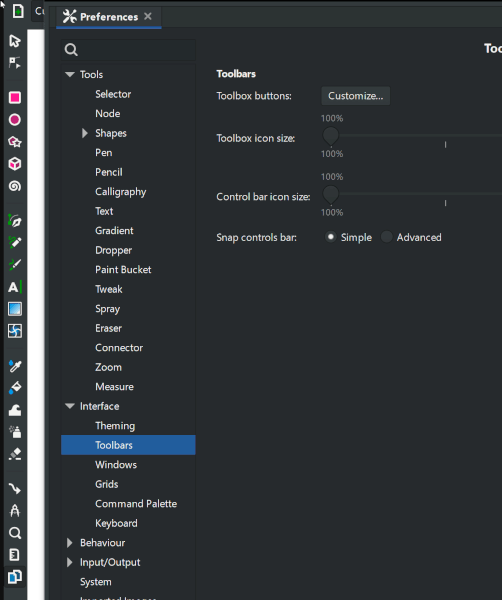 [TODO: outdated, needs new recording]
[TODO: outdated, needs new recording]
Cursors
- The drop shadow is now optional for mouse cursors. You can turn it off in
Edit → Preferences → Interface → Mouse cursors: Show drop shadow(MR #3352).
Icons
- Multiple icons in the Multicolor icons set got small retouches and other improvements to readability or contrast, e.g. the green color is now a little brighter when using a dark theme, to improve contrast.
- Cursors and icons in Multicolor icon theme for the Bézier tool and the Calligraphy tool in the tool bar now use the same imagery [to be confirmed]
Align and distributeicons are now smaller, some were redesigned to fit in to 16x16 grid.- The icon sizes for the tool bar and the control / tool controls bar can now be adjusted smoothly on a continuous scale from from 100% to 300% in
Edit → Preferences → Interface → Toolbars: Toolbox icon size / Control bar icon size. Changing the size no longer requires a restart.
Themes
- A contrast slider was added for fine tuning the selected theme's colors at
Edit → Preferences → Interface → Theming: Contrast(MR #906)
macOS-specific Changes
On macOS, enable all special menu items in the application menu and hide them from other menus (MR #3767)
Windows-specific Changes
Modifier keys now work with pen input (Commit #46c12b)
Extensions
- Add option to limit output extension to save copy (MR #3600)
- Added Python app dirs dependency (MR #3568) [Is this a bug fix?]
Command line
- 'verbs' have been removed. All verbs are available as 'actions' now (see below for more context)(MR #3884, MR #3880, MR #3874).
- A new action for scaling by a factor has been added, it replaces the previous one, which is now called 'grow' (MR #3880).
Behind the curtains
- Gio::Actions: The old 'verbs' were converted to 'actions'. This work was done to prepare for migrating to Gtk4. It also makes it possible to reach them all from the commands palette, to assign keyboard shortcuts them and to use them on the command line. A big part of this work was done by Google Summer of Code student SUSHANT A.A. with the mentors Alexander Valavanis, Ted Gould and Tavmjong Bah.
Symbols
Add support for x, y, width and height SVG2 attributes on <symbol>. Follows logic of <svg> element, which already supported these attributes (MR #3828)
Notable bugfixes
Crash fixes
- Check knot still exists before updating (MR #717)
- Masive colection of crash fixes releted to number of LPE (copy, stampe, duplicate) (MR #3479)
- Action after grouping 3D boxes crash Fix (MR #3698)
- Fix for crashing of inkscape while Quiting (MR #3681)
- Fix crash due to invalid or malformed direct-action string (MR #3663)
- Bezier curve tool Backspace crash (MR #3715)
- Fix crash scrolling across line height units (MR #3541)
- Fix adding a path effect to symbol causes crash (MR #3520)
- Fix drag-and-drop svgs, stops crash (MR #3710)
- Handle two items in spray tool's single path mode (MR #3470)
- Icon preview crash (MR #3439)
- Prevents crashing during 3D box import (MR #3592)
- Fill between Paths LPE crash on selecting (MR #3801)
Other bug fixes
- Inkscape no longer slows down when using grids and havign the Document Properties dialog open on macOS
- Calligraphy tool: use correct tool tilt direction (MR #3782, Bug #1692)
- duplicated gradeint does not get deleted (MR #3361)
- Last line in paragraph is not justified anymore (MR #3780)
- Fix #1034 - Recursively flatten css style when copying (MR #3656)
- new boolean operation algorithm (MR #3724)
- Respect mouse down before mouse move coordinates (WIN) (MR #3735)
- Remove mandatory break from end of paragraphs, added in Pango 1.49 (MR #3630)
- Fix: Subsequent font changes to words in the same textbox now apply (MR #3631)
- Fix numpad input for unimode in text tool (MR #3689)
- Restore refresh of units trackers (MR #3665)
- Fix find and replace if text has description, nested tspans (MR #3551)
- all canvas knots should have same size and be controlled form preferences (MR #3679, MR #3699)
- Fix multiline vertical text positioning in browsers (MR #3537)
- Stop changing line height when units change (MR #3544)
- Fix Clone Tiler menu item, action mismatch (MR #3650)
- fix: Cannot quit Inkscape on macOS Big Sur from welcome screen (MAC) (MR #2762)
- Fix: Position of flowed text no longer applies extra transforms on text (MR #3695)
- Fix default value for saturate in color matrix filter (MR #3626)
- nodes widget no longer appears on startup in align and distribute dialog (MR #3677)
- fixes #2621. Clicking on fill/stroke in the status bar now reopens the dialog if it is hidden (MR #3754)
- Fix KP_2,4,6,8 shortcuts for rect tool (MR #3773)
- Transform handle modifiers are now displayed on status bar (MR #3809)
- Perspective/envelope LPE now works on objects with 0 width or height . (edge cases for single line stroke) (MR #2712)
Even more bug fixes
There were even more issues fixed than those listed above, but these probably only affect a small portion of users, or are relevant for development and packaging only.
For a complete list, visit our GitLab issue tracker and see the commit history.
Translations
The following UI translations received updates:
- …
The Windows installer translation was updated for [2021-03-03]:
- …
The following documentation translations received updates:
- …
Contributing to interface translations
Want to help with translations? Learn how to help!
Documentation
- …
Contributing to documentation and documentation translation
Contributions to the documentation translations, as well as improvements to its contents, are welcome at the inkscape-docs repository.
Website
[TODO: update if merged] Ishaan Arora with mentors Thomas Holder, Martin Owens
Important changes for packagers
- New dependency on
python-cssselectadded which is required for usage of Inkscape extensions (MR #3239) - As Python
distutilsare now deprecated, they have been replaced bypython3-packaging(MR extensions#368) - [NOT MERGED YET] Dithering for gradients (see Dithering section) is available with a build flag (
-DWITH_INTERNAL_CAIRO=ON), which causes Cairo to be patched for dithering during the build process. Please find more information in MR #3812.
Known issues
- Gradient editing [as of 2022-01-24]:
- If you convert your gradient to swatch, the gradient editor cannot be used for editing it anymore.
- Canvas stops and gradient editor stops highlighting will stop working in some cases.
Other releases
- Inkscape 1.4 — development branch
- Inkscape 1.3 — current stable release branch (1.3.1, 1.3.2 next bugfix release)
- Inkscape 1.2 (1.2.1, 1.2.2)
- Inkscape 1.1 (1.1.1, 1.1.2)
- Inkscape 1.0 (1.0.1, 1.0.2)
- Inkscape 0.92 (0.92.1, 0.92.2, 0.92.3, 0.92.4, 0.92.5)
- Inkscape 0.91
- Inkscape 0.48 (0.48.1, 0.48.2, 0.48.3, 0.48.4, 0.48.5)
- Inkscape 0.47
- Inkscape 0.46
- Inkscape 0.45
- Inkscape 0.44
- Inkscape 0.43
- Inkscape 0.42
- Inkscape 0.41
- Inkscape 0.40
- Inkscape 0.39
- Inkscape 0.38
- Inkscape 0.37
- Inkscape 0.36
- Inkscape 0.35