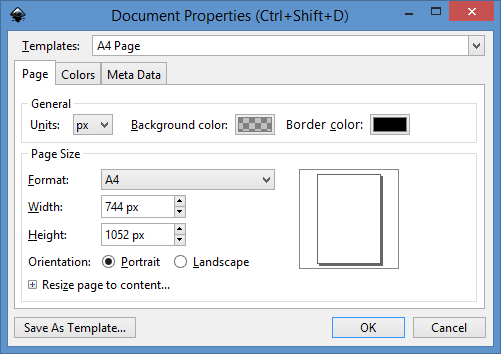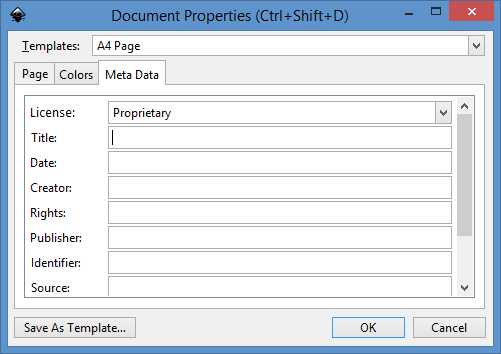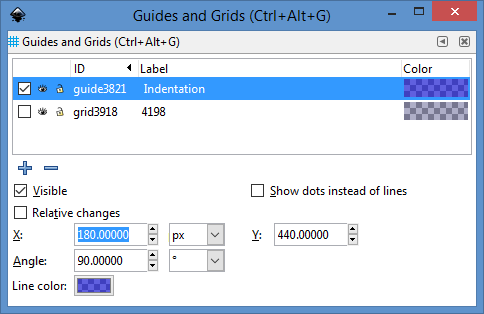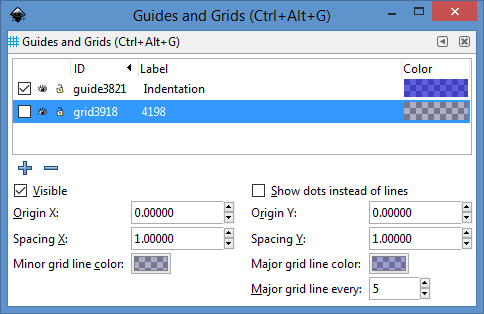BlueprintReworkedDocumentPropertiesDialog
Revision as of 09:50, 1 June 2016 by Sebastianz (talk | contribs) (Added note that display options may be toggled via the 'View' menu)
Summary
This blueprint covers an overhaul of the Document Properties dialog UI. The goal is to tighten the UI up by reorganizing it, moving features to other dialogs and adding new ones.
Another goal is to prepare it for the use to create new documents as described in bug 1362061.
Key points of the new UI
- Tightened up/simplified
- Ability to accept and cancel all changes to the properties
- Preview of current format
- Ability to choose from the different templates
- Current settings can be saved as new template
Design proposal
General
- Condensed color button
Page tab
- Merge Default units and Units fields (i.e. remove one of them)
- Remove option to specify border color
- Move display options to global Preferences dialog and allow toggling them via the View menu
- Turn Page Size list into drop-down list
- Add Templates drop-down list allowing to select from predefined templates setting all document properties at once
- Add Save As Template... button allowing to save the current document properties as a template for other documents
- Add preview of chosen page format
- Add buttons to accept and cancel the changes (i.e. only apply the changes after accepting them and allowing to revert them)
- Change Format field to Custom if width or height is changed to an unknown format
- Rearrange remaining fields for a more compact layout
Color tab
- Rename Color tab to Colors
- Move button to remove color profile into Linked color profiles list
Meta Data tab
- Merge options of License tab into Meta Data tab
Guides and Grids tabs
- Move options of Guides and Grids tabs into a separate new dialog
- Turn grid tabs into list showing their enabled, visibility and locked state plus their ID, label and color
- Allow to toggle the visibility and locked state of guides
- Rearrange remaining fields for a more compact layout
- Open the dialog when a guide line is double-clicked or right-clicked and an edit option selected and select it in the list; once the dialog is open, a single click on the guide line selects it in the list
- Allow to select multiple grids or guides to change the options Visible, Show dots instead of lines and the color for all of them at once
Other tabs
- Move options of Snap tab into the 'Snapping' section of the global Preferences dialog
- Move options of Scripting tab into a separate new dialog