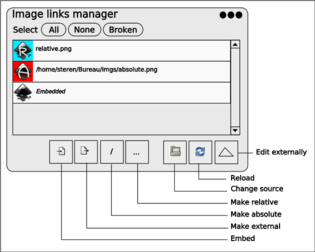Difference between revisions of "Linked bitmap manager"
(→Proposal: question concerning the R-option) |
|||
| Line 17: | Line 17: | ||
[[File:Image_links_mockup.svg|315px]] | [[File:Image_links_mockup.svg|315px]] | ||
=== Details === | |||
Excuse the dumb question: I find the relative Linking useful. I changed globals paths in the SVG files manually and it worked fine. Is there already (0.47pre3) a GUI for this change? (the proposal in [[Image properties dialog enhancements]] doesn't include any...) Thanks in advance. --[[User:Uncopy|Uncopy]] 07:35, 23 October 2009 (UTC) | |||
==User Workflow== | ==User Workflow== | ||
Revision as of 07:35, 23 October 2009
Linked Bitmap Manager
Summary
Organizing linked bitmap images is quite a hassle at the moment. When a bitmap file is renamed or moved to a different location, the corresponding bitmap links need to be changed manually one by one in Inkscape, involving a tedious copy and paste process for the filenames. This can be improved
Proposal
What I propose is a manager that allows for managing a number of bitmaps and link them to any Inkscape bitmap object (extensible to any Inkscape object).
I imagine this being a window with three fields:
- Inkscape Image Links as they appear in the document.
- A File Manager allowing to choose a number of image file paths.
- Imported Image Paths, defining a number of image files chosen to be linked in the current document. Note that this is merely a selection of file links that the user wants to work with. In the manager they are displayed as images, to make working with them easier.
The user can then link Inkscape Image Links with the corresponding Imported Image Paths, which then appear in the document in real time.
Details
Excuse the dumb question: I find the relative Linking useful. I changed globals paths in the SVG files manually and it worked fine. Is there already (0.47pre3) a GUI for this change? (the proposal in Image properties dialog enhancements doesn't include any...) Thanks in advance. --Uncopy 07:35, 23 October 2009 (UTC)
User Workflow
An exemplary user workflow for a document with 10 broken image links would be as follows:
- Load document
- Optional: A message pops up: "A number of image links are broken, start the link manager?"
- The link manager is opened manually or automatically (see step 2). The 10 broken image links with their current paths are displayed in the Inkscape Image Links field.
- The user opens an image folder in the File Manager field and picks a number of images, which appear in the Imported Image Paths field in link and picture form.
- The user links 10 of the images in Imported Image Paths to his 10 broken image links and can see the result immediately in the Inkscape main window.
Benefit
The use of this feature is straightforward:
- Documents with broken links can be repaired without much trouble without having to rename the images or copy-pasting the correct link one by one
- Users who need to change the image filenames/location can do so without the tedious copy/paste procedure necessary at the moment.
- Updating an old version of a document with new images becomes easier, especially if the need exists to keep the old images where they are in the file structure.