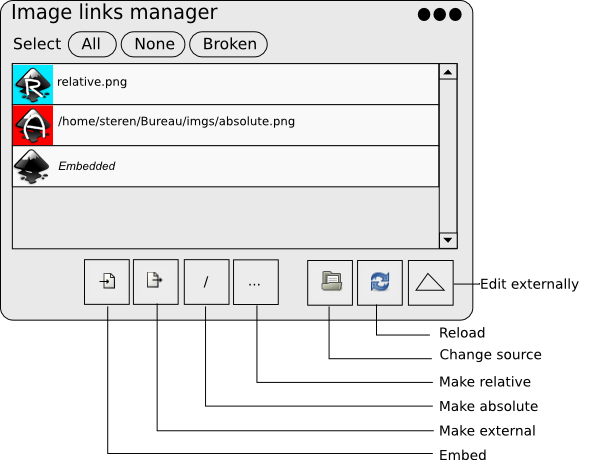Difference between revisions of "Image links manager"
Jump to navigation
Jump to search
| Line 5: | Line 5: | ||
The idea is to provide an easy management of these images. The user should be able to : | The idea is to provide an easy management of these images. The user should be able to : | ||
* replace an image with a new one | * replace an image with a new one | ||
* edit an image with an external raster editor | |||
* embed an image | * embed an image | ||
* decide to store externally an embedded image | * decide to store externally an embedded image | ||
Revision as of 15:36, 20 October 2009
Idea
As of Inkscape 0.47, the only way to manage images is to edit the XML of the document or to run not-so-user-friendly scripts.
The idea is to provide an easy management of these images. The user should be able to :
- replace an image with a new one
- edit an image with an external raster editor
- embed an image
- decide to store externally an embedded image
- decide is an external image is stored with an absolute path or a relative path
- repair broken links
Images in inkscape
We can enumerate 3 types of images:
- External with Absolute path
- The file is stored externally
- Path is absolute (loading on another computer fails)
- example:
<image
xlink:href="file:///home/steren/Bureau/imgs/absolute.png"
width="80"
height="80"
id="image57"
x="40"
y="152" />
- External with Relative path
- The file is stored externally
- Path is relative (if well organized, loading on another computer is ok)
- example:
<image
sodipodi:absref="/home/steren/Bureau/imgs/relative.png"
xlink:href="imgs/relative.png"
y="263.79077"
x="40.000011"
id="image71"
height="80"
width="80" />
- Embedded
- The file is stored into the document
- Ok but cannot use external software to edit it
- example:
<image
xlink:href="data:image/png;base64,iVBORw0KGgoAAAANS
...***IMAGE STORED HERE***
"
width="80"
height="80"
id="image43"
x="40"
y="40" />
UI Proposal
Manager
each line contain : a thumbnail of the image and its path.
(You can find the sources of this image here)
A test file can be found here, it contains a .svg with 3 images: relative, absolute and embedded.
- if current selection on the canvas contains images, they appear selected when the manager is opened.
- when images are selected in the manager, they appear selected on the canvas.
Right Click
Discussion
Please, use the discussion page to discuss around thsi idea.