Difference between revisions of "Compiling Inkscape on Windows with MSYS2"
(binaries now in /bin; fix garbled sentence) |
(→Packaging: dist-win-*-fast not available anymore (except for 7z, but let's keep it simple)) |
||
| Line 86: | Line 86: | ||
* <code>ninja dist-win-exe</code> – generate .exe installer. You'll need to install [http://nsis.sourceforge.net/ Nullsoft Scriptable Install System (NSIS)] version 3 or later. | * <code>ninja dist-win-exe</code> – generate .exe installer. You'll need to install [http://nsis.sourceforge.net/ Nullsoft Scriptable Install System (NSIS)] version 3 or later. | ||
* <code>ninja dist-win-msi</code> – generate .msi installer. You'll need to install [http://wixtoolset.org/ Windows Installer XML (WiX Toolset)]. | * <code>ninja dist-win-msi</code> – generate .msi installer. You'll need to install [http://wixtoolset.org/ Windows Installer XML (WiX Toolset)]. | ||
* Additionally there's a <code>dist-win-all</code> target (executes all of the above in parallel | * Additionally there's a <code>dist-win-all</code> target (executes all of the above in parallel). | ||
For some additional details which have not been incorporated into this page yet see the previous instructions at [[Compiling Inkscape on Windows 32-bit#Creating an installer]] (might be partially oudated). | For some additional details which have not been incorporated into this page yet see the previous instructions at [[Compiling Inkscape on Windows 32-bit#Creating an installer]] (might be partially oudated). | ||
Revision as of 22:11, 16 February 2021
This page explains how to compile Inkscape on Windows using MSYS2.
MSYS2 does not only offer a convenient build environment for compiling Inkscape but also provides all necessary build tools and dependencies making it extremely simple to get started with Inkscape development.
Installing MSYS2
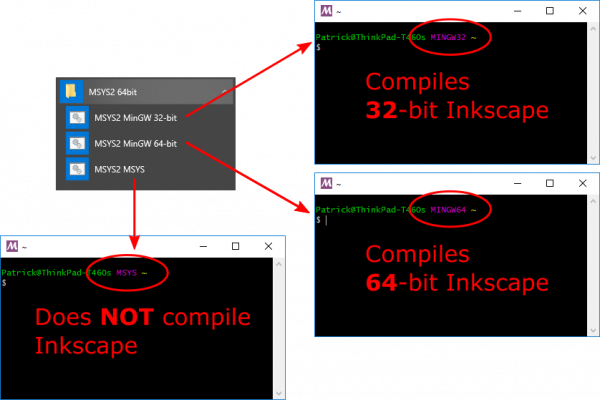
- "MinGW 32-bit" for compiling 32-bit Inkscape
- "MinGW 64-bit" for compiling 64-bit Inkscape
- Never use the "MSYS" shell for compiling Inkscape, only use it for updating MSYS2 itself.
You can identify the different shells according to the the purple text string in the console window (MINGW32, MINGW64 or MSYS respectively).
To set-up MSYS2 and download the necessary dependencies only two steps are required:
- Step 1 — Install MSYS2
- Download the installer from the MSYS2 homepage (a 64-bit version of Windows 7 or later is required to run MSYS2 and build Inkscape).
Start the installation and follow the instructions on screen. Wait until it finishes. - Start an MSYS2 MSYS shell (you can work with the one launched by the installer, use the "MSYS2 MSYS" shortcut in the start menu or launch "msys2.exe" in the installation directory).
Execute the commandpacman -Syuu. This will start a full system upgrade and ensures that you have the latest versions of all core libraries. - Repeat the previous step until no new updates are found.
- Download the installer from the MSYS2 homepage (a 64-bit version of Windows 7 or later is required to run MSYS2 and build Inkscape).
- Step 2 — Download dependencies
- Start an MSYS2 MinGW shell (use the "MSYS2 MinGW 32/64-bit" shortcut in the start menu or launch "mingw32/64.exe" in the installation directory).
Choose the shell in this step (32-bit or 64-bit) according to whether you want to build a 32-bit or 64-bit version of Inkscape later. 64-bit is recommended. - Execute the command
curl https://gitlab.com/inkscape/inkscape/-/raw/master/buildtools/msys2installdeps.sh | bash
(The command downloads and runs the script msys2installdeps.sh. Alternatively, you can copy-paste the script into the console or download it, change to the folder containing the file and type./msys2installdeps.sh. If you already have a copy of the Inkscape source it should also be included in the "buildtools" folder.) - Relax and take a break, as this may take some time (a few minutes at best, but it can take significantly longer if you have a slow internet connection or the server load is high).
- Start an MSYS2 MinGW shell (use the "MSYS2 MinGW 32/64-bit" shortcut in the start menu or launch "mingw32/64.exe" in the installation directory).
⚠️ Warning: Always make sure to use the proper MSYS2 shell (see screenshot to the right). Dependencies are separate for 32-bit and 64-bit Inkscape.
Obtaining Inkscape Source
Note: For general instructions on how to use Git see Working with Git.
As MSYS2 provides the revision control software Git you do not need to download it separately. Simply open the MSYS2 MinGW shell and run the command
git clone --recurse-submodules https://gitlab.com/inkscape/inkscape.git master
This creates a folder called "master" in the current working directory (usually the home folder located at "C:\msys64\home\Your_Username" or similar) in which the clone of the source repository is created.
You can later update it with:
git pull --recurse-submodules
Building Inkscape with MSYS2
To compile Inkscape open the MSYS2 MinGW shell (remember to use the correct shell, i.e. 32-bit or 64-bit, matching the dependencies you downloaded above and the version of Inkscape you want to build).
Then execute the following commands:
# change to the directory containing your Inkscape source checkout (has to be
# adjusted to match your system)
cd master
# create a directory for the build (could also be another folder, but we'll
# assume 'build' being used for the rest of the article)
mkdir build
cd build
# create build files with CMake (we generate rules for "Ninja" as it's
# significantly faster then "MinGW Makefiles" which uses mingw32-make)
# note the source path '..' (which in this case is the parent directory) and
# should always point to the root folder of your copy of the Inkscape source
cmake -G Ninja ..
# start the compilation
ninja
# install compiled files and all dependencies required to run Inkscape into the
# folder 'build/inkscape/'
ninja install
# The last two steps can be combined (i.e. run 'ninja install' immediately) to
# save some time (the "install" target includes the default target)
That's it!
Afterwards you should have a complete binary distribution of Inkscape in the folder "build/inkscape/" that can be run on any machine running Windows 7 or later.
Packaging
If you only want to run Inkscape you do not need to follow these instructions. Simply execute inkscape.exe from the "build/inkscape/bin" directory created in the previous step, the ninja install command takes care of copying all required files into this directory.
To package those files for distribution (this should only concern package maintainers or people who want to improve the installer code) we offer a set of CMake convenience targets that can be executed as follows:
ninja dist-win-7z– generate binary 7z archive. You'll need to install 7-Zip.ninja dist-win-exe– generate .exe installer. You'll need to install Nullsoft Scriptable Install System (NSIS) version 3 or later.ninja dist-win-msi– generate .msi installer. You'll need to install Windows Installer XML (WiX Toolset).- Additionally there's a
dist-win-alltarget (executes all of the above in parallel).
For some additional details which have not been incorporated into this page yet see the previous instructions at Compiling Inkscape on Windows 32-bit#Creating an installer (might be partially oudated).
Troubleshooting
If the MSYS shell does not open, try rebooting.
If you are having trouble updating an existing, older MSYS2 installation, please uninstall MSYS2, remove the C:\msys... directories (remember to back up any data such as your MSYS-home-folder C:\msys...\home\), reboot and then start again.
If neither of the above help, please [report a bug](https://inkscape.org/report) or [ask in chat](https://chat.inkscape.org/channel/team_devel).