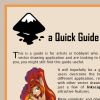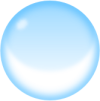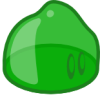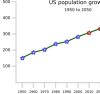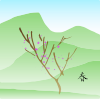Difference between revisions of "Tutorials and help"
Axel Christ (talk | contribs) (→de: added link) |
(→en) |
||
| Line 5: | Line 5: | ||
|- | |- | ||
| width=33% style="border: white 2px solid;"| | | width=33% style="border: white 2px solid;"| | ||
[[Image: | [[Image:Quickguide.png]] <br/> | ||
<strong>Name: </strong>[http://www. | <strong>Name: </strong>[http://www.deviantart.com/deviation/53832833/ Quick Guide to Inkscape]<br/> | ||
<strong>Overview: </strong> | <strong>Overview: </strong> This is a great consise quick guide for getting started with inkscape. | ||
| width=33% style="border: white 2px solid;"| | | width=33% style="border: white 2px solid;"| | ||
[[Image:Icons_in_Inkscape.png]]<br/> | [[Image:Icons_in_Inkscape.png]]<br/> | ||
| Line 61: | Line 61: | ||
<strong>Overview: </strong> a simple tutorial that shows how to make use of | <strong>Overview: </strong> a simple tutorial that shows how to make use of | ||
"tiled clone" with tracing. | "tiled clone" with tracing. | ||
| width=33% style="border: white 2px solid;"| | |||
[[Image:Furboa_head.png]] <br/> | |||
<strong>Name: </strong>[http://www.glitchnyc.com/cgi-bin/blosxom.cgi/technology/opensource/furboa_tutoria.phblox Furboa-Tutorial]<br/> | |||
<strong>Overview: </strong> Learn how to create a cute little cartoony animal in inkscape. The test subject in this case is a cute little guy named Furboa. | |||
|} | |} | ||
Revision as of 00:07, 27 April 2007
Unofficial tutorials
en
|
|
|
|
|
|
|
|
|
|
|
|
|
|
|
|
|
|
|
- Making Icons (en)
- http://programmer-art.org/inkscape currently down video-tutorials planned. (en)
- Furboa-Tutorial (en)
- Icon Creation, devianart.com-mini-Tutorial, without text
- Cartoon Effekt] Inkscape and Gimp (en)
- Glossy Triangle (sodipodi)
- article about how to create Icons (en)
- Tutorial for product illustration using Inkscape. (en)
- Video about Inkscape, avi
- Beginner tutorial (en)
- List of tutorials (en)
- Inkscape Adventures by Trapper Zoid
- A Starfish with Inkscape (en) in two parts.
- Inkscape in Six Steps by Jingshao Chen
de
- Silhouette-tutorial inkscape-forum.de, (de)
- Glassbutton-tutorial inkscape-forum.de, (de)
- Vektorisieren mit Inkscape shirts.gleichjetzt.de, (de)
fr
- Comment faire une illustration de A à Z avec inkscape. (fr), same as above
- Pour grands débutants (fr)
- Liste des didacticiels du blog de Popolon
it
- Simulare l'uso del secchiello (it)
- Il logo ATi con Inkscape - Parte I (it)
- Il logo ATi con Inkscape - Parte II (it)
- Il logo ATi con Inkscape - Parte III (it)
- Vettorializzare un'immagine (es.pratico) (it)
- Unire tracciati differenti (it)
- Come creare semplici ingranaggi (it)
pl
pt_BR
- Brilho, Luz e Vida aos logos (pt_BR)
- Criando a logo do Ubuntu (pt_BR)
- Criando raios com inkscape / Usando Blur (pt_BR)
- Criando Personagens (pt_BR)
- Manual Desenho Vectorial do Inkscape (pt_BR)
- Manual do inkscape 0.40 (pt_BR)
- Utilização de Imagens SVG em Páginas Web (pt_BR)
zh_CN
Help & helpful articles
- Inkscape User manual (en, fr) or get from user_manual branch of SVN
- Inkscape Vector Graphics pdf, by Peter Kreussel (en)
- Inkscape Vector Graphics, by Peter Kreußel (de), same as above
- How to draw an arrow or line with marker with Inkscape 0.45 (en)
- art-weblog with inkscape-category (en)
- Andy's weblog with inkscape-category (de)
- Popolongraphical Blog (fr, en)
- Cours Inkscape, by Cédric GEMY (pygmee) (fr)
- Flashvideo about drawing with the pen-tool and Bezier curves (en)
- Flashvideo about creating gradients (en)
- some annotations about "Flowing Text, Portable SVG Files & Producing A4-pdf-files (en)
- Portugese Inscape Manual zipped svg (0.40)] (pt)
- Inkscape: Vector Graphics For Linux Rob, Reilly (en)
- Bezier Curves And The Different Kinds Of Anchor Points (en)
- article about inkscape, Bruce Byfield (en)
- Creating vector graphics with Inkscape by Rosanna Yuen, redhat.com (en)
Creating New Tutorials
Easy way:
- Load up one of the existing tutorials
- Replace its text and images with your own
- Upload it to the Patch Tracker. Make SURE to click the "Upload and Attach a File" checkbox!
Official way:
- Create a DocBook XML file like the Basic Tutorial DocBook
- Follow directions in the tutorial directory README for formatting and handling of embedded non-SVG images
- Create a subdirectory in the doc-docbook module and place the new tutorial docbook file there
- Test tutorial generation using the `make-html`, `make-svg`, and `make-all` scripts
- Announce the availability of the new tutorial
Tutorial Ideas
This section will consist of brainstorming and basic development of new tutorials that will be useful for new/old users.
Completed Tutorials
- Daniel Taylor's Web-Based Inkscape Tutorials - Hopefully he will make SVG tutorials that we can inlude with Inkscape, like our current DefaultTutorial.
- making shiny marbles... http://inkscape.org/wiki_uploads/marbles_tut.svg
- also see Outside Tutorials and Tips
- ElementsPrinciplesOfDesign (rejon)
- Easter Egg Tutorial
Tutorials in development
- How to create meteorological charts with Inkscape, Tutorial by Reinhard Stepanek
- Daniel Pope's Clownfish Tutorial - Part 1 Part 2 - drop me an email at mauve@mauveweb.co.uk to suggest changes.
- A very small sheet with instructions for doing isometric transformations - if anyone has comments or wants to have a look at the original svg, contact me at daniel dot hornung <at> gmx dot de (this is useful for e.g. icon work, see Bluecurve Icon Guidelines)
- Coofer Cat's Inkscape Page - Some miscellaneous meanderings with Inkscape. There are a few hints and tips that might be of use to the less experienced Inkscape user. There are also a few random bits of clipart too.
Planned Tutorials
- UsingTheCloneTiler - Clones
- Text and Typography
- Clippath/Mask/Pattern
- Effects
- SVG Filters
- XML Editor
Tutorial Scratchpad
- How to create an icon
- How to build a presentation using Inkview.
- How to build complex shapes using boolean operations.
- How to use Inkscape to create graphics for LaTeX / ConTeXt documents.
- etc
A tutorial in progress of writing by John Griessen
This writing is a journal of how a project to recreate a business card originally made with Illutrator 7, after losing the original file, so the comparison to Illustrator is much from memory and not to be taken as the last word, but a guide as to how the programs compare.
Attached is a png of the printed business card:
It originally was a collection of paths filled with colors and text objects with grouping to make replicating some objects easy.
The shell command '$inkscape --version' tells us this is Inkscape 0.39cvs (Jul 2 2004) .
The logo main element is a pseudo sine wave, and I made it before with grid snap and stretching and replicating, so now I set my units to mm and grid spacing and snap to 1 and remember how it would be nice to have major and minor grids instead of just one, so I want to create some vertical guides evenly spaced and cannot remember and start looking in docs. In Illustrator 7, clicking on the ruler bar created a guide if I recall... Once created, it could be moved with grid snap like any object, so getting it on grid or off was easy. As I read around, I find the usage of guides in "Keys and Mouse" "drag off a ruler" is the way... and a guide is on the page, and I can't snap it to easily make the accurate secondary grid I had wanted....Is there a way to? I try duplicate on the guide, but alas, it is not a regular object... it cannot be selected as they are...so I cannot replicate guides to make other grids after all... note for the beginner, to get bezier curves out of the line/bezier tool, you must click-drag. A click-only will give you only connected straight line segments. I'll have to use lines as guides, http://home.austin.rr.com/jgriessen/ill2ink-tut1.png