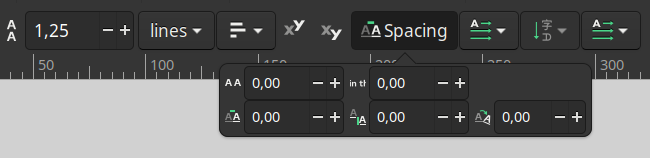Difference between revisions of "Translations:Release notes/1.2/71/en"
Jump to navigation
Jump to search
(Importing a new version from external source) |
(No difference)
|
Latest revision as of 14:24, 17 May 2022
Text Tool
- Kerning options are now symbolized by a button between the subscript and text direction selectors. Clicking on it will open a so-called pop-over, where all previously available options can be found. This change saves space in the Text tool's toolbar.
- Negative kerning values can now take on values as small as
-1000(previously -100), making them symmetrical to their positive counterparts (MR #2569, MR #3434) - Padding: Text that is flowed into a shape and standard flowed text now has an additional square-shaped handle in the top right corner. Move the handle to adjust the text padding inside the frame (MR #2769)
- Exclusion zones: Text can now flow around one or more movable objects:
- Select all object(s) (use only shapes and paths on the same object hierarchy level as the text; no groups / clones / images supported) and the text.
- Set the exclusion zone by going to
Text → Set subtraction frames. - Now you can move the exclusion objects around or edit their shape, and the text will adjust automatically.
- If you want to change the exclusion zones again at a later point, repeat the process with all objects that the text should flow around.
Background info:
SVG 2.0 flowed text allows forshape-paddingandshape-subtractattributes.shape-paddinglets the text flow into a shape and leave some space between its edges and w where the text will start to flow.shape-subtractsubtracts shapes with margin, so text can flow around other objects in the scene. These attributes were supported in Inkscape 1.0, but not exposed to the user. This version of Inkscape includes both an adjustable on-canvas knot for changing the padding as well as a Text menu item for setting text subtraction properties with a further knot to adjust it's margins.