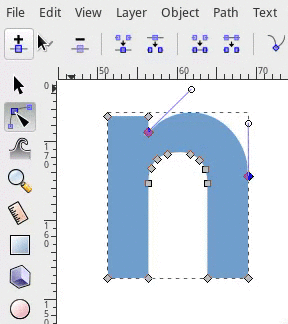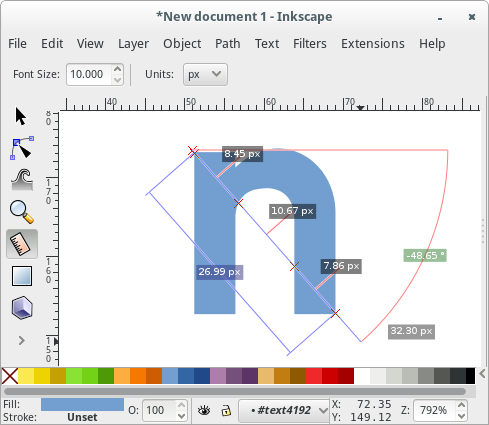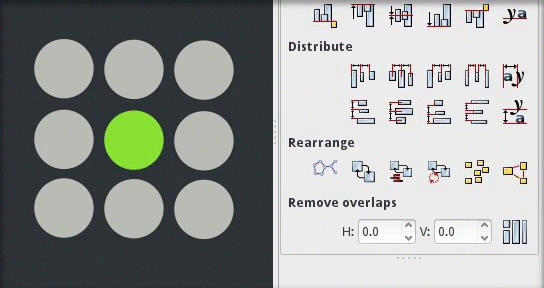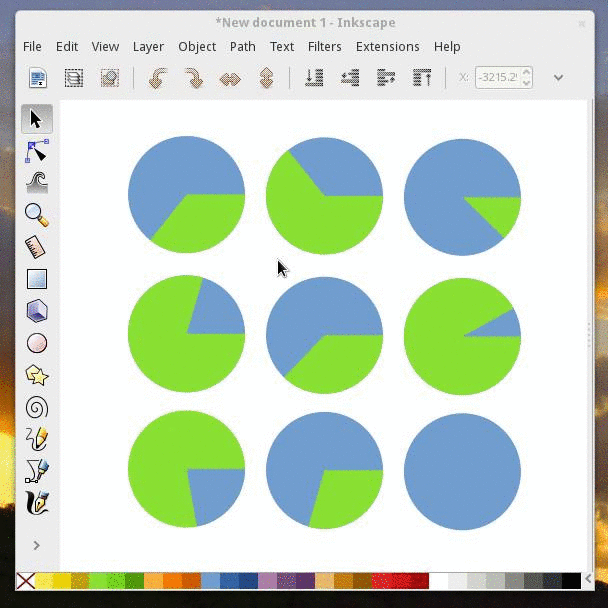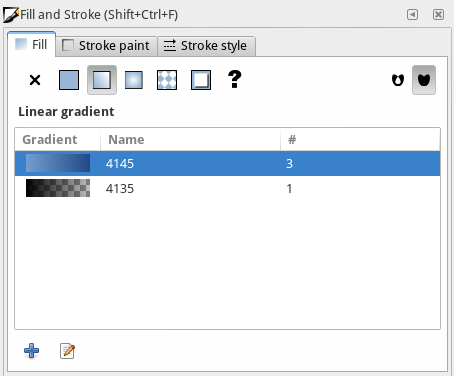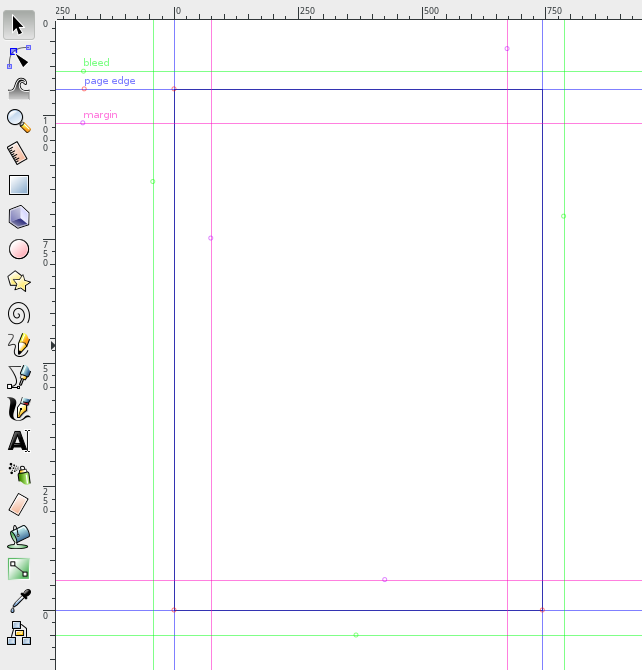Release notes/0.91/fr
Other languages: العربية Català Česky Deutsch English Español Français Italiano 日本語 한국어 Polski Português Português do Brasil Русский Slovenčina 中文
Inkscape 0.91
La communauté Inkscape annonce la sortie d’Inkscape 0.91. Inkscape est un logiciel libre de dessin vectoriel qui utilise SVG comme format natif. Les artistes numériques l’utilisent pour produire des œuvres de qualité professionnelle. Les ingénieurs et les scientifiques l’utilisent pour créer des schémas clairs afin d’exprimer leurs idées. Monsieur tout le monde l’utilise pour créer des dessins rudimentaires, améliorer ses compétences graphiques et pour s’amuser. Cette nouvelle version présente un rendu plus rapide et plus précis, des outils nouveaux et plus perfectionnés ainsi qu’une gestion meilleure et plus étendue des formats de fichiers.
Nouveautés en lumière
Sorti le 01/28/2015.
- Rendu Cairo pour l’affichage et l’export en PNG
- Tous les filtres utilisent plusieurs unités d’exécution via OpenMP
- Conversion du code en C++
- Amélioration majeures dans l’outil Texte
- Outil de mesure
- Fonctionnalités de conception de fonte de caractère [1], [2]
- Bibliothèque de symboles et support des feuilles Visio
- Import et export WMF et EMF indépendant de la plateforme
- Support amélioré des documents Corel Draw et de l’importateur Visio
- Support d’unités de taille physiques (par ex. millimètre) pour le document et la page
- Nombreuses améliorations ergonomiques
- Binaire natif pour Windows 64 bits
- Les correctifs notables
Rendu et performance
Inkscape 0.91 inclut un nouveau moteur de rendu basé sur la bibliothèque Cairo. Ce travail à principalement été effectué dans le cadre des projets des évènements Google Summer of Code 2010 et 2011.
- Performances améliorées. Le nouveau moteur de rendu est significativement plus rapide pour la plupart des dessins. Les rendus des objets les plus complexes sont automatiquement mis en cache afin d’améliorer la réactivité pendant l’édition.
- Processus légers avec OpenMP pour les filtres. Les filtres utilisent tous les cœurs de processeur disponible pour leurs calculs. Il en résulte une vitesse relativement accélérée lors de l’édition de dessins contenant des objets aux filtres de grande taille, sur les systèmes multicœurs.
- Économies de mémoires substantielles. Inkscape utilise à présent moins de mémoire lors de l’ouverture de fichiers de dessins complexes — dans certains cas, il utilise seulement 25 % de la mémoire qu’il utilisait dans 0.48. Des fichiers plus importants peuvent être ouverts.
- Amélioration de la réactivité. Le rendu des dessins SVG utilise maintenant des caches. Il en résulte une amélioration nette de la réactivité lors du surlignage des chemins, de la sélection et désélection d’objet, et de l’édition de chemin en mode mise à jour différée.
- Correction d’anomalies de rendu. La majorité des défauts de rendu de notre traqueur de bogues ont disparu dans Inkscape 0.91. Les choses suivantes sont désormais rendues correctement :
- Remplissages de motifs (plus d’espacement entre les tuiles, indépendamment de la transformation)
- Tracés des objets transformés dans les motifs
- Motifs contenant des objets avec découpe
- Chemins de découpe imbriqués
- Objets masqués et découpés avec des chemins larges, en mode d’affichage par contour
- Chemins avec des contours larges et des extrémités plus longues
- Polices de caractères
Mode d’affichage des couleurs
Une mode d’affichage en niveaux de gris a été ajouté. Le raccourci clavier Maj+5 (chiffre du pavé numérique) alterne le mode d’affichage des couleurs entre normal et niveaux de gris.
Outils
Outil Nœuds
La barre de contrôle de l’outil Nœuds propose un nouveau menu déroulant pour insérer de nouveaux nœuds sur les valeurs extrêmes des segments sélectionnés. Par exemple (comme montré sur l’image ci-dessous), il est possible d’ajouter un nœud au point le plus au d’une courbe en sélectionnant « Insérer un nœud à l’ordonnée maximale ».
Outil de mesure
L’outil Mesurer est une nouvelle fonctionnalité permettant à l’artiste de mesurer des éléments dans son dessin. Pour utiliser l’outil, sélectionnez-le et effectuez un cliquer-glisser sur le dessin. L’outil de mesure proposera en direct des mesures des longueurs et des angles lorsque vous passez sur les objets de votre dessin.
Outil Texte
- L’unité de taille par défaut pour le texte est désormais le point (« pt ») et est personnalisable (unités disponibles : pixel/px, point/pt, pica/pc, millimètre/mm, centimètre/cm, pouce/in, cadratin/em).
- La barre de contrôle affiche la liste complète des variantes de style pour la police.
- Les fichiers comportant du texte utilisant l’unité « em » sont lus correctement.
- Un dialogue avertit de la substitution de police (lorsqu’un document ouvert utilise des polices indisponibles).
Dégradés
- Barre de contrôle améliorée pour permettre de sélectionner et modifier les stops, et inverser, répéter et lier les dégradés.
- Corrections pour la modification de dégradé sur le canevas : double-clic pour créer des stops, focalisation correcte à la sélection.
- Dégradés triables par couleur, par nom et par utilisation dans le panneau Fond et contour.
- Les dégradés peuvent être renommés dans le panneau Fond et contour.
Boîtes de dialogue
Arrange (was rows and columns)
- NEW: renamed to 'Arrange' - NEW: polar arrangement (separate tab) <http://issuu.com/ddeclara/docs/inkscape_radial_arrangement>
Align and Distribute
- The new updated Inkscape features a new set of buttons in the Align and Distribute Dialog called Exchange position of selected objects. It adds the ability to exchange the positions of the objects that the artist has selected.
- In the following example, three objects were selected, and their positions were exchaged with each other (using this new feature) according to their selection order.
- There are also two other new buttons in the dialog that allow the artist to exchange the selected objects based on the stacking (
z-index) order, or just exchange them clockwise based on the object's position on the page.
- There are also two other new buttons in the dialog that allow the artist to exchange the selected objects based on the stacking (
- Keyboard shortcuts (Ctrl+Alt+Keypad numbers) for align operations
Document Properties
Optionally disable antialiasing (bug #170356, interface partially implemented)
Find/Select
- It is now easier to select items which are not at the top of the Z-order: use Alt+mouse wheel scroll to cycle through all items that are stacked on top of each other at the location of the mouse pointer (use Shift+Alt+mouse wheel scroll to add to the existing selection). At present, groups are not honoured, i.e., only individual items within groups are considered.
- New Find/Replace dialog can operate on text or any attribute
- "Select Same" is a new feature that allows an artist to select objects that have the same properties as the currently selected object. For example, you could select an object that has a fill of blue. Then, using the new feature select all other objects in the drawing with a fill set to that same shade of blue.
The new feature is a menu choice under Edit ▶︎ Select Same or as a Context menu if you right click on a selected object. Also there are other choices available to select same, including: matching both Fill and Stroke, matching just stroke, matching stroke style, or matching on object type.
Fill and Stroke
- The Gradient view in the fill and stroke dialog now displays a list of all the gradients in the document. The list displays the gradient, the gradient name, and number of uses of that gradient in the document.
- More compact Markers selectors
Layers
- Drag and drop to reorder layers and create sublayers
- Show/Hide All layers options in context menu
Symbols
Inkscape has a new Symbols dialog. The dialog displays symbols from a symbol library. Inkscape 0.91 includes five example libraries: logic symbols, AIGA/DOT transportation symbols, map symbols, flow chart shapes and word balloons. The dialog will also create a pseudo-library of all existing symbols in the current Inkscape drawing.
(A symbol is defined by an SVG <symbol> element.) Symbols can be dragged from the dialog onto the Inkscape canvas.
Any document with symbols can serve as a source for a symbol library. Simply copy it to the symbols directory in your configuration directory (typically share/inkscape). If proper care is taken, symbols can be provided with default fill and stroke colors that later can be overridden by the user.
Visio Stencil files (.vss) can also be used by dropping them in the same symbols directory. Results may not be as satisfactory as using SVG symbol libraries.
See the Symbols Dialog Wiki page for more details.
Text and Font
- NEW: lists fonts used in the current document at the top
- NEW: select all text objects with same font as current selection
- NEW (to be verified): support list with fallback fonts (CSS2)
Transform
- Rotation of objects clockwise or counterclockwise
Markers
- Markers now take objects color
Trace Bitmap
- Trace bitmap preview updates live and is resizeable
Live Path Effects
An object's Live Path Effects are now forked upon object duplication.
PowerStroke
Here a list of the current state. Note that this is very much work in progress and anything can change. I think this is the most efficient place of keeping track how the powerstroke LPE works.
- Stroke knots are purple diamonds
- When first applied, 3 stroke knots are added: start, end, and somewhere in the middle along the path
- Add nodes: Ctrl+click purple knot
- Delete nodes: Ctrl+Alt+click purple knot
- "sort points" reorders the stroke knots according to where they lie along the path (where they are closest to the path), instead of keeping them in original order.
- Start and end caps can be specified. The SVG cap types are available, as well as an extra type, "Zero width", that is identical to adding a width control knot at the start/end of the path with zero width.
- Join type can be specified. In addition to the SVG join types, there are two new types:
- Extrapolated arc: Mathematical explanation.
- Spiro: rounds the join using a spiro curve (the rounded type rounds the curve using an elliptical arc).
Clone Original
The Clone original LPE ignores the path data of the path it has been applied to; instead, it copies the original-d path data, i.e. the path data before LPE calculation, from the path linked to by the Linked path parameter.
The Clone original LPE is made to be used in conjunction with powerstroke. Powerstroke creates a path with a variable stroke, but this path can then not be filled (because the fill is used as the stroke). To fill a powerstroked path, one must create a second path (dummy path), apply the Clone original LPE and link it to the powerstroked path. Because this second path clones the original path data before the Powerstroke LPE, it can be used to fill the powerstroked path.
To quickly create a dummy path and apply this effect, one can select the path to 'clone' and click the menu item Edit ▶︎ Clone ▶︎ Clone original path (LPE).
Like for normal clones, pressing Shift+D, when the selected path has the Clone original LPE applied, selects the path referred to by the LPE.
Another very useful ability of the Clone original LPE is to create a clone with a different style than its referred path. To facilitate this, the LPE dialog will add the Clone original LPE when a clone is selected and the "+" button is pressed.
Filters
The new Custom predefined filters allow users to create predefined filters with custom parameters. See SpecCustomPredefinedFilters.
Trace Pixel Art (libdepixelize)
A new library developed for Inkscape to automatically vectorize raster images specialized in Pixel Art was integrated in the form of the "Trace Pixel Art" dialog (menu item Path ▶︎ Trace Pixel Art...). Good and old general "Trace Bitmap" is still there. Check the supplementary material of the algorithm authors to see a preview of how the algorithm behaves.
Interface utilisateur autre
General
- Canvas background color can be set without exporting it (background transparency is only used for export but not the canvas).
- Panning the canvas with the Space bar is now always turned on and doesn't require an additional mouse button press to grab the canvas: just press the Space bar and move the mouse pointer to pan the canvas.
Guides
- Guides visibility can be toggled by clicking the ruler
- Guides can now have labels, and the colour of individual guides can also be set by the user. To label or colour a guide, double click on the guideline to bring up the guide properties dialog.
Menu/Access
- The interface elements are accessible through the keyboard with ALT+key in many more dialogs
- "Text and Font", "Fill and Stroke", and "Check Spelling" dialogs are added to the text object context menu (right click)
- Menu items renamed:
- Edit ▶︎ Preferences
- Edit ▶︎ Input Devices
- File ▶︎ Cleanup Document
- Checkboxes to indicated status of View ▶︎ Grid/Guides/Snap/Color Management
- Group/Ungroup from the context menu
Preferences
- New keyboard shortcut editor
- Prefs ▶︎ Interface -- New option for dockbar and switcher style (icons, text, icons & text) (bug #1098416)
- Prefs ▶︎ Interface ▶︎ Windows -- optionally don't save & restore documents viewport (bug #928205)
- Prefs ▶︎ Behavior ▶︎ Steps -- unit selector for steps (move, scale, inset/outset) (bug #170293)
- Prefs ▶︎ Behavior ▶︎ Steps -- option for relative snapping of guideline angles (rev 10307)
- Prefs ▶︎ Behavior ▶︎ Clones -- optionally relink linked offsets on duplication (bug #686193)
- Prefs ▶︎ Input/Output ▶︎ SVG output -- NEW: optionally enforce relative or absolute coordinates (bug #1002230)
Dialogs
- Dialog status and position is remembered between sessions
- Most dialogs now dockable (including "Object properties", "Object attributes", "Text and Font", "Check spelling", "Export PNG image", "XML editor", "Find/Replace", and "Tiled clones")
- New preference to allow Windows users to choose between native and Gtk Open/Save dialog
- Preferences dialog cleanup
- Document Metadata dialog merged into Document Properties
Simple calculations in spinboxes
In most spinboxes (a spinbox is an entry field with up and down "spinbuttons" next to it) you can now write simple calculations. Some examples:
- 2 * 3
- 50 + 100, or
- ((12 + 34) * (5 + 5) - 2) / 2
Moreover, you can use units in entering values, like 2 + 2 cm. The result will be converted to the selected unit for the particular entry.
Configurable Control Handles
New preferences have been added to allow for the size of the on-canvas controls to be increased or decreased. The "Input Devices" section has been updated to control this.
Traductions
- The Keyboard and mouse reference (inkscape-docs project) and the labels of color palettes are now translatable.
- New UI translation in Latvian.
- New tutorial translations in Galician and Greek.
- New Keyboard and mouse reference translation in Belarusian.
- New man pages in Chinese (zh_TW) Greek (el), Japanese (ja) and Slovak (sk), and updated French translation. [Galician (gl) and Polish (pl) in progress]
- Man pages now use PO files for translation (inkscape-docs project).
- The tutorial generation system now fully supports RTL languages.
Prise en charge de formats de fichiers
- New Flash XML Graphics (FXG) export format.
- New Synfig Animation Studio (SIF) export format.
- New HTML5 Canvas export format
- New Visio (VSD) import format, based on libvisio.
- New internal CorelDraw (CDR) import format, based on libcdr.
- XAML export improvements (including a new Silverlight compatible mode).
- Compressed SVG and media export extension improvements. New options:
- set an image directory in the zip file
- add a text file that lists the fonts used in the SVG document.
- New preference to allow users to always link, embed or ask when importing bitmaps.
- New preferences that allow the checking of SVG on input and/or export for invalid or not useful elements, attributes, and properties. Options control whether such items generate warnings (when Inkscape is run from the command line) or in removing such items.
- The
--export-text-to-pathoption now works with Plain SVG export.
EMF/WMF
EMF and WMF input and output filters have been completely rewritten and are now cross-platform. It is now possible to copy and paste EMF files between Windows applications running in Wine and a native Linux version of Inkscape.
Gimp XCF
- The Save Background option allows users to choose if the page background is saved with each GIMP layer.
- The exported layers now use the
labelattribute or, if not set, theidattribute - New Resolution option
- New Help tab
- Some bugs and warnings fixed
- Bleed/margin: Added an option to specify an extra margin by which the bounding box to be exported is expanded. This may be helpful to export a PDF with a small white margin around the drawing, or for exporting a bleed region a few mm outside the area of the page.
PDF/EPS/PS + LaTeX
- Added the possibility of scaling the image. The
calcpackage must be included in the preamble. Then the image can be scaled by defining\svgscaleinstead of\svgwidth. - The font shape is now also exported.
\textit{}for italic text,\textbf{}for bold text, and\textsl{}(slanted) for oblique text. It is important to note that Arial has an oblique font shape, not italic. Thus, the result in LaTeX will be slanted, instead of italic. It is better to use another font in Inkscape when you want true italics.
Extensions
Units: Breaking change
Due to the implementation of proper document units, the functions inkex.unittouu and
inkex.uutounit had to be modified and moved to the inkex.Effect class.
Unit conversion calls should be replaced with inkex.Effect.unittouu and inkex.Effect.uutounit calls (usually self.unittouu and self.uutounit).
See also: Notes On Units Handling in Extensions in 0.91
New
- The new guillotine extension is used for exporting PNG slices from a drawing. The slice rectangles are defined by adding horizontal and vertical guides within the canvas boundary, the canvas boundary serves as the outside of the sliced area.
- The new G-code tools extension converts paths to G-code (using circular interpolation), makes offset paths and engraves sharp corners using cone cutters.
- New QR code generator.
- New isometric grid generator.
- New bitmap crop extension.
- New Extract text extension. Outputs a document’s text elements in a chosen order.
- New Merge text extension.
- New HSL adjust extension.
- New Replace font extension.
- New N-Up layout extension.
- New Voronoï diagram extension (creates Voronoï diagrams and Delaunay triangulations based on the selected objects' barycenter).
- New Interpolate Attribute in a group extension.
- New Typography extensions menu.
- New Hershey Text extension.
Improvements
- Number nodes. New parameters allowing users to choose the starting dot number and the numbering step between two nodes.
- Optional sliders added on
floatandintextension parameters (full and minimal modes). - Extension parameters values (except attributes!) can now be contextualized for translation (with
msgctxt). - New sub-menus in the Render menu, grouping the bar-codes, grids and layout extensions.
Prise en charge du SVG
Rendering of the following properties is now supported (without UI except via XML editor):
clip-rulecolor-interpolation-filters: Non-Inkscape filters that specifylinearRGBcolor interpolation will render properly. Filters created inside Inkscape will still usesRGBcolor interpolation by default.text-decoration: Underline, strike-through, over line.text-decoration-line,text-decoration-style: Preliminary support (CSS 3).paint-order: Allows stroke to be painted under fill; useful for text.
Magnétisme
- The default snap settings have changed, and therefore Inkscape might not always snap as expected. Specifically, please enable the 10th button on the snap controls bar ("Snap cusp nodes"). Please make sure that also these buttons are enabled: "Enable snapping" (the topmost button), "Snap nodes, paths, and handles" (the 7th button), and "Snap to grids" and "Snap to guides" (the lowest two buttons). This should get you started again
- The snapping preferences and the snap controls bar have been reworked (in the underlying code and in the GUI) to should make the snapping preferences easier to understand, maintain, and find and fix any remaining snapping bugs
- Inkscape now also snaps perpendicularly and tangentially to paths, when creating paths in the pen tool, when dragging nodes, or when manipulating guides. Newly created guides (dragged off the ruler) will snap perpendicularly or tangentially to any curve that is being snapped to. Two checkboxes have been added to the document properties dialog (on the snapping tab). Please note that snapping perpendicularly or tangentially will not work in the selector tool when transforming an object or a selection of objects.
- Intersections of paths and guides can now be snapped to too
- Snapping has been implemented fully for transforming selections of multiple nodes in the node tool
- Snapping to text anchors and baselines has been implemented properly
- If one has chosen for only snapping the snap source closest to the mouse pointer, then the tab key can be used to cycle to the next closest snap source
Correctifs notables
Notable bug fixes since last bug fix release (0.48.5):
- Images are no longer recompressed when embedding or exporting them. [3]
- Relative image paths are no longer stored as absolute (regression introduced with 0.47).
- Many rendering glitches were fixed.
- The rendering of the stroke on transformed objects now matches the SVG specification.
- Values entered in the numeric input boxes for the selector tool (
X,Y,width,height) are much more accurately applied. - Inkscape launches faster due to new icon cache (on disk) and improved font loading. (Bug #488247)
Problèmes connus
- Sous MS Windows, quand la profondeur de couleur du bureau est à 16 bits, Inkscape est inutilisable à cause de l’explosion de l’utilisation de la mémoire. Veuillez mettre la profondeur de couleur à 32 bits.
- La bibliothèque Cairo utilisée dans le nouveau moteur de rendu n’implémente pas la réduction, ce qui fait que les grandes pixelimages sont pixelisées lors de l’export. [4] Le problème peut être résolu en mettant Cairo à la version 1.14.0. [5]
- Sous Mac OS X, le conflit dans la synchronisation du presse-papier X11/XQuartz n’a pas encore été résolu : décochez « Mettre à jour le presse-papiers d’OS X lorsque le presse-papiers de X11 est modifié » dans les préférences d’X11 empêche que les données vectorielles copiées dans le presse-papier soient converties en pixelimage avant le collage (bogue #307005).
- Sous OS X 10.9 et ultérieur, l’import d’images « incorporées » ou un collage depuis le presse-papier peut faire planter Inkscape (bogues #1398521 et #1410793).
- Sous OS X 10.9 et ultérieur, désactiver « Les écrans disposent d’espaces distincts » dans Mission Control est préférable lorsque X11 est utilisé sur plusieurs écrans (bogue #1244397).
- La fonctionnalité « Importer un Clip Art », qui a été retravaillée, n’est pas disponible dans les paquets OS X actuels (bogue #943148).
- Sous MS Windows, les icônes pour Préférences, Annuler, Rétablir et Recharger sont manquantes (bogue #1269698).
- Sous MS Windows, les paquets d’Inkscape en 64 bits sur des systèmes avec des cartes graphiques Intel peuvent ramer lors de déplacement d’objets ou de dessins (stylo, crayon et l’outil calligraphie) ; masquer les règles peut aider à améliorer les performances (bogue #1351597).
- Sous MS Windows, avec les paquets d’Inkscape en 64 bits, l’impression peut sortir une page en majorité noire quand l’opacité partielle est utilisée dans le document (bogue #1418865).
Versions précédentes
- Release notes/0.48/fr (0.48.1, 0.48.2, 0.48.3, 0.48.4, 0.48.5)
- Release notes/0.47
- Release notes/0.46
- Release notes/0.45/fr
- Release notes/0.44/fr
- Release notes/0.43/fr
- Release notes/0.42/fr
- Release notes/0.41/fr
- Release notes/0.40/fr
- Release notes/0.39/fr
- Release notes/0.38/fr
- Release notes/0.37/fr
- Release notes/0.36/fr
- Release notes/0.35/fr